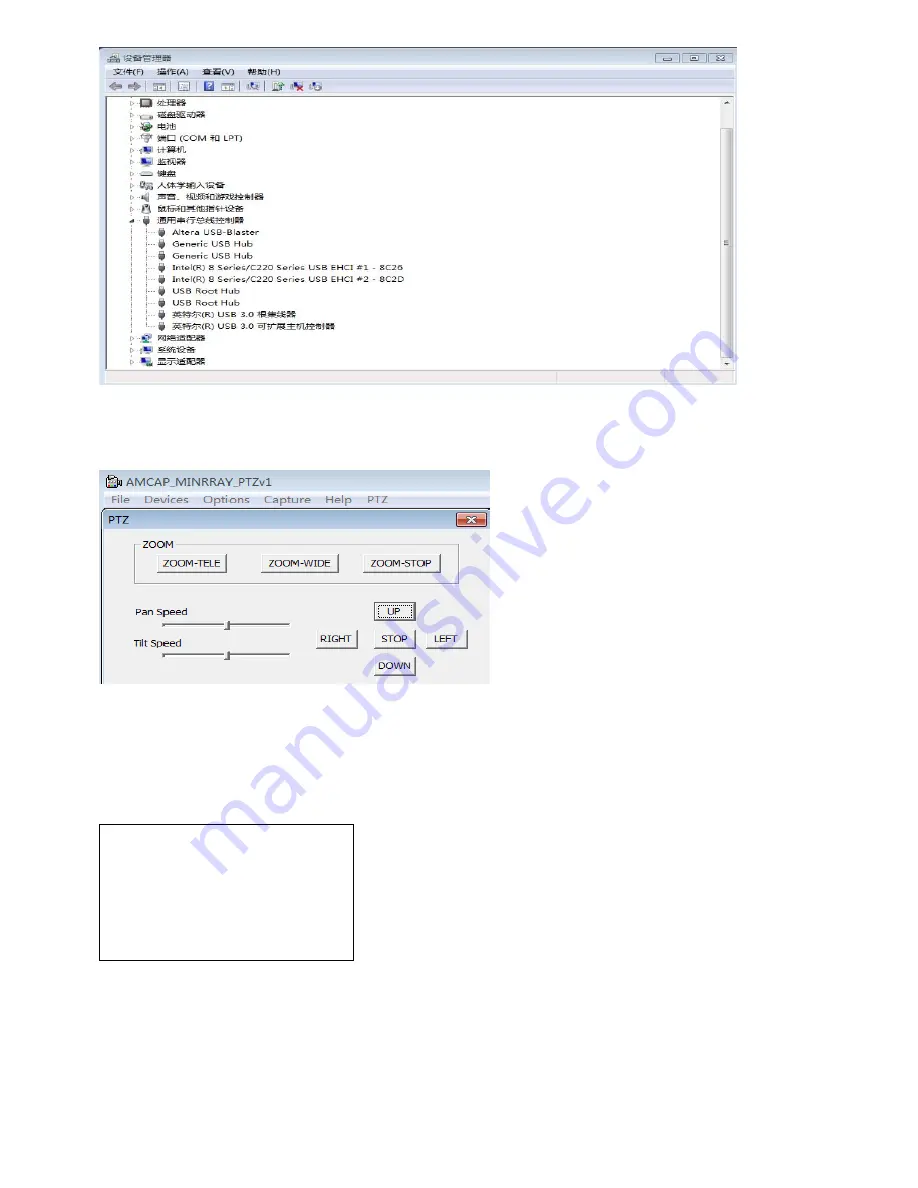
5
7.When testing the local video, software "e - CAMView” is available.
8.Test PC PTZ control with "AMCAP_PTZ" software to realize the dual function of video and control.Select
“Preview” in the menu “Options” and click “PTZ Control” window through menu “PTZ”. Source code control
protocol will be provided in the attachment.
9.When the camera is power-on and begin initialize, horizontally to the left turn to the limit position, vertically
turn to the bottom; finally both horizontal and vertical turn to the middle position. The motor stops running, and
initialization is completed. (Note: If the power-on mode is opened and saved preset position 0 or 1, then the
pan/tilt will be set to 0 or 1 preset position)
10. Factory Default : entry OSD menu by pressing the menu key of remote controller,
Ǐ
MENU
ǐ
->
Ǐ
RESET
ǐ
->
Ǐ
ALL RESET
ǐ
, moving the left/right key to select
Ǐ
Yes
ǐ
ˈ
then confirm by
Ǐ
HOME
ǐ
key as
the following form,
Camera Highlights
1.Chinese / English menu,convenient to use.
2. Provide high speed transmission USB3.0 interface, DVI-I interface(including the HDMI and YPbPr signal)
3. IR remote controller signal transparent transmission function: camera can receive both its own remote
controller signal and the one from terminal equipment, by transmitting the signal through VISCA IN to
terminal equipment IR receiver.
Camera Specifications:
RESET
˙˙˙˙˙˙˙˙˙˙˙˙˙˙˙˙
SYS. RESET
NO
CAM. RESET
NO
P T. RESET
NO
ALL. RESET
NO
BACK
ˋ˩ˡ˪˱





















