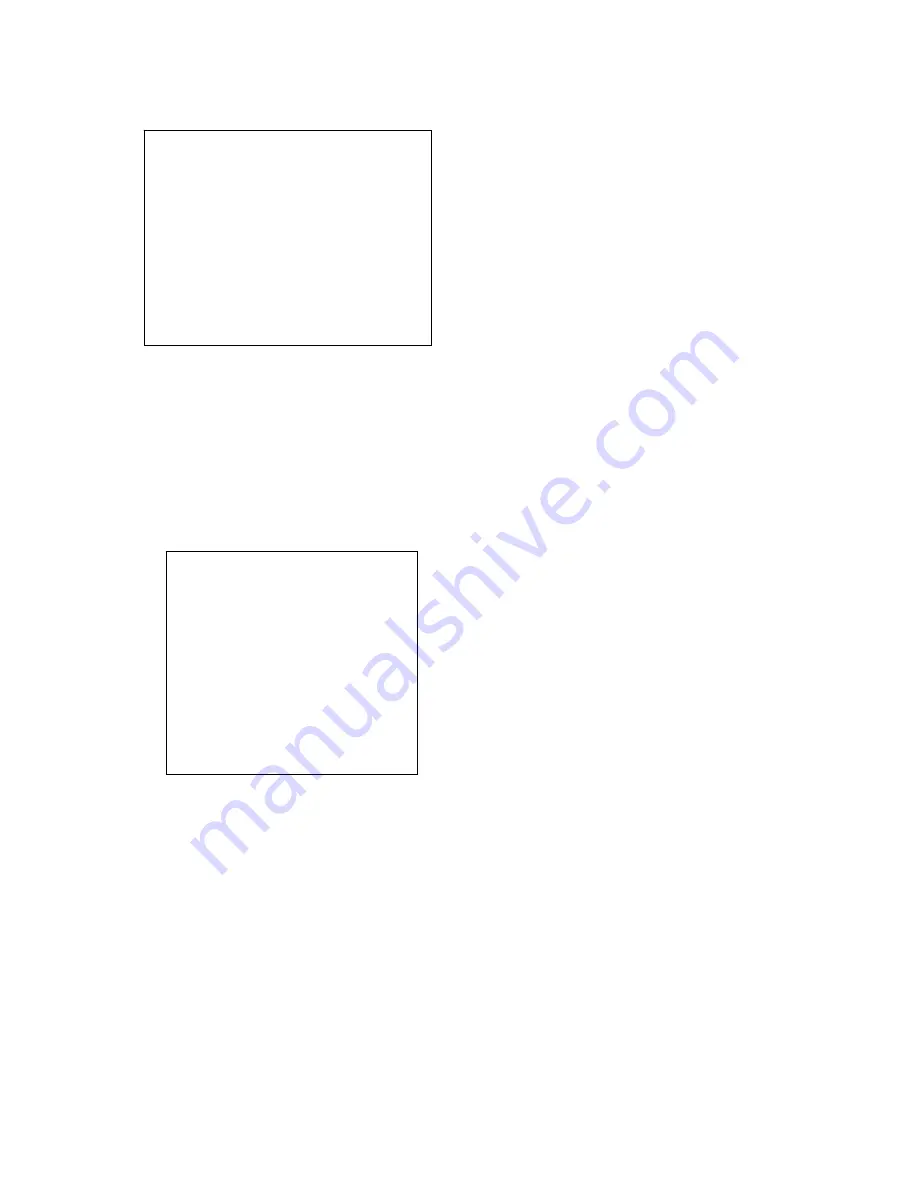
16
Menu Setting
1. Main Menu
In normal working mode, press
Ǐ
MENU
ǐ
key to display the menu, using scroll arrow to point at or highlight
the selected items.
LANGUAGE
: Language setting, Chinese / English
SYSTEM OPTION
˖
system setting
CAMERA OPTION
˖
camera setting
PT OPTION
˖
pan tilt setting
V. FORMAT:
video format setting
RESET
˖
reset setting
HELP
˖
for help
2. SYSTEM OPTION
Move the pointer to the (SYSTEM SET) in the Main Menu, click the
Ǐ
HOME
ǐ
and enter the (SYSTEM SET) as
follow,
PROTOCOL:
Reset Condition VISCA
Protocol type:VISCA/Pelco-P/Pelco-D
ADDR
˖
Reset Condition: 01
VISCA=1~7 Pelco-P/Pelco-D = 1~63
B. RATE
˖
Reset Condition:9600
2400/4800/9600/115200
RS485
˖
Reset Condition:off
It is ON when using RS485 communication
˝ˮ˩
VER./
ˢˬˣ˝
VER/CAM VER:
version information,it will upgrate synchronously with the
software
Machine Model
: Machine internal identified code
UH-S
3. CAMERA OPTION
Move the pointer to the (CAMERA SET) in the Main Menu, click the
Ǐ
HOME
ǐ
and enter the (CAMERA SET) as
follow,
MAIN
˙˙˙˙˙˙˙˙˙˙˙˙˙˙˙˙˙
LANGUAGE
ˋ䇁㿔䆒㕂
˄
SYSTEM OPTION
˅
˄
CAMERA OPTION
˅
˄
PT OPTION
˅
˄
V. FORMAT
˅
˄
RESET
˅
˄
HELP
˅
EXIT
ˋ˩ˡ˪˱
SYSTEM SET
˙˙˙˙˙˙˙˙˙˙˙˙˙
PROTOCOL
VISCA
ADDR
01
B. RATE
9600
RS485
OFF
ARM. VER
1.0A
ˢˬˣ˝
. VER
1.0
CAM. VER
010404
MODEL
UH-S
BACK
ˋ˩ˡ˪˱



















