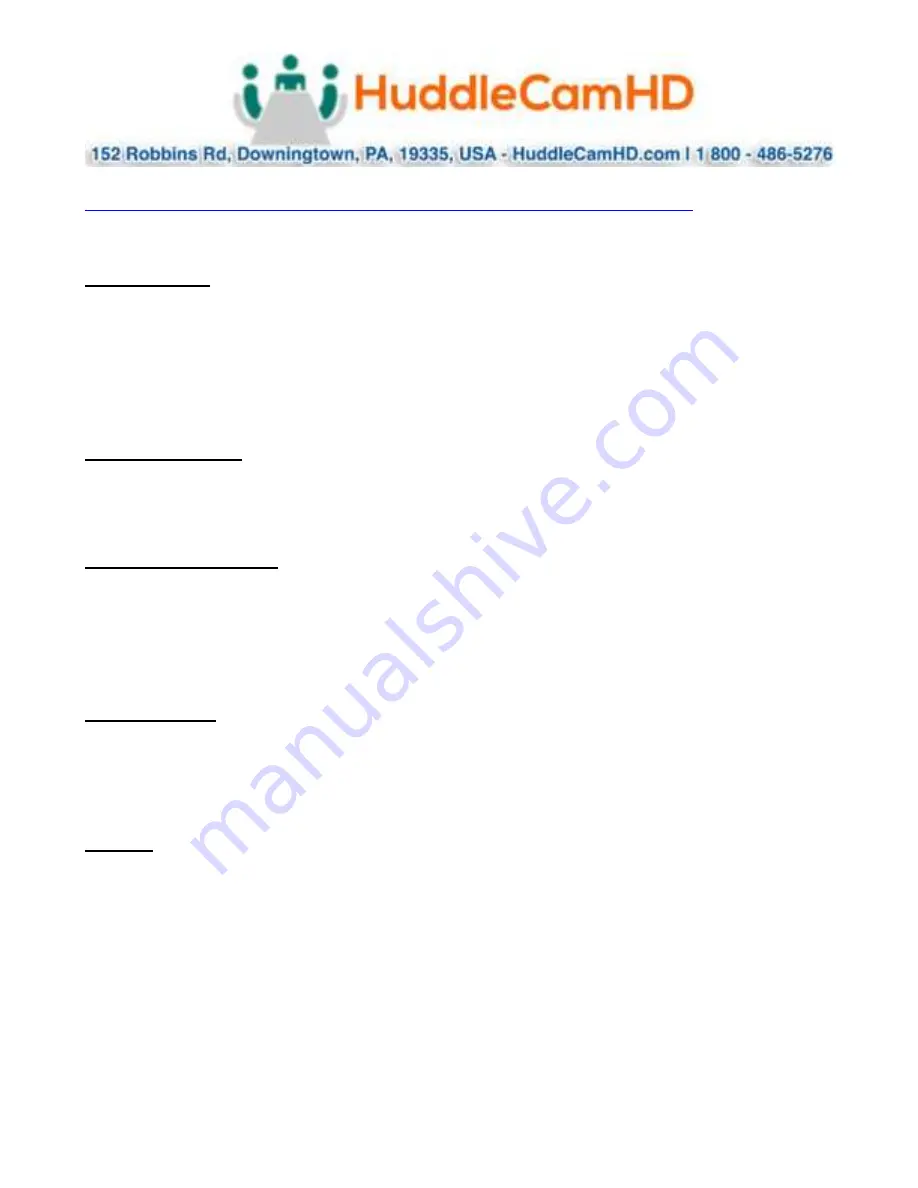
Page
15
of
15
Ver 1.6 11/20
Specs……………………………………………………………………………………………..
Model Number: HC3X-(xx)-G2
Color (xx): WH=White; BK=Black
Camera & Lens
•
Video CMOS Sensor
1/2.8” CMOS, 2.1 Mega Pixel
•
Frame Rate
30fps 1920 x 1080p
•
Lens Zoom
3X Optical Zoom f = 3.3-10mm
•
Iris
F1.7 – F3.0
•
Horizontal Field of View
34° (tele) to 82° (wide)
•
Warranty
2 Years parts and labor
Pan/Tilt Movement
•
Pan Movement
0 – 355°, 48°/s (maximum)
•
Tilt Rotation
Up: 90°, Down: 30°
•
Presets
64 Presets
Rear Board Connectors
•
Video Interface
USB 2.0, Type B
•
Control Signal Interface
Mini DIN-8 (RS232 IN, RS485 IN, Pelco-D IN)
•
Control Signal Config.
Dome - On Screen Display Menu
•
Baud Rate
2400, 4800, 9600, & 38400 bps
•
Power Supply Interface
DC 12V 2A
Electrical Index
•
Power Supply Adapter
12V DC 2A
•
Input Voltage
12V DC (10.5-14V DC)
•
Input Power
24W (Max)
•
Working Environment
Indoor
Physical
•
Material
Aluminum, Plastic
•
Dimensions
4.88”W x 5.5”H x 4.75”D [6”H w/ Tilt Up]
(
124mm x 139mm x 120mm [152mmH w/ Tilt Up])
•
Weight
1.66 lbs (0.75 kg)
•
Box Dimensions
8.75” x 8.88” x 7” (222mm x 225mm x 178mm)
•
Boxed Weight
3.66 lbs (1.66 kg)
•
Color
Black & White
•
Operating Temperature
32°F to + 113°F (0°C to +45°C)
•
Storage Temperature
-14°F to 140°F (-10°C +60°C)
•
Working Environment
Indoor only















