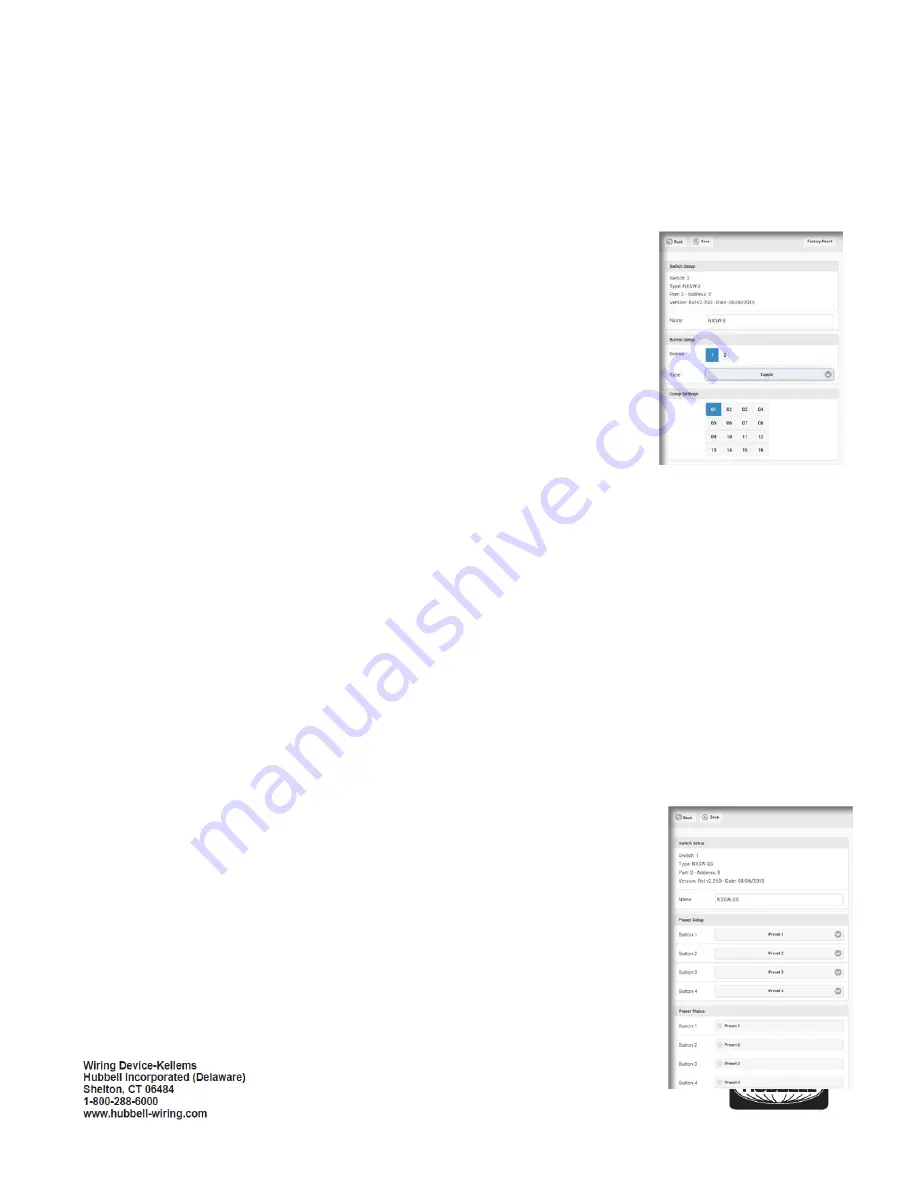
PD2795 02/2017
Page 3
4.
Switches
: Touch to display a list of switches found in the room. Note that each switch display indicates the port number and
switch’s address wheel setting (See RC Switch installation instructions for more details). This is useful for distinguishing
between switches of the same type in the room.
There are a number of different switch types that might be discovered. The setup screens for the various types will differ based on
the function of the switch being selected.
Touch a switch to see the current settings for that switch:
A.
Multifunction Switch
- # series smart switch:
Name
: Allows the switch station to be given a meaningful name. Use the keyboard to
enter a name as desired.
Button
: Blue background fill indicates the currently selected button.
Type
: Indicates the current button type. The default button type is Toggle. Use the pull
down to display a list of the available button types and select the desired Type from the
list for this button:
Toggle
: Touch ON/Touch OFF (default)
ON
: Touch for ON only
OFF
: Touch for OFF only
Raise
: Ramp dimmer up
Lower
: Ramp dimmer down
Timed ON
: Touch for ON for set time period
Disabled
: Button disabled
Groups
: A blue background fill in one of the 16 available groups indicates that this switch is selected to be a member of
this group number. A gray background fill indicates that the switch is NOT a member of the group. The switch may be a
member of any or all groups if required.
Make changes as needed. Touch the <
Accep
t> button to save the changes or touch the <
Back
> button to exit WITHOUT saving
the changes.
B.
ON/RAISE/LOWER/OFF (ORLO) and RAISE/LOWER (RL) Switches
:
Name
: Allows the switch station to be given a meaningful name. Use the keyboard to enter a name as desired.
Raise/Lower Setup
: Allows adjustment to the speed at which the dimming level will change as a Raise or Lower button
held down.
Rate
: Sets the rate at which level change messages are sent from the switch to the
dimmer. Recommended setting is 300.
% Change
: Sets the amount of change that occurs with each message. A setting of 10
will provide about a 5 second transition time from 0% to 100%.
Groups
: A blue background fill in one of the 16 available groups indicates that this switch
is selected to be a member of this group number. A gray background fill indicates that the
switch is NOT a member of the group. The switch may be a member of any or all groups
if required.
Make changes as needed. Touch the <
Accept
> button to save the changes or touch the <
Back
>
button to exit WITHOUT saving the changes.












