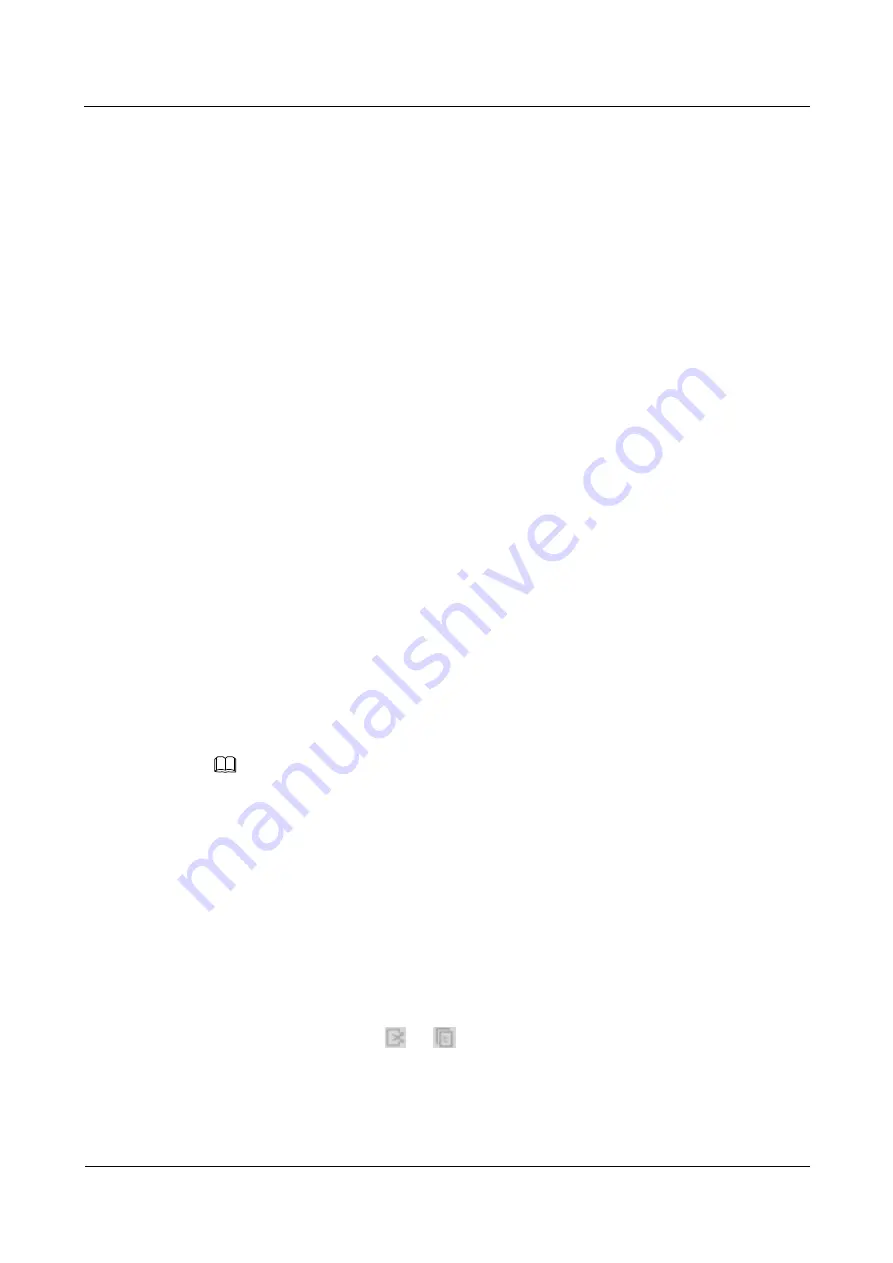
HUAWEI G525-U00 Smartphone FAQs
6 Others
Issue 01 (2013-6-1418)
Huawei
Proprietary and Confidential
Copyright © Huawei Technologies Co., Ltd..
47
During a call, touch the Home key to go back to the home screen. To return to the call
screen, drag down the status bar to open the notification panel, and touch the ongoing
call.
6.4 How do I view the available storage space in my
internal storage and microSD card?
Go to
Settings
. In the
DEVICE
area, touch
Storage
to view the storage details.
6.5 How do I check my phone's available RAM?
Step 1
On the home screen, touch
Settings
>
All
>
Manage apps
.
Step 2
Click to
RUNNING
. The available RAM on your phone is displayed in the lower right corner
of the screen.
----End
6.6 How do I use my phone as a USB storage device?
To view content in the microSD card and phone memory, connect your phone to a computer
using a USB cable and choose either of the following connection modes:
Media device (MTP): Transfer multimedia files, such as photos, songs, and videos,
between your phone and a computer that supports MTP.
Camera (PTP): Transfer files between your phone and computer that does not support
MTP.
USB storage device: Copy files between your phone and computer.
NOTE
If you connect your phone to a Mac, you can manage files on your phone using MTP.
6.7 How do I cut or copy files or folders from the phone's
internal storage to a microSD card?
Single File or Folder
Touch
File Manager
. In the displayed list, touch and hold the file or folder you want to cut or
copy. In the
Folder options
menu, touch
Cut
or
Copy
. Touch
SD card
then
Paste
.
Multiple Files or Folders
Touch
File Manager
then
or
, select the files or folders you want to cut or copy, and
touch
Cut
or
Copy
. Touch
SD card
then
Paste
.


























