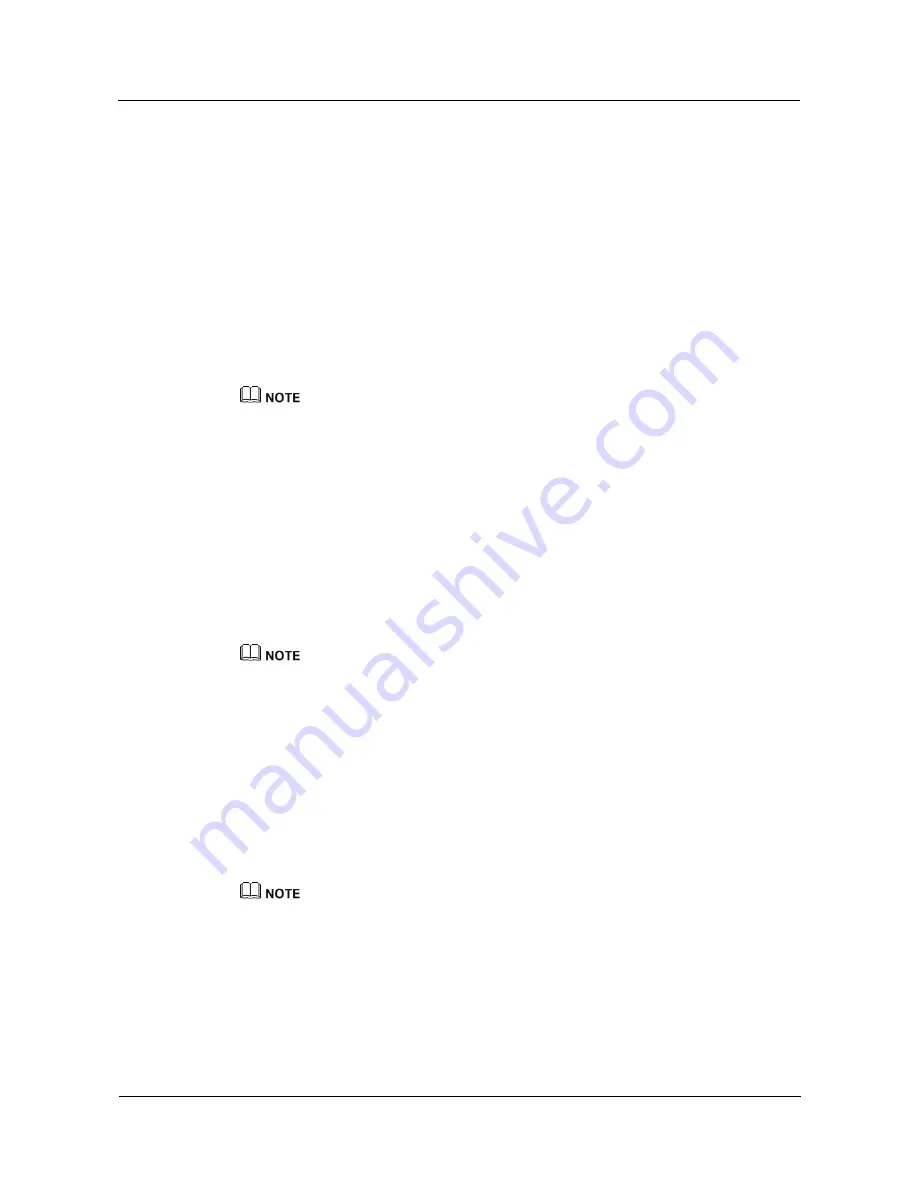
User Guide
13 FAQs
Huawei Proprietary and Confidential
Copyright © Huawei Technologies Co., Ltd.
56
Apart from pre-installed apps, you can also download your favorite apps from Google Play
TM
.
Simply open Android Wear and touch
Get APPS
.
13.27 Why doesn't the weather app retrieve weather data?
If
could not retrieve weather
is displayed when you open the weather app, follow the
methods below:
Check that your phone is connected to the Internet and that it is paired with your watch
using the Android Wear app.
Check that GPS is enabled on your phone.
Go to your phone settings and check that location access is enabled for the Android Wear
app.
Unlike the weather app, weather information accessed using "Ok Google" is obtained from Google
servers.
13.28 What languages does the watch support?
The watch currently supports the following languages: English (US and UK), French (France
and Canada), Italian, German, Spanish (Spain and Latin America), Korean, Japanese,
Portuguese (Brazil and Portugal), Russian, Mandarin (Taiwan), Cantonese (Hong Kong),
Indonesian, Polish, Dutch (Netherlands), and Thai.
To change the watch language, change the language settings on the phone that is paired with
your watch and then complete a sync.
If you are unable to use the translation application after switching to Traditional Chinese, restart your
watch.
13.29 What is the best way to configure the language
settings on my phone and watch?
On your phone, select a language that is supported by the Huawei Watch.
When you select a language on your phone that is not supported by the Huawei Watch, use
English for the watch's voice interaction and SMS voice reply feature.
If the languages selected on your phone and watch are different, the voice interaction/SMS voice reply
features may not work properly.


































