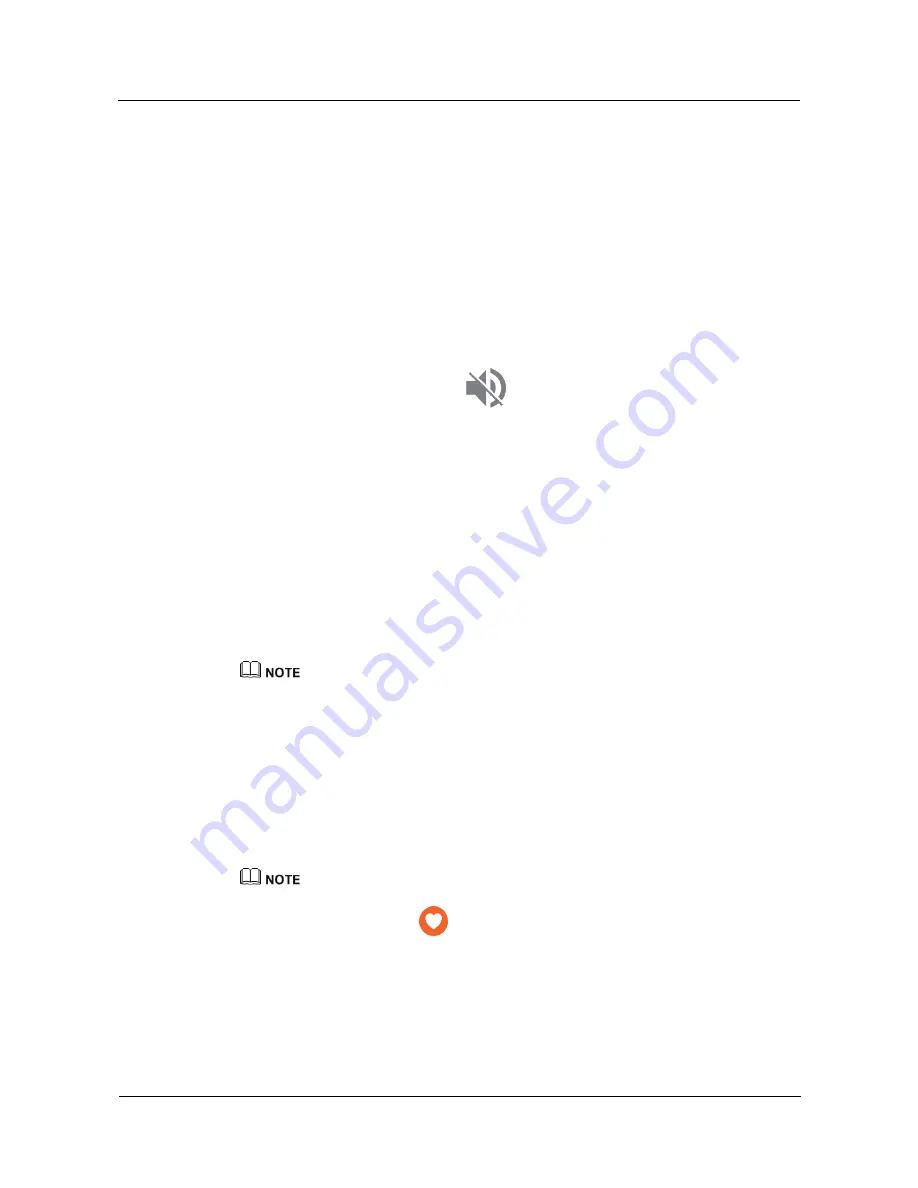
User Guide
11 Settings
Huawei Proprietary and Confidential
Copyright © Huawei Technologies Co., Ltd.
41
11.4 Setting the notification sound
Setting the call volume
Choose
Settings
>
Sound
, and touch
Watch ringtone
. You can select
Vibrate only
or a
ringtone from the list, such as
dream it possible
. You cannot set a local song as the ringtone.
Setting Media volume, Alarm volume and Ring volume
Choose
Settings
>
Sound
, and touch
Media volume
,
Alarm volume
, or
Ring volume
. Drag
the slider left or right to adjust the volume.
Media volume includes music, games, and other applications.
If there is no sound for music or alarm, check that the notification sound in the shortcuts
menu is enabled. Swipe down on the watch face screen, and then swipe left to bring up
the notification sound screen. If
is displayed, your watch is in mute mode.
Cancel the mute mode.
When Do not disturb mode is enabled on your watch, you cannot set the incoming call
ringtone volume.
11.5 Setting the date and time
When your watch is paired with your phone, the time on your phone will be automatically
synced to your watch.
Go to
Settings
>
Date&time
and set your watch not to automatically obtain the date, time,
and time zone. You can also manually set the time, time zone, and 12-hour or 24-hour format.
This means that the time on your watch will not be affected by your phone.
After you manually set the time on your watch, exceptions may occur in message synchronization. It is
recommended that you sync the time from your phone.
11.6 Managing app permissions
You can manage permissions for some apps on your watch to protect your personal data, such
as contacts, media content, and sensor data.
Go to
Settings
>
Permissions
on your watch to enable or disable permissions for some apps.
Disabling permissions is not recommended as it may cause some features to become unavailable.
The first time you touch
to test your heart rate, you will need to grant the
application permission to use the heart rate monitor. This setting will be remembered the
next time you open the application.
Some third-party applications may not support permissions fully. This can cause them to
crash when you disable certain permissions. To prevent this from occurring, touch
Settings
>
Permissions
, locate the affected application, and then enable any permissions
that are required.






























