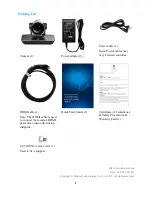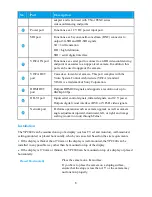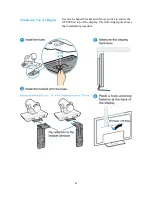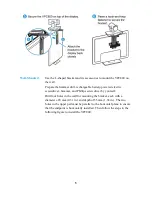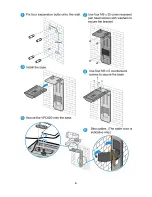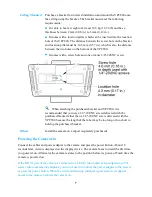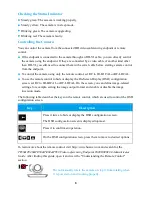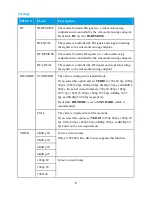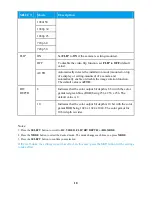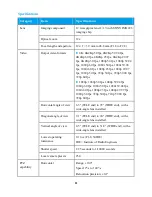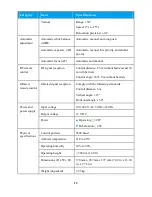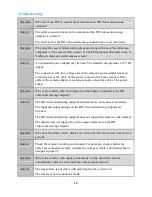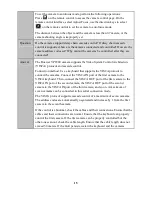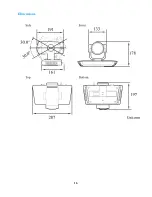5
Wall-Mounted
Use the L-shaped bracket and its accessories to mount the VPC800 on
the wall.
Prepare the hammer drill, rechargeable battery-powered electric
screwdriver, hammer, and Phillips screwdriver by yourself.
Drill four holes in the wall for mounting the bracket, each with a
diameter of 8 mm (0.31 in.) and depth of 35 mm (1.38 in.). The two
holes in the upper part must be parallel to the horizontal plane to ensure
that the endpoint is horizontally installed. Then follow the steps in the
following figure to install the VPC800.
Содержание VPC800
Страница 6: ...6 ...
Страница 16: ...16 Dimensions ...