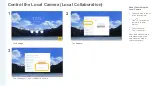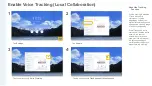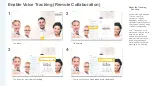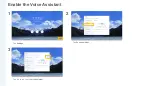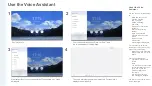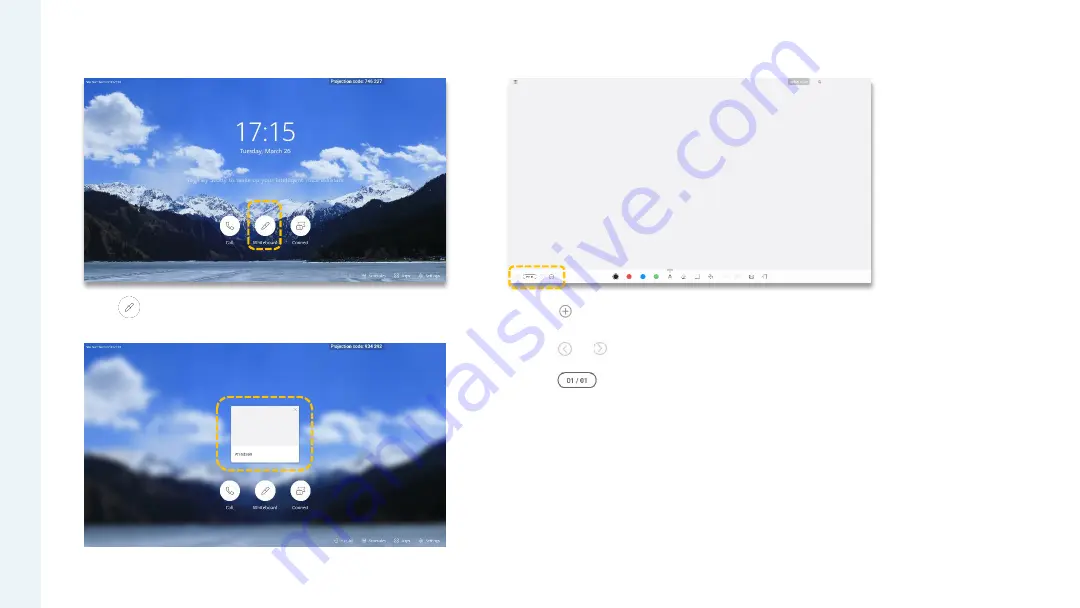
Create or Delete a Whiteboard
About Creating or
Deleting a Whiteboard
You can open the whiteboard
by taking a pen from its dock.
When you access the
whiteboard for the first time, a
blank whiteboard is created.
If you have existing
whiteboards, the one most
recently accessed is
displayed.
On the whiteboard
management screen, you can
tap
Delete
to delete a
whiteboard.
You can use a pen or your
fingers to write, draw, and
operate on the whiteboard.
You can go to
Settings
>
Whiteboard Background
to
select your desired
whiteboard background color.
1
2
•
Tap to create another whiteboard. The current whiteboard
still exists.
•
Tap
or
to scroll through existing whiteboards.
•
Tap to show the whiteboard management screen, where you
can search for or delete any whiteboard.
•
Press the Home button to return to the home screen.
Tap .
Tap the
Whiteboard
area to open the recent whiteboard.
Содержание V600R019C00
Страница 1: ...Operation Guide V600R019C00 HUAWEI Board ...
Страница 5: ...PART 01 Join a Scheduled Meeting Join a Meeting Using a Meeting ID Joining a Meeting ...
Страница 61: ...PART 07 Using the Intelligent Voice Assistant Enable the Voice Assistant Use the Voice Assistant ...
Страница 62: ...Enable the Voice Assistant Tap the switch next to Voice Assistant 1 2 3 Tap Settings Tap Voice Assistant ...