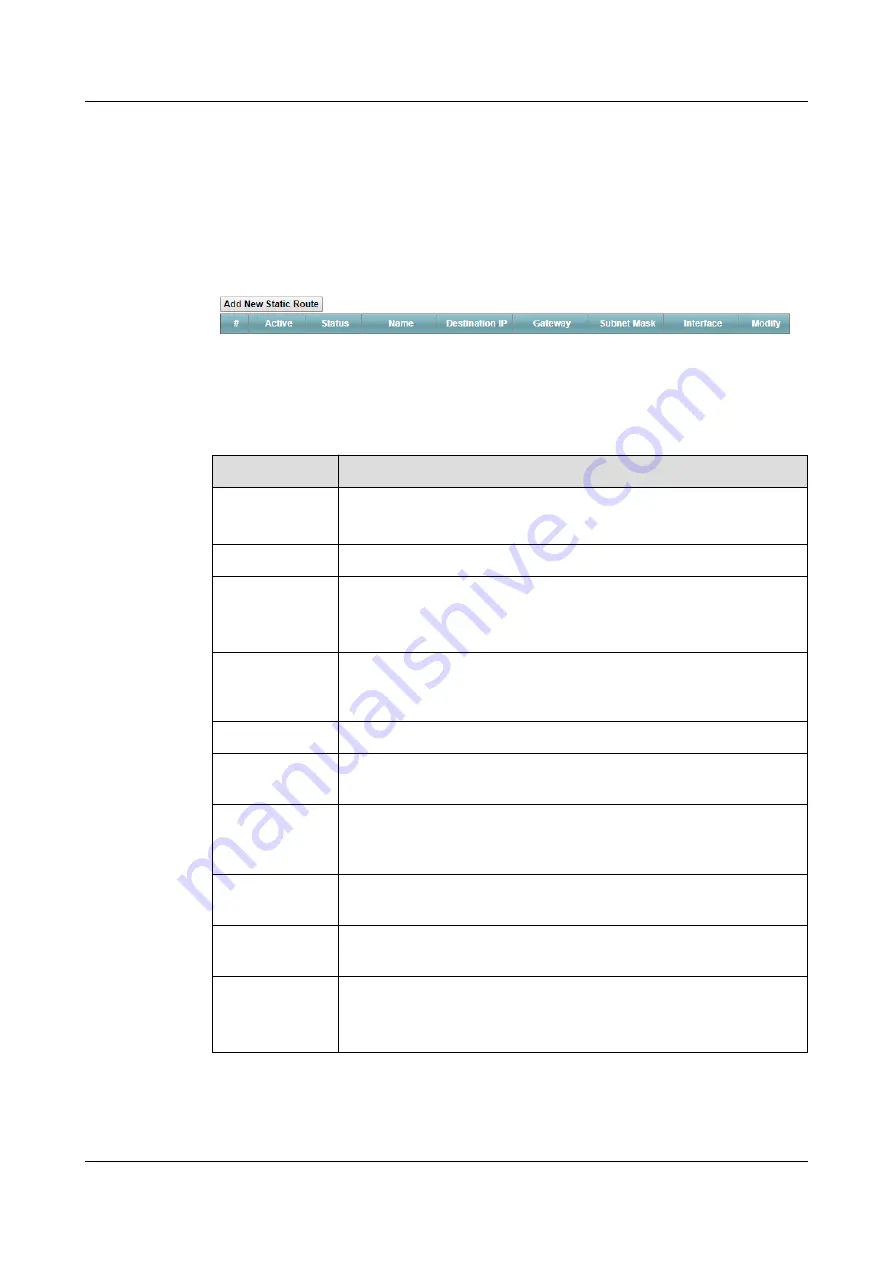
7.2 Configuring Static Route
Use this screen to view and configure IPv4 static routes on the LTE Device. Click
Network
Setting > Static Route
to open the following screen.
Figure 7-2
Network Setting >Static Route
The following table describes the Labels in this screen.
Table 7-1
Network Setting > Static Route
Label
Description
Add New
Static Route
Click this to set up a new IPv4 static route on the LTE Device.
#
This is the number of an individual static route.
Active
This indicates whether the route is active or not.
A yellow bulb signifies that this static route is active. A gray bulb
signifies that this static route is not active.
Status
This shows whether the static route is currently in use or not. A yellow
bulb signifies that this static route is in use. A gray bulb signifies that
this static route is not in use.
Route Name
This is the name that describes or identifies this route.
Destination IP
This parameter specifies the IPv4 IP network address of the final
destination. Routing is always based on network number.
Gateway
This is the IPv4 IP address of the gateway. The gateway is a router or
switch on the same network segment as the device's LAN or WAN
port. The gateway helps forward packets to their destinations.
Subnet Mask
This parameter specifies the IP network subnet mask of the final
destination.
Interface
This indicates which interface handles the traffic forwarded by this
route.
Modify
Click the
Edit
icon to go to the screen where you can set up a static
route on the LTE Device.
Click the
Delete
icon to remove a static route from the LTE Device.
LTE CPE B2368
User Guide
7 Static Route
Issue 03 (2019-01-31)
Copyright © Huawei Technologies Co., Ltd.
66






























