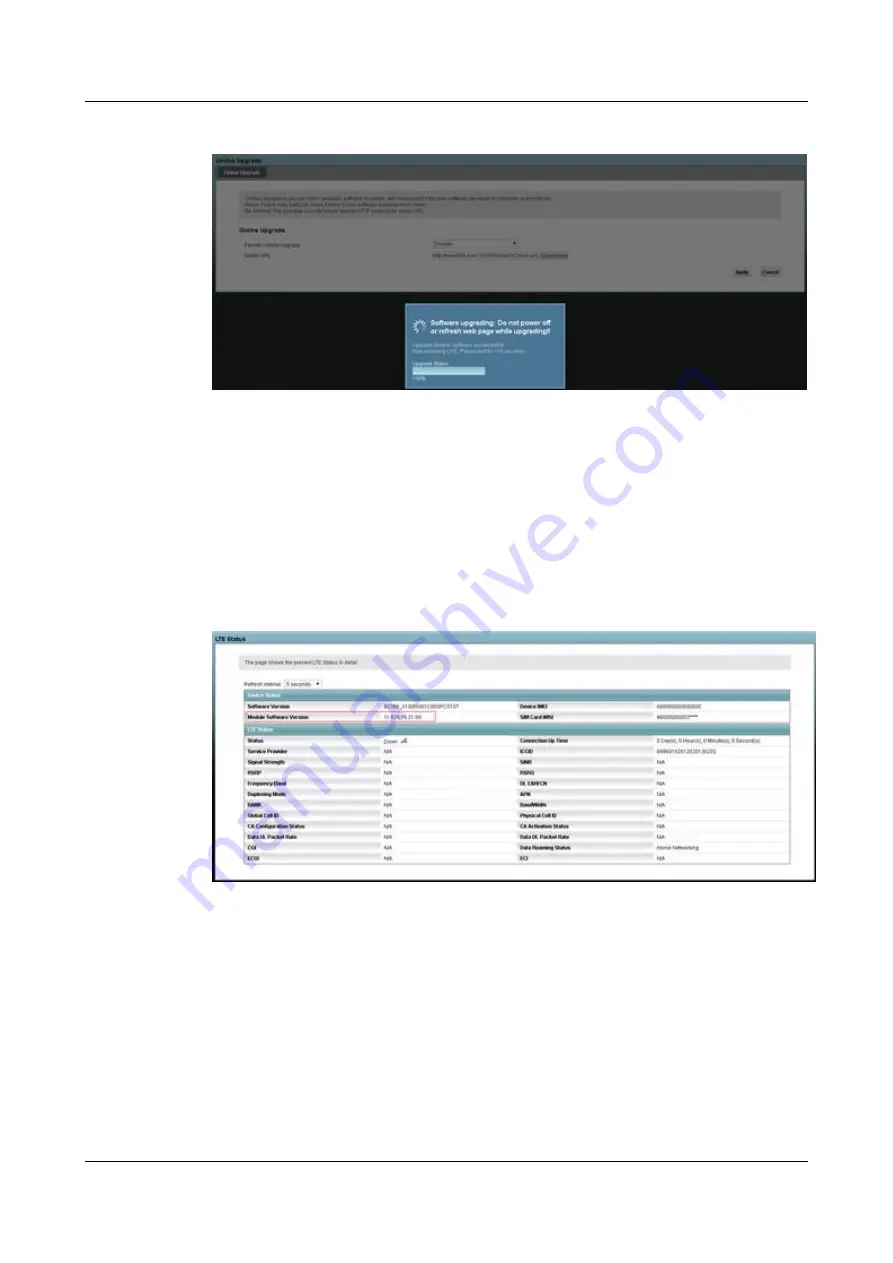
Figure 25-12
Maintenance > Online Upgrade: Firmware Upgrading 100%
Step 4
Normally, the upgrade process may take around five minutes. The login screen appears again
after the upgrade is done.
l
During the online upgrade process, you only need to confirm to update. You do not need
to use other software update tools or hardware devices.
l
If the online upgrade process fails, the LTE Device will go back to the previous firmware
version and state.
Step 5
Log back into the LTE Device and use
System Monitor > LTE Status
to check if the module
firmware version is correct.
Figure 25-13
System Monitor > LTE Status: Checking the Firmware Version
----End
To upgrade both the LTE Device and LTE module firmware
Step 1
Click
Maintenance > Online Upgrade
. Set
Periodic Online Upgrade
to
Disable
. Fill in the
firmware server URL and click
Check Now
.
LTE CPE B2368
User Guide
25 Online Upgrade
Issue 03 (2019-01-31)
Copyright © Huawei Technologies Co., Ltd.
167






























