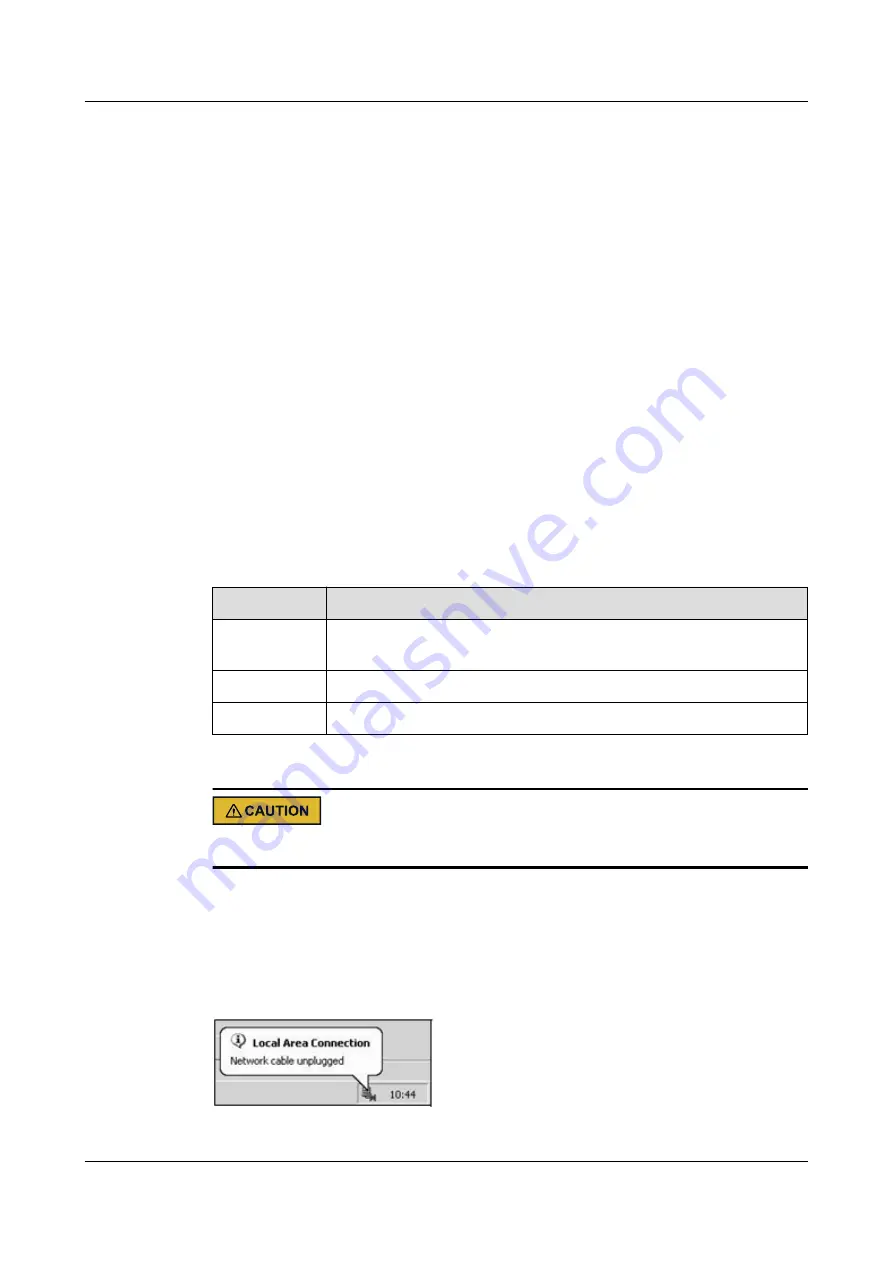
log file before making any changes. The backup log file will be useful in case you need to ask
the customer service.
Step 2
Click
Backup Log
to save the LTE Device's logs to your computer.
----End
Backup Configuration
Step 1
Backup Configuration allows you to back up (save) the LTE Device's current configuration to
a file on your computer. Once your LTE Device is configured and functioning properly, it is
highly recommended that you back up your configuration file before making configuration
changes. The backup configuration file will be useful in case you need to return to your
previous settings.
Step 2
Click
Backup
to save the LTE Device's current configuration to your computer.
----End
Restore Configuration
Restore Configuration allows you to upload a new or previously saved configuration file from
your computer to your LTE Device.
Table 26-1
Restore Configuration
Label
Description
File Path
Type in the location of the file you want to upload in this field or click
Browse ...
to find it.
Browse...
Click this to find the file you want to upload.
Upload
Click this to begin the upload process.
Do not turn off the LTE Device while configuration file upload is in progress.
After the LTE Device configuration has been restored successfully, the login screen appears.
Login again to restart the LTE Device.
The LTE Device automatically restarts in this time causing a temporary network disconnect.
In some operating systems, you may see the following icon on your desktop.
Figure 26-2
Network Temporarily Disconnected
LTE CPE B2368
User Guide
26 Backup/Restore
Issue 03 (2019-01-31)
Copyright © Huawei Technologies Co., Ltd.
173

























