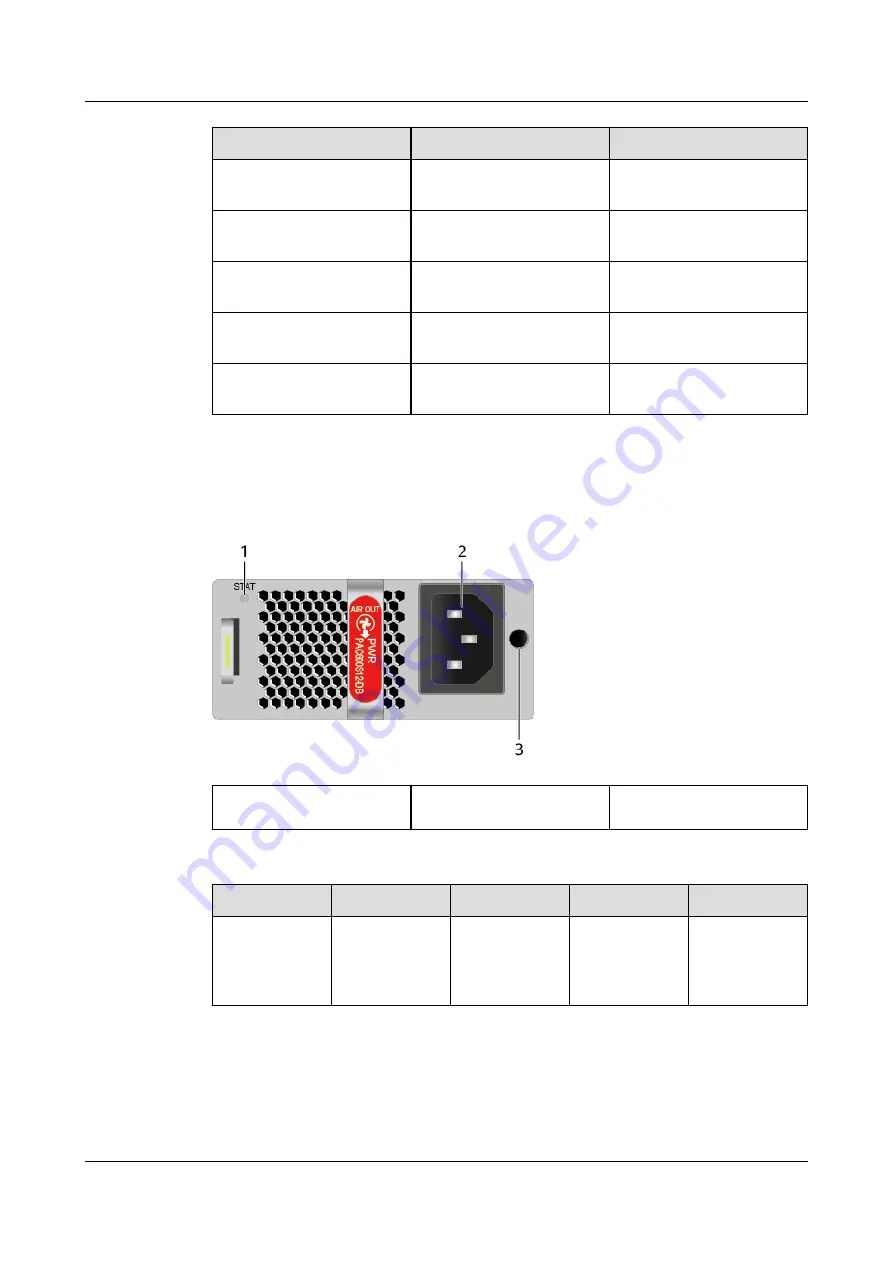
Product
Product Model
First Supported Version
USG6620E
USG6620E-AC
(02352HMF-002)
V600R007C20SPC500
USG6610E
USG6610E-AC
(02352HMD)
V600R007C20SPC300
USG6610E
USG6610E-AC
(02352HMD-001)
V600R007C20SPC300
USG6610E
USG6610E-AC
(02352HMD-002)
V600R007C20SPC500
USG6655E
USG6655E-AC
(02352RPS)
V600R007C20SPC300
Panel
Figure 4-156 Panel of the PAC600S12-DB
1. Power status indicator
2. Power receptacle
3. Clip hole
Table 4-189 Indicators on the PAC600S12-DB
Silkscreen
Name
Color
Status
Description
STAT
Power status
indicator
Green
Steady on
The output of
the AC power
module is
normal.
HUAWEI USG6000E Series
Hardware Guide
4 Hardware Overview
Issue 08 (2022-04-20)
Copyright © Huawei Technologies Co., Ltd.
377






































