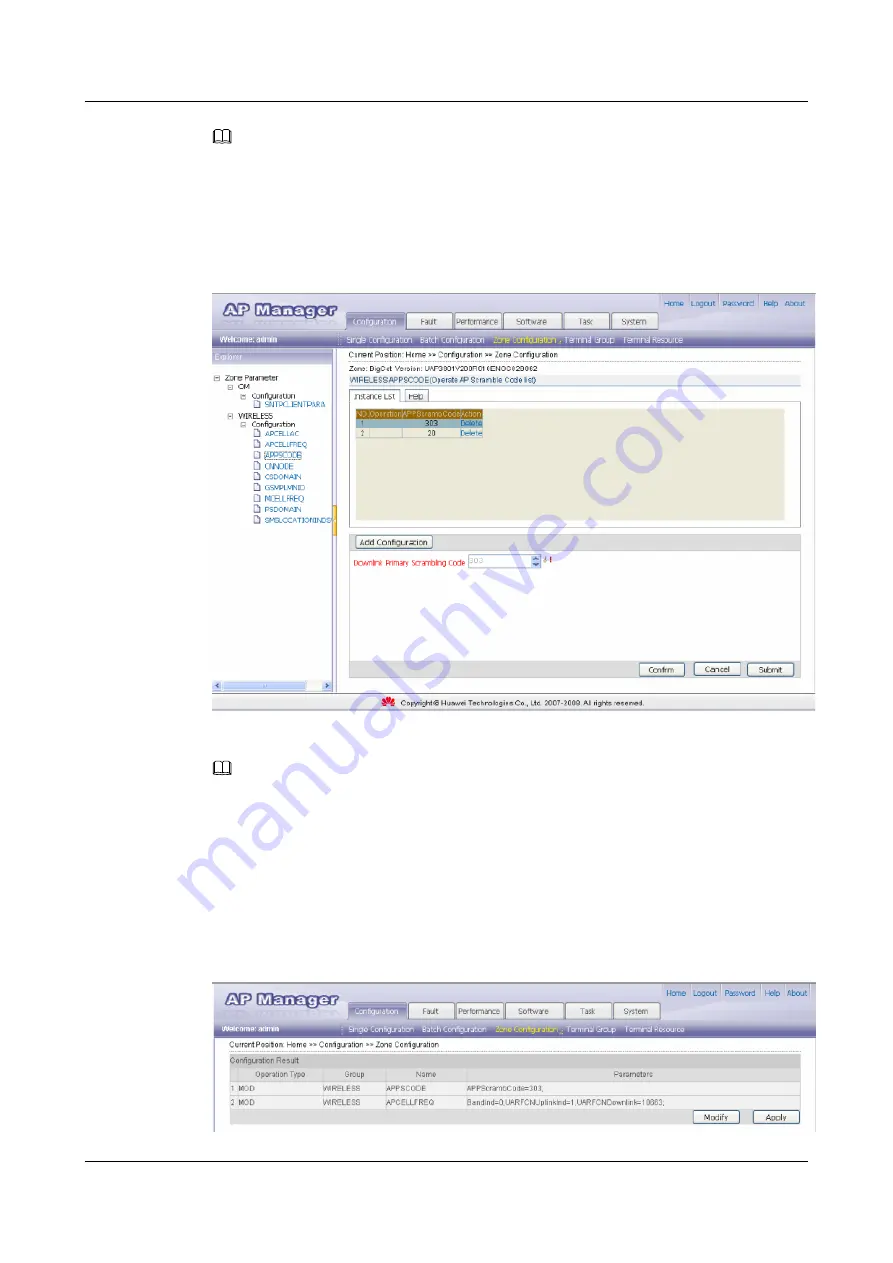
NOTE
Click
Add Configuration
to add a frequency of the AP.
Step 5
After completing the settings, click
Confirm
.
Step 6
Choose
APPSCODE
from the left pane and set the list of AP scrambling codes, as shown in
.
Figure 5-13
Setting the list of AP scrambling codes
NOTE
Click
Add Configuration
to add a frequency of the AP.
Step 7
After completing the settings, click
Confirm
.
Step 8
Choose
APCELLAC
from the left pane and set the APCELLAC of the AP.
Step 9
After completing the settings, click
Confirm
.
Step 10
Click
Submit
after the APCELLAC, list of AP frequencies, and list of AP scrambling codes are
set. The configuration confirmation page is displayed, as shown in
Figure 5-14
Configuration confirmation
UAP2105
User Guide
5 Configuring the UAP2105
Issue 03 (2009-08-20)
Huawei Proprietary and Confidential
Copyright © Huawei Technologies Co., Ltd.
5-13



























