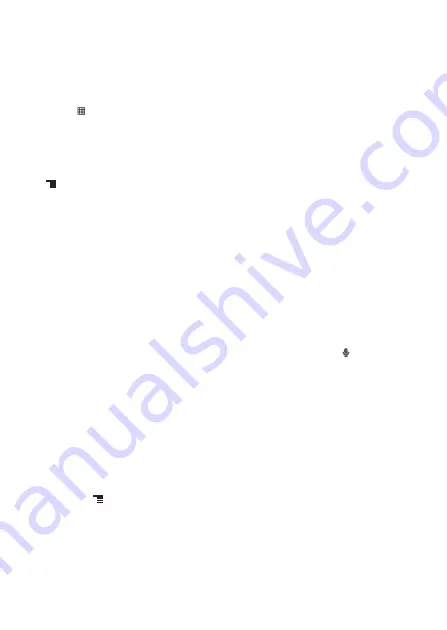
35
7.4 Browser
Your mobile phone comes with a browser. You can use
Browser
to access and
browse the Internet.
7.4.1 Opening the Browser
Touch
>
Browser
to open the home page.
ƾ
Tip:
When the known or open Wi-Fi networks and the mobile networks are present at the
same time, your phone will preferably select a Wi-Fi network for internet access.
Open the browser options menu and perform one of the following operations, touch
:
•
New window
: Touch to open a new window.
•
Bookmarks
: Touch to display bookmarks.
•
Windows
: Touch to go to the web preview screen. You can switch to another web
page or open a new web page on this screen.
•
Refresh
: Touch to refresh the current page.
•
Forward
: Touch to browse the next web page.
•
More
: Touch to open other menus and perform operations such as searching,
selecting text, downloading, or setting options.
7.4.2 Opening a Web Page
1. In a browser window, touch the URL field at the top of the screen.
2. Use the keyboard to enter the web page address. You can touch
to enter the
web page address by voice.
3. As you enter the address, matching web page addresses will appear on the
screen. If you see the address you want, touch it and go directly to that web page
or complete entering the address of the web page you want.
7.4.3 Managing Bookmarks
You can store as many bookmarks as you want on your mobile phone.
Adding a Bookmark
1. In a browser screen, go to the web page you want to save as a bookmark.
2. Touch
, and then touch
Bookmarks
>
Add
. The add bookmark screen
opens.
3. Edit the bookmark name as needed and then touch
OK
.
















































