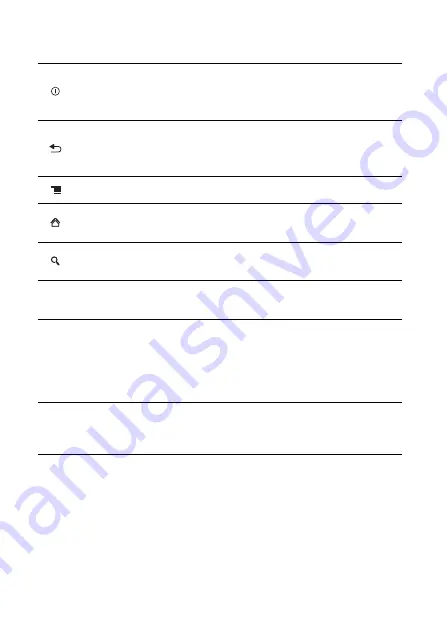
6
2.1.2 Button Functions at Your Fingertips
2.2 Preparing Your Mobile Phone
2.2.1 Installing the USIM Card
There are two steps to install the USIM card:
• Press to power on your mobile phone.
• Press and hold to open the
Phone options
menu.
• Press to lock the screen when your mobile phone is on.
• Touch to return to the previous screen.
• Touch to exit the application you are running.
• Touch to hide the keyboard.
Touch to open the menu on an active screen.
• Touch to return to the Home screen.
• Touch and hold to show the most recently used applications.
Touch to open Google search for searching your mobile phone
and the web.
Loudspeaker
button
• Press to turn the speaker phone on or off during a call.
• Press to turn Direct Connect speaker mode on or off.
Volume
button
• Press to adjust the voice or speaker volume during a call
• Press to adjust the speaker volume while using the music
player or other applications.
• Press to adjust the incoming notification volume, such as
ringtone volume and Alert volume.
Direct
Connect
button
Push to use Direct Connect.











































