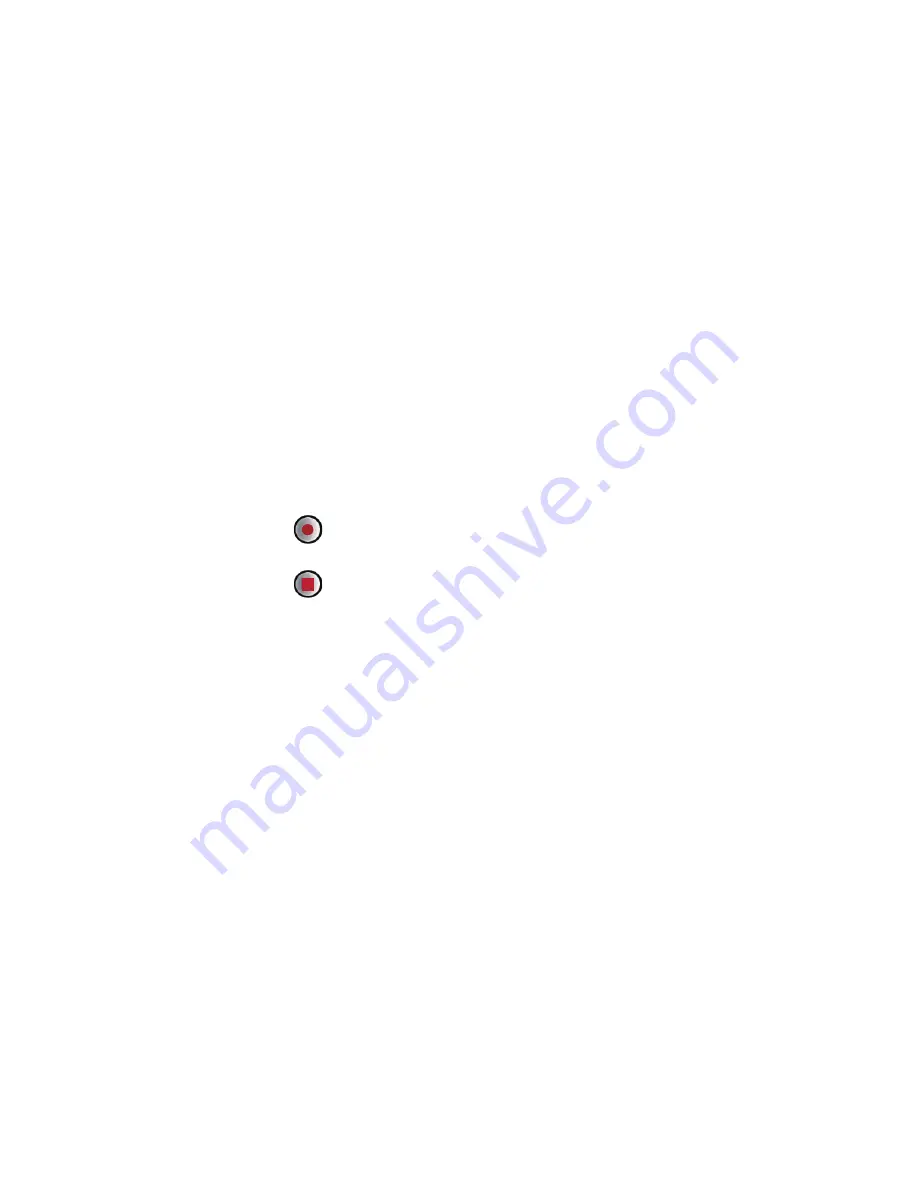
48
• Touch
Share
to send the photo in a message or post it
online.
• Touch
More
>
Set as
to set the photo as a wallpaper or
a contact icon.
3. If you want to view more photos, touch the screen, and
flick right or left.
Recording a Video
1. Open the
Camera
application, and switch it to camcorder
mode.
2. If necessary, change the camcorder settings.
3. Frame the scene with which you want to start your video.
4. Touch
to start recording a video.
5. Touch
to stop shooting. You can record another video
or preview your videos.
Viewing Your Videos
After recording a video, a thumbnail of the video you have
just recorded is shown in the upper right corner of the capture
screen. Touch the thumbnail to view it.
Using the Gallery
Your
Gallery
application can automatically search for
pictures and videos on the microSD card. Use
Gallery
to sort
photos and videos into folders, view and edit pictures, watch
videos, and set a picture as the wallpaper or as a photo for a
contact.






























