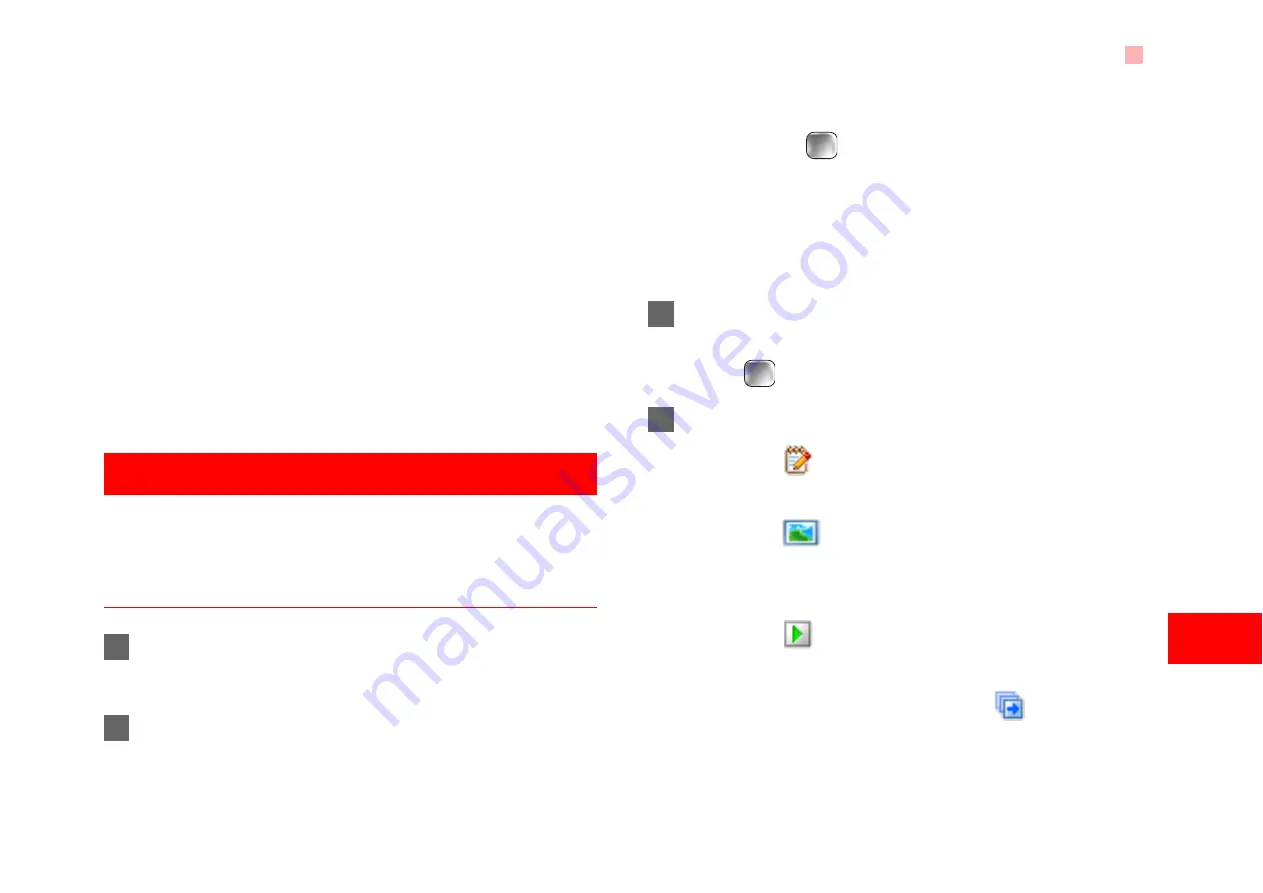
Multimedia Messages
25
7
M
e
s
s
a
g
in
g
• Signature: To set whether your signature will
be sent along with the message. You can edit
the signature while creating a new message.
• Status report: You can set it to On or Off. If you
set it to On, the network will send you the infor-
mation on whether the message has reached
the recipient.
• Concatenated SMS: You can set it to On or
Off. If you set it to Off, you cannot edit and
send messages longer than the limits of a sin-
gle SMS.
Multimedia Messages
You can send messages attached with images, text
and music under this mode.
Creating a Multimedia Message
1
Select
Messaging
>
Write MMS
from the main
menu.
2
Select
To
,
Cc
and
Bcc
.
• Select an entry from the recipients list, and
then press
or select
Options
>
Edit
to enter
a phone number.
• Select a position from the recipients list, select
Options
>
Contact
or
Group
, and then select
phone numbers.
3
Select
Back
to return to the
Edit MMS
screen,
select
Subject
to enter text as subject, and then
press
.
4
Select
Content
to edit the pages.
(1) Select
to access the text entry field, and
then edit text.
(2) Select
to enter the image-editing field
and then you can select images or video files in
My Files
.
(3) Select
to enter the music-editing field and
then you can select audio files in
My Files
.
(4) Access the field indicated by
and press
the left/right scroll key to select one from differ-
ent pages if there are more pages.
















































