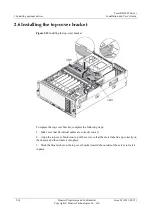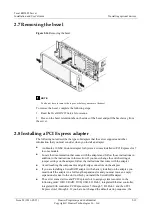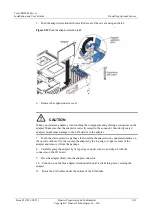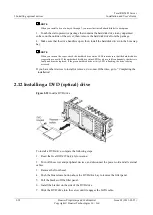2 Installing optional devices
Tecal RH5485 Server
Installation and User’s Guide
2-28
Huawei Proprietary and Confidential
Copyright © Huawei Technologies Co., Ltd
Issue 02 (2011-05-25)
NOTE
When you install a drive in bays 4 through 7, you must first install a hard disk drive backplane.
3. Touch the static-protective package that contains the hard disk drive to any unpainted
surface on the outside of the server; then, remove the hard disk drive from the package.
4. Make sure that the drive handle is open; then, install the hard disk drive into the hot-swap
ba y.
NOTE
When you turn on the server, check the hard disk drive status LEDs to make sure that the hard disk drive
is operating correctly. If the amber hard disk drive status LED for a drive is lit continuously, that drive is
faulty and must be replaced. If the green hard disk drive activity LED is flashing, the drive is being
accessed.
If you have other devices to install or remove, do so now. Otherwise, go to
“
Completing the
installation”.
2.12 Installing a DVD (optical) drive
Figure 2-22
Install a DVD drive
To install a DVD drive, compete the following steps:
1. Read the
Tecal RH5485 Safety Information
.
2. Turn off the server and peripheral devices, and disconnect the power cord and all external
cables.
3. Remove the front bezel.
4. Push the blue release button above the DVD drive bay to remove the filler panel.
5. Pull the bracket off the filler panel.
6. Install the bracket on the side of the DVD drive.
7. Slide the DVD drive into the server until it engages the SATA cable.