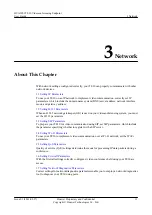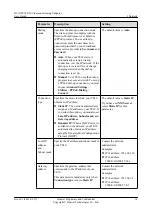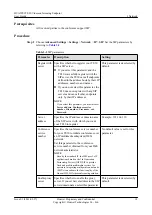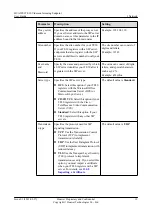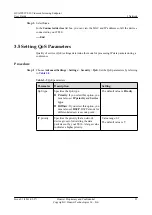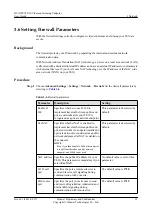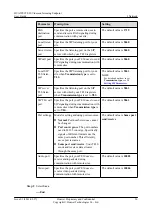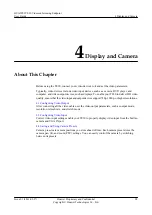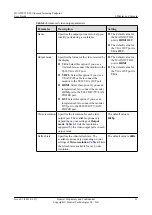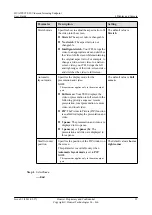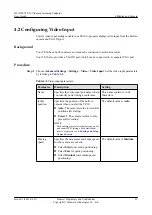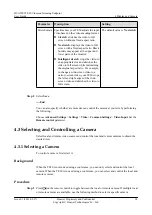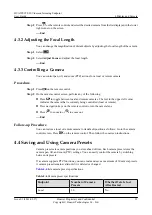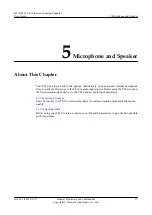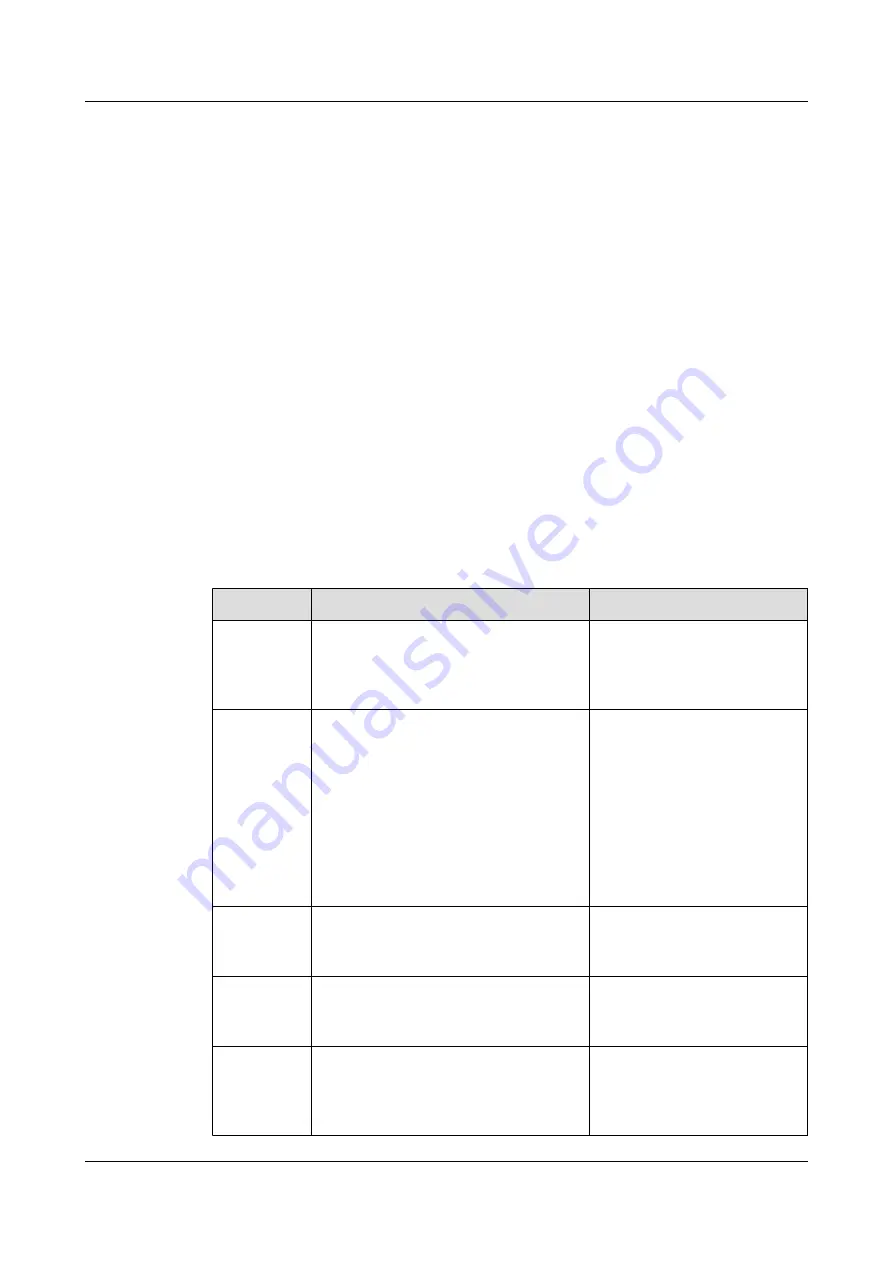
3.6 Setting Firewall Parameters
With the firewall settings correctly configured, video conferences held using your TE30 are
secure.
Background
The firewall protects your IP network by separating the internal and external network
communication data.
With Network Address Translation (NAT) technology, a device on a local area network (LAN)
is allocated with a dedicated internal IP address and uses an external IP address to communicate
with external devices. If your LAN uses NAT technology, set the IP address of the NAT wide
area network (WAN) on your TE30.
Procedure
Step 1
Choose
Advanced Settings
>
Settings
>
Network
>
Firewall
. Set the firewall parameters by
referring to
.
Table 3-6
Firewall parameters
Parameter
Description
Setting
Enable H.
460
Specifies whether to use H.460 to
implement traversal between public and
private networks after your TE30 is
recognized as a private network endpoint.
This parameter is deselected by
default.
Use NAT
Specifies whether NAT is enabled to
implement traversal between public and
private networks. An endpoint installed on
a private network is considered as a public
network endpoint after NAT is enabled on
the endpoint.
NOTE
Even if you then enable H.460 on the endpoint,
it is still considered as a public network
endpoint, and H.460 is not used.
This parameter is deselected by
default.
NAT address Specifies the public IP address for your
TE30. This parameter is mandatory if you
select
Use NAT
.
No default value is set for this
parameter.
H.323 call
port
Specifies the port a remote site uses to
send and receive call signaling during
communication with your site.
The default value is
1720
.
RAS source
port
Specifies the port your site uses to send
and receive Registration, Admission and
Status (RAS) signaling during
communication with remote sites.
The default value is
1719
.
HUAWEI TE30 Videoconferencing Endpoint
User Guide
3 Network
Issue 01 (2013-03-27)
Huawei Proprietary and Confidential
Copyright © Huawei Technologies Co., Ltd.
25