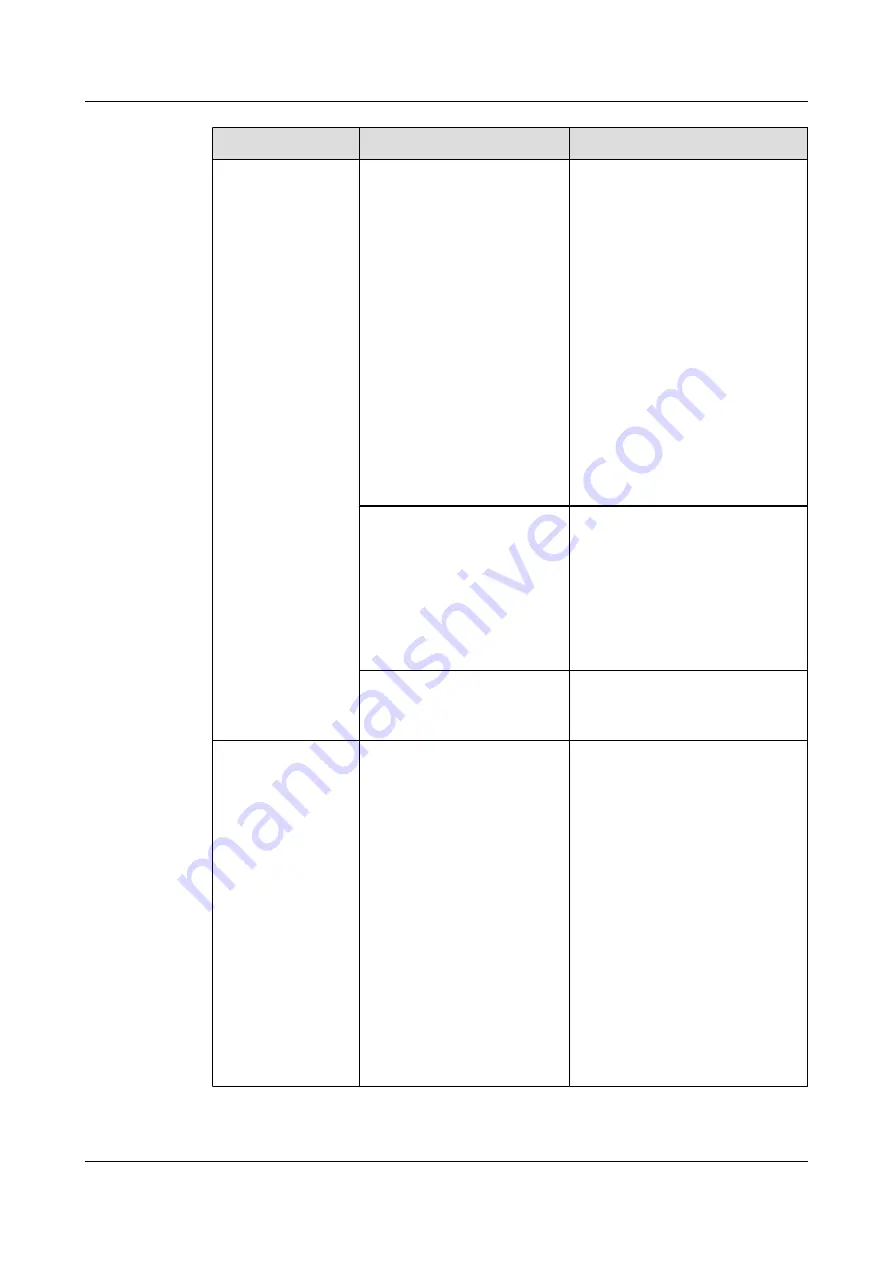
Problem
Possible Cause
Solution
The TE30 is disconnected from
an IP network.
1. Verify that the TE30 is
connected to an IP network.
Specifically, the LAN indicator
on the rear panel of the TE30 is
steady green.
2. From the remote controlled UI,
choose
Advanced Settings
>
Diagnostics
>
Network Test
.
Enter the IP address of the
remote site and start a Ping test.
If the Ping test fails, a network
error has occurred. In this case,
contact the administrator.
3. From the remote controlled UI,
choose
Advanced Settings
>
Settings
>
Network
>
IP
.
Verify IP network settings.
NAT settings are incorrect.
Specifically, the local endpoint
is on a private network while
the GK is on a public network.
Check whether your TE30 can
communicate with a public
network. If the TE30 cannot,
NAT settings are incorrect.
Choose
Advanced Settings
>
Settings
>
Network
>
Firewall
and
verify NAT settings.
The GK listening port, such as
port 1719, is restricted by the
network firewall.
Contact the videoconferencing
system administrator to resolve this
problem.
A predefined
conference fails to be
initiated on the
TE30.
The TE30 is disconnected from
an IP network.
1. Verify that the TE30 is
connected to an IP network.
Specifically, the LAN indicator
on the rear panel of the TE30 is
steady green.
2. From the remote controlled UI,
choose
Advanced Settings
>
Diagnostics
>
Network Test
.
Enter the IP address of the
remote site and start a Ping test.
If the Ping test fails, a network
error has occurred. In this case,
contact the administrator.
3. From the remote controlled UI,
choose
Advanced Settings
>
Settings
>
Network
>
IP
.
Verify IP network settings.
HUAWEI TE30 Videoconferencing Endpoint
User Guide
12 Troubleshooting
Issue 01 (2013-03-27)
Huawei Proprietary and Confidential
Copyright © Huawei Technologies Co., Ltd.
111






























