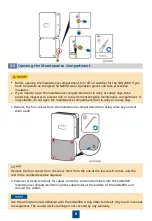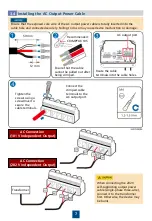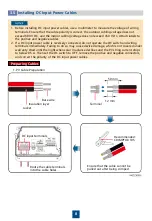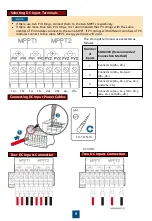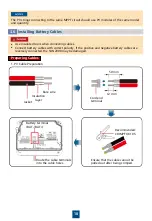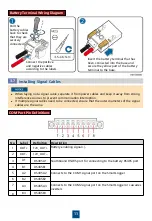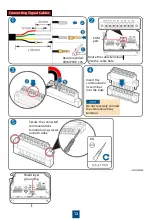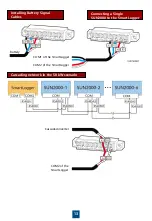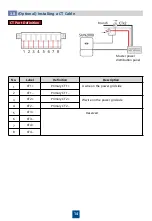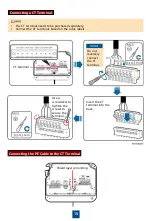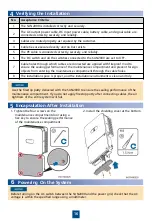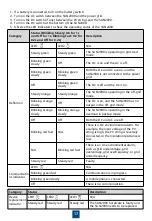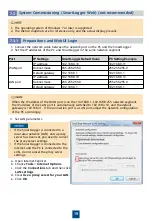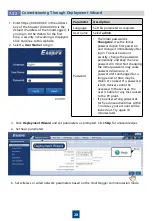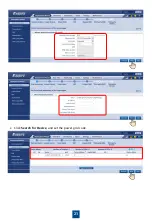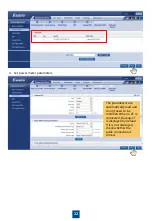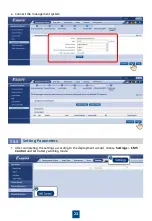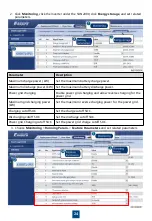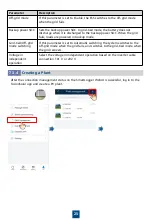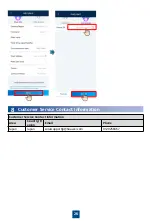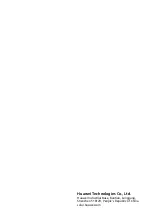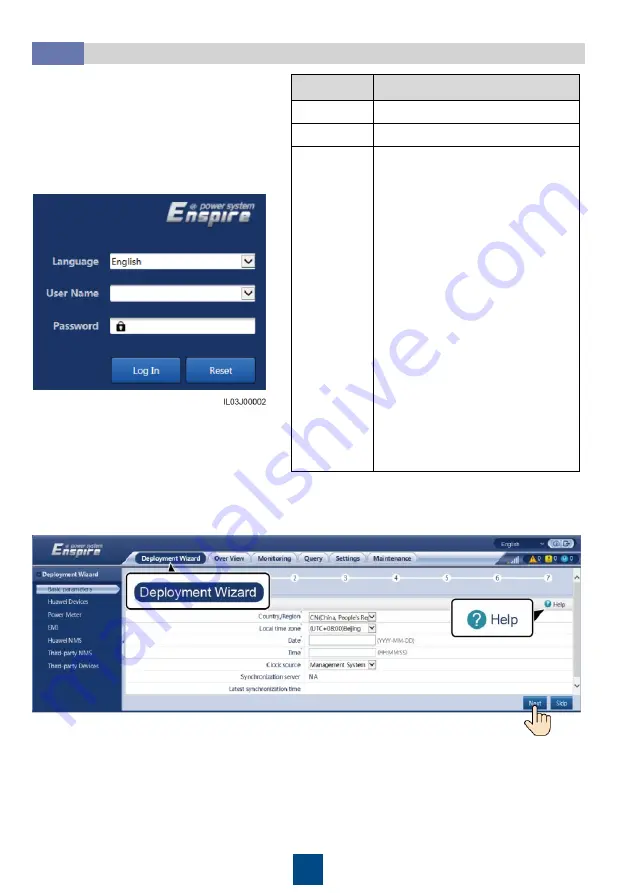
20
Parameter
Description
Language
Set this parameter as required.
User name
Select
admin
.
Password
•
The initial password is
Changeme
. Use the initial
password upon first power on
and change it immediately after
login. To ensure account
security, change the password
periodically and keep the new
password in mind. Not changing
the initial password may cause
password disclosure. A
password left unchanged for a
long period of time may be
stolen or cracked. If a password
is lost, devices cannot be
accessed. In these cases, the
user is liable for any loss caused
to the PV plant.
•
If you enter wrong passwords
for five consecutive times within
5 minutes, your account will be
locked out. Try again 10
minutes later.
1. Enter https://XX.XX.XX.XX in the address
box of the browser (XX.XX.XX.XX is the
default IP address of the SmartLogger). If
you log in to the WebUI for the first
time, a security risk warning is displayed.
Click Continue to this website.
2. Select a
User Name
to log in.
3. Click
Deployment Wizard
and set parameters as prompted. Click
Skip
for unused devices.
a. Set basic parameters.
b. Set wireless or wired network parameters based on the SmartLogger communication mode.
7.3.2
Commissioning Through Deployment Wizard