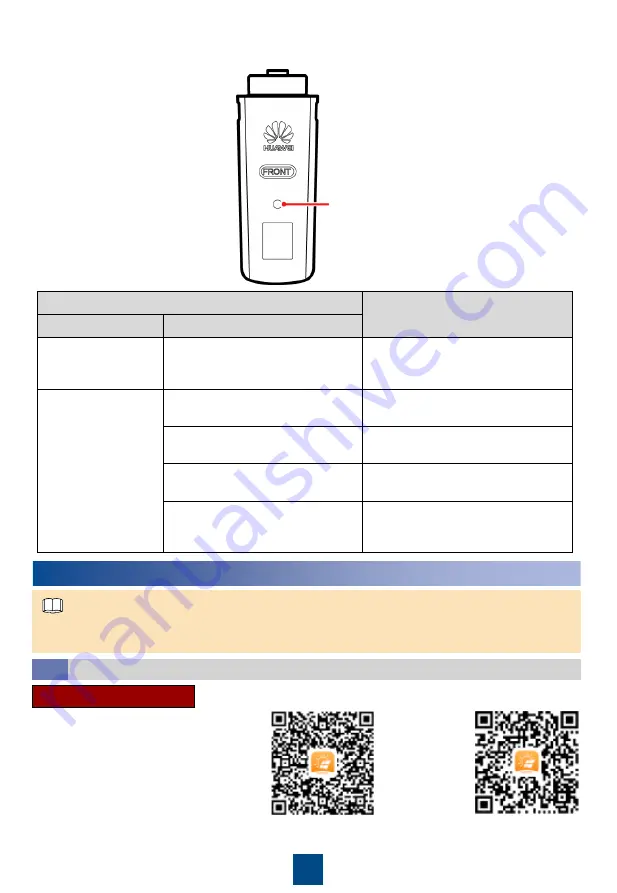
14
7
Commissioning
The screenshots shown in the quick guide are from FusionSolar 2.3.0. Data in the screenshots is
for reference only. The actual screens prevail.
NOTE
Search for "FusionSolar" from the
following app stores or scan the
corresponding QR code, download the
installation package, and install the
FusionSolar app by following the
instructions.
• Google Play (Android)
• App Store (iOS)
Android
iOS
1. Downloading the App
LED
Description
Color
Status
Yellow (blinking
green and red
simultaneously)
Steady on
The Dongle is secured and powered
on.
Green
Blinking in a 2-second cycle (on
for 0.1s and then off for 1.9s)
Dialing (duration < 1 min)
Blinking at long intervals (on for 1s
and then off for 1s)
The dial-up connection is set up
successfully (duration < 30s).
Steady on
Successfully connected to the
management system.
Blinking at short intervals (on for
0.2s and then off for 0.2s)
The inverter is communicating with
the management system through the
Dongle.
5. (Optional) Observe the LED to check the operating status of the Smart Dongle.
LED
Commissioning Through Setup Wizard
7.1






































