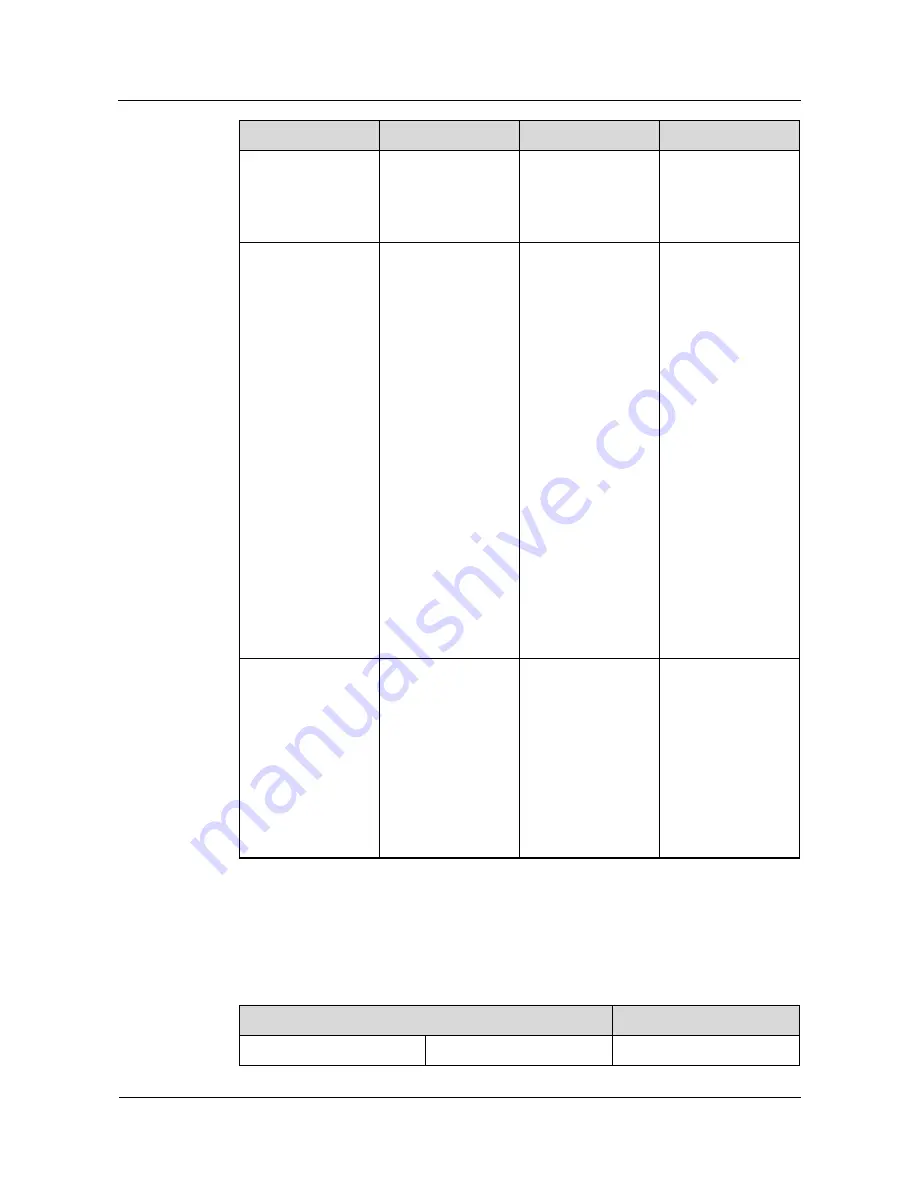
R240D
Hardware Installation and Maintenance Guide
1 Product Overview
Issue 03 (2016-01-26)
Huawei Proprietary and Confidential
Copyright © Huawei Technologies Co., Ltd.
4
Type
Color
Status
Description
normal, and no STA
is associated with
the AP. The system
is in low power
consumption state.
Alarm
Green
Blinking once
Alarm Green every
0.25s (4 Hz)
The software is
being upgraded.
After the
software is
uploaded and
started, the AP
working in Fit
AP mode
requests to go
online on the AC
and maintains
this state until it
goes online
successfully on
the AC (before
the CAPWAP
link is
established).
The AP
registration fails
(the CAPWAP
link is
disconnected).
Fault
Red
Steady on
A fault that affects
services has
occurred, such as a
DRAM detection
failure or system
software loading
failure. The fault
cannot be
automatically
rectified and must be
rectified manually.
1.3 Basic Specifications
Table 1-3
Basic specifications of the R240D
Item
Description
Technical specifications
Dimensions outside the wall
140mm×86mm×25mm











































