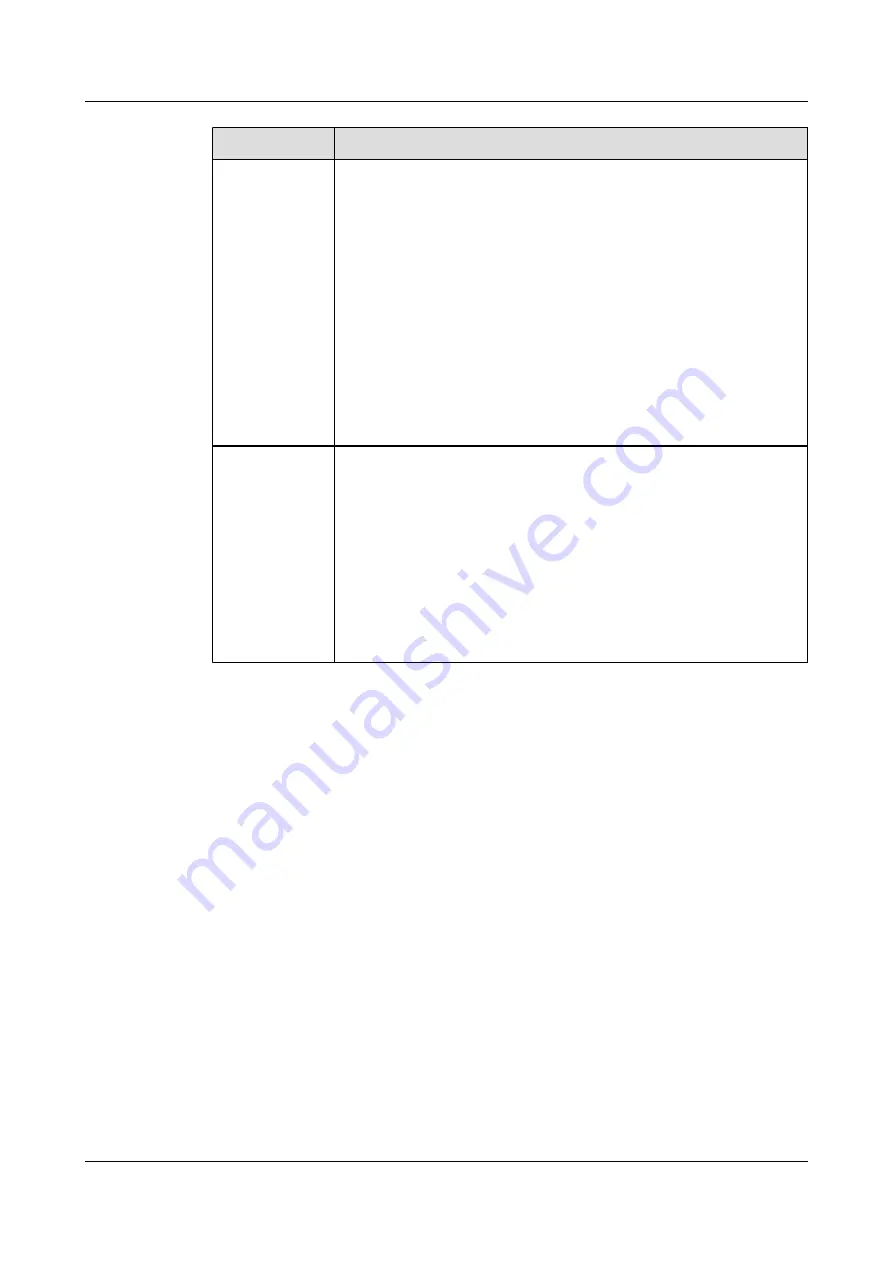
Parameter
Description
PEM xx
xx indicates the power supply ID.
The running status of the power supply on the controller subrack is shown
as follows:
l
Normal
: indicates that the power supply is running normally.
l
Power off
: indicates that the power supply is not connected.
l
Fault
: indicates that the power supply is faulty and cannot supply power
normally.
l
Absent
: indicates that the power supply is absent.
l
Over Voltage
: indicates that the input voltage of the power supply
exceeds the rated voltage of devices.
l
Under Voltage
: indicates that the input voltage of the power supply is
less than the rated voltage of devices.
Fan Group xx
xx indicates the fan group ID.
The running status of the fan group on the controller subrack is shown as
follows:
l
Normal
: indicates that the fan group is running normally.
l
One fan is faulty
: indicates that one fan in the fan group cannot work
normally.
l
Two fans are faulty
: indicates that both fans in the fan group cannot
work normally.
l
Absent
: indicates that the fan group is absent.
----End
Exception Handling
l
If the running status of the controller is
Absent
, confirm whether the power supply is normal
and the power supply indicator is green.
l
If alarms generated on the controller subrack are displayed on the alarm interface, handle
the alarms by referring to the suggestions in the alarm itemss.
If the fault persists, contact technical support engineers.
5.2 Checking the Status of the Battery
This section describes how to check the battery on the controller subrack through the OSM.
Reference Standard
l
No new alarms related to the battery are displayed on the alarm interface.
l
The running status of the battery is
Normal
.
5 Routine Maintenance Guide of the OSM
OceanStor S5000 Series Storage System
Routine Maintenance
5-4
Huawei Proprietary and Confidential
Copyright © Huawei Technologies Co., Ltd.
Issue 01 (2010-04-20)
















































