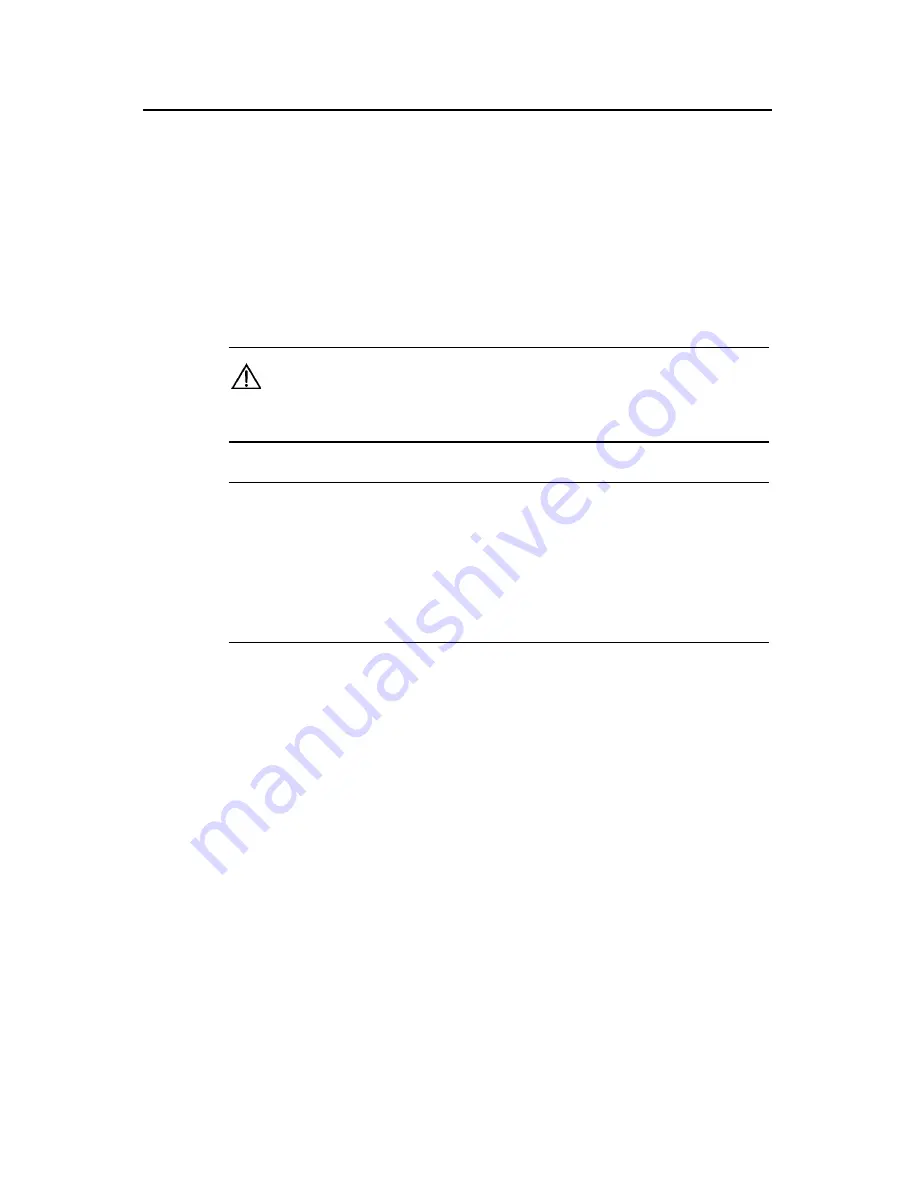
Installation Manual
Quidway S3526 Ethernet Switch
Chapter 4 Installation
4-7
4.3.2 Connecting Console Cable
While configuring the switch at the configuration terminal, connect the console cable as
described below:
Step 1: Plug the console cable’s DB-9/25 connector to the serial port of the PC or the
terminal where the switch is to be configured.
Step 2: Connect the RJ-45 connector of the console cable to the console of the switch.
Caution:
When connecting the cables, check the ID on the ports to avoid wrong connection.
Note:
PC and terminal serial port doesn’t support hot swap. When connect the PC and switch, please first plug
the DB-9 or DB-25 female plug of the console cable to the serial port of the PC or the terminal, then plug
the RJ-45 connector of the console cable to the console port of the switch. When disconnect the PC and
switch, please first unplug the RJ-45 connector of the console cable to the console port of the switch, then
unplug the DB-9 or DB-25 female plug of the console cable to the serial port of the PC or the terminal.
4.4 AUX Cable Connection
AUX cable is necessary when the S3526 Ethernet Switch perform the remote terminal
configuration.
4.4.1 AUX Cable
AUX cable is an 8-core shielded cable. One end of the cable is a RJ-45 connector,
which is used to plug into the switch Console. The other end is furnished at the same
time with a DB-9-pin connector and a DB-25-pin connector of which users can chose
one to plug into the DB-9 or DB-25 socket on the virtual Modem according to the actual
needs. The following figure illustrates the AUX cable.






























