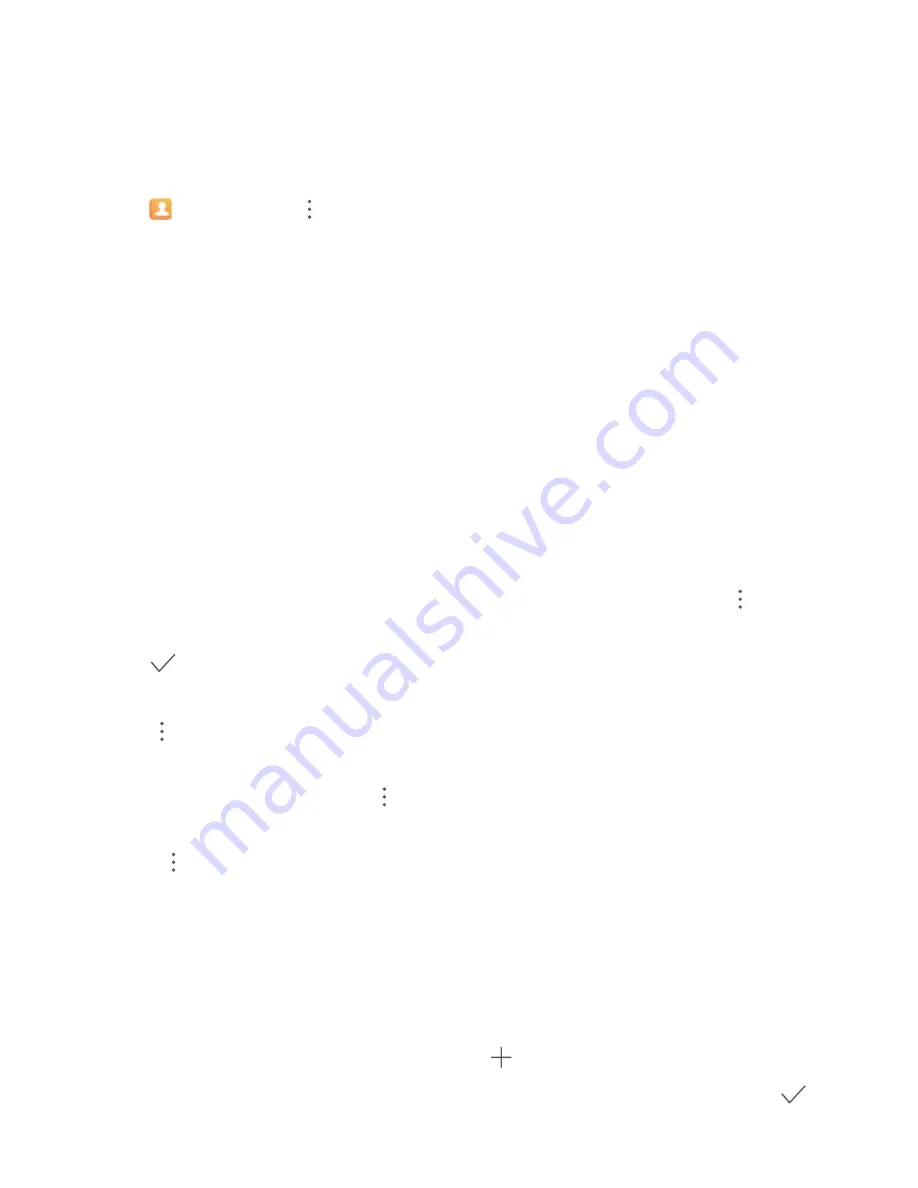
Managing Contacts
Import and Export Contacts
When you switch to a new Phone, you'll need to transfer your existing contacts.
Open
Contacts, go to
> Import/Export, and then select one of the following:
l
Import contacts: Select Import from storage , Import from SIM, Import from another device
and follow the instructions.
l
Export contacts: Select Export to storage or Export to SIM, Share contacts and follow the
onscreen instructions. By default, .vcf files exported through Export to storage are saved in the
root directory of your device's internal storage. Open Files to view exported files.
You can also import or export contacts using the Backup feature. Backup records are saved in the
Huawei folder of Files > Local > Internal storage by default.
Manage Your Contacts
The Contacts app gives you a host of features for managing your contacts. You can simplify your
contacts list, choose to only view contacts on your Phone or SIM card, and easily find your frequent
contacts.
Merge duplicate contacts: If there are duplicates in your contacts list, you can use the Merge
duplicate contacts function to merge duplicate contacts. From the contacts list, Go to
>
Organise contacts > Merge duplicate contacts, select the contacts you want to merge, and then
touch
.
Display contacts for different accounts: Want to only view contacts on your Phone or SIM card?
Go to
> Display preferences, and select the accounts that you want to display. You can also:
l
Enable Simple layout: Want to hide the profile pictures, companies, and titles in the contacts list?
From the contacts list screen, go to
> Display preferences, and enable Simple layout.
l
View contact storage space: Want to check your contact storage space? From the contacts list,
go to
> Display preferences. In the Accounts section, you can see the total storage space
available on your device or SIM card.
Manage Contact Groups
Want to send a message to a group of colleagues or host a get-together? Smart groups automatically
groups your contacts by company, city, and most recent contact time, so you can quickly send a group
email or message.
Create a contact group: From the groups list, touch
, enter the group name (such as Family or
Friends), and then touch OK. Follow the onscreen instructions to add contacts, and then touch
.
Contacts
37
Содержание P20 lite
Страница 1: ...User Guide ...
Страница 5: ...Water and Dust Resistance 142 Obtaining help 143 Contents iv ...
Страница 18: ...Exciting Features 13 ...
Страница 22: ...New Device 17 ...
















































