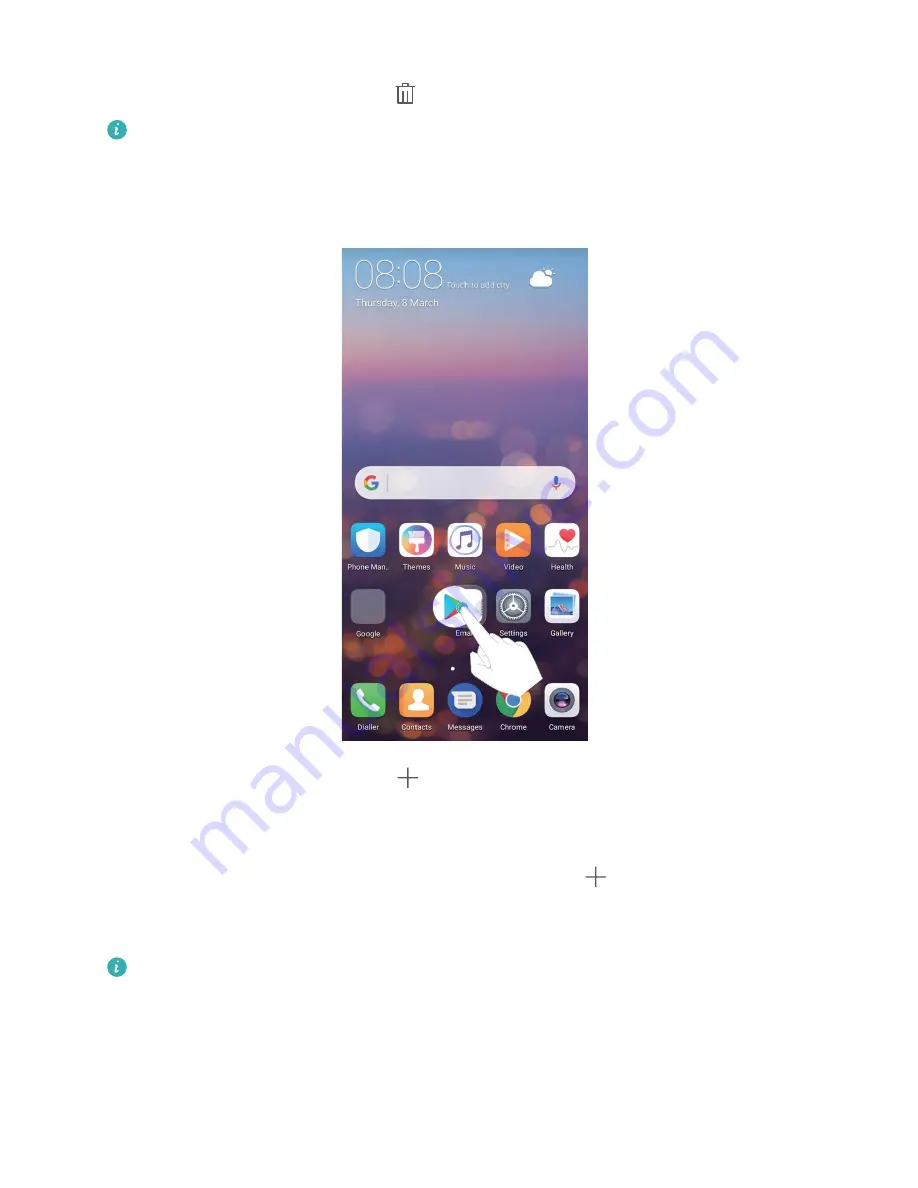
Delete an app: From the home screen, touch and hold the icon of the app you want to uninstall until
your Phone vibrates, and then drag it to
. Follow the onscreen prompts to delete the app.
To ensure that the system runs normally, some preinstalled system apps cannot be uninstalled.
Create a folder: From the home screen, touch and hold an app icon until your Phone vibrates, then
drag it on top of another icon. The two icons will now be placed in a new folder.
Delete a folder: Open the folder, touch
, deselect all the apps, then touch OK. The folder will be
deleted automatically and all the app icons in the folder will be moved to your home screen.
Rename a folder: Open the folder, touch the folder name and enter a new name.
Add or remove app icons from a folder: Open the folder, touch
, select or deselect apps and
then touch OK. The selected app icons will be automatically added to the folder while the deselected
apps will be removed from the folder.
Another way to remove an app icon from a folder is to touch and hold the icon in the folder until
your Phone vibrates, and then drag it to the home screen.
Manage Your Home Screen
Too many icons on your home screen? You can add a new page to your home screen and customise it
to your liking.
Home Screen
31
Содержание P20 lite
Страница 1: ...User Guide ...
Страница 5: ...Water and Dust Resistance 142 Obtaining help 143 Contents iv ...
Страница 18: ...Exciting Features 13 ...
Страница 22: ...New Device 17 ...






























