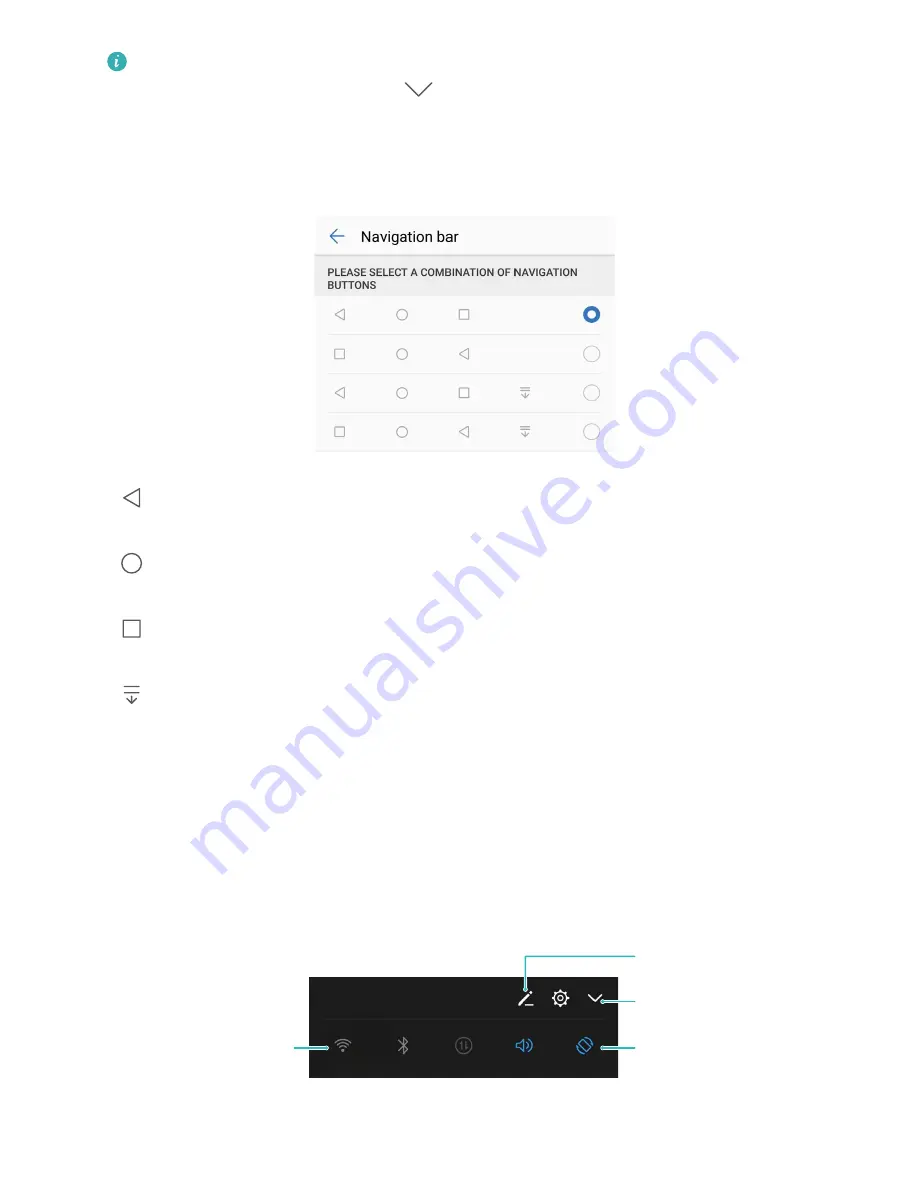
Hide or show navigation bar: On the Virtual navigation bar screen, touch Settings to enable
Navigation bar. Then you can touch
on the navigation bar to hide the bar. After the
navigation bar is hidden, swipe up from the bottom of the screen to show the navigation bar
again.
l
Back key: Touch to return to the previous screen or exit an app. Touch to close the onscreen
keyboard when inputting text.
l
Home key: Touch to return to the home screen. Touch and hold to display the HiVoice icon
and swipe upwards on the icon to enable HiVoice features.
l
Recent key: Touch to open a list of recently used apps. Touch and hold to enable split screen
mode.
l
Downward swipe notification key: Touch to open the notification panel.
Quick Switch
Use Shortcut Switches to Quickly Enable Frequently Used Features
Want to quickly enable or disable mobile data or Wi-Fi? Swipe down from the status bar and open the
shortcuts panel, then touch the corresponding shortcut switch to enable or disable a feature. Touch
and hold a shortcut switch icon to enter the feature's settings page.
Display all shortcut
switches
Touch the shortcut
switch to enable
the corresponding
feature
Touch and hold to
enter settings
Rearrange shortcut
switches
Home Screen
24
Содержание P20 lite
Страница 1: ...User Guide ...
Страница 5: ...Water and Dust Resistance 142 Obtaining help 143 Contents iv ...
Страница 18: ...Exciting Features 13 ...
Страница 22: ...New Device 17 ...
















































