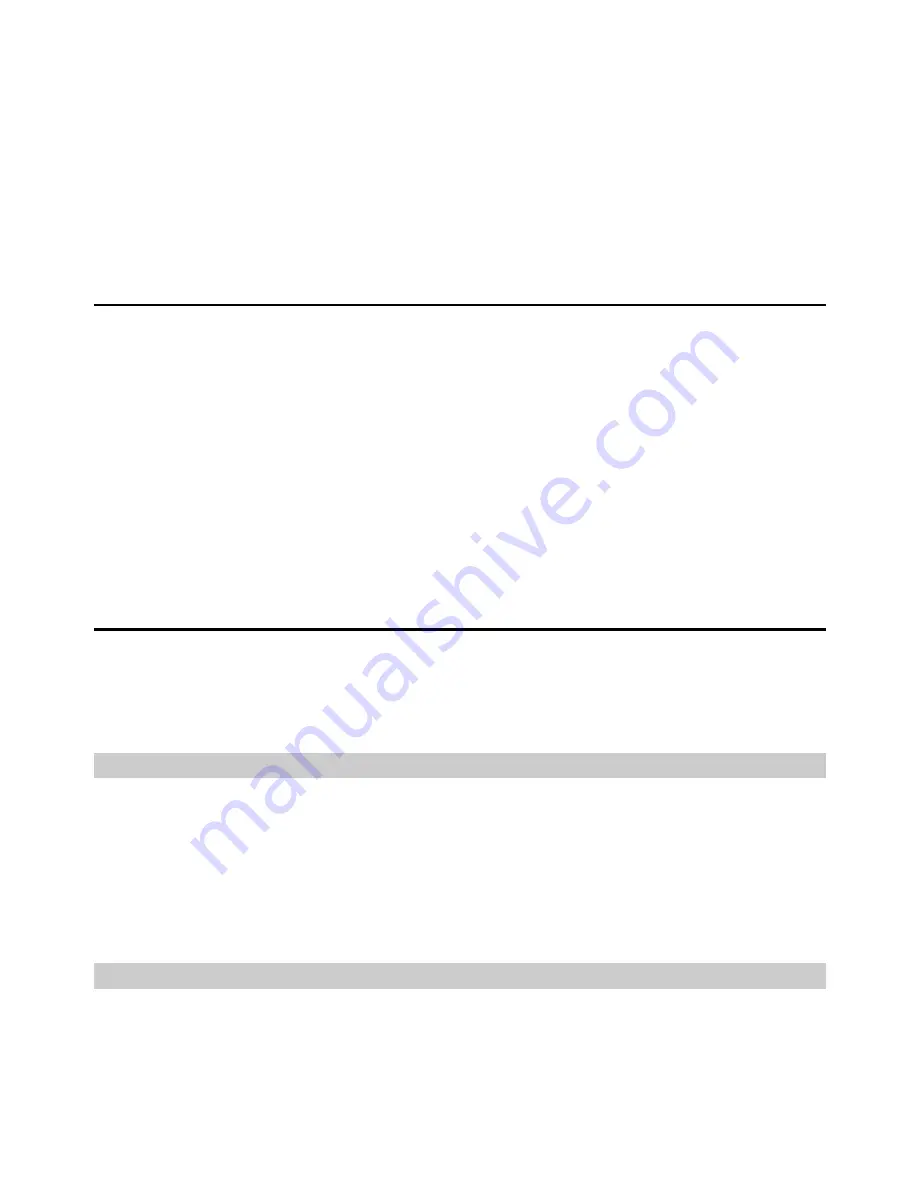
17
Note:
y
The number of messages/contacts in the SIM/USIM card is displayed as
XX/YY
.
XX
means the number of messages/contacts and
YY
means the
capacity of the SIM/USIM card.
y
The diagnostic information is subject to the terminal that is used.
Startup Settings
You can set the Optus Wireless Broadband to launch automatically along with Windows
and minimize the interface after the startup.
1.
Choose
Tools > Options
.
2.
Click
General
in the navigation tree.
3.
You can choose the following options:
y
Select
Launch on Windows startup
: The Optus Wireless Broadband launches
automatically along with Windows.
y
Select
Minimize window on startup
: The interface of the Optus Wireless Broadband
is automatically minimized after the Optus Wireless Broadband is launched.
4.
Click
OK
to complete the settings.
Network Settings
To display the
Network
interface, you can do as follows:
1.
Choose
Tools
>
Options
.
2.
In the navigation tree, click
Network
.
Selecting a Network Type
You can select different network types to quickly search and access the network.
1.
Click the
Network Type
tab.
2.
In the
Network Type
drop-down combo box, select the corresponding network type.
3.
In the
Band
down-drop list box, select the corresponding frequency band.
4.
Click
Apply
.
5.
Click
OK
to save and enable the settings.
Selecting a Registration Mode
You can set the searching and registration mode after selecting the network type.
1.
Click the
Registration Mode
tab.
2.
Select
Auto search and register
or
Manual search and register
.



















