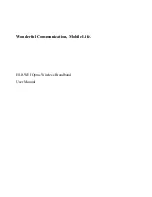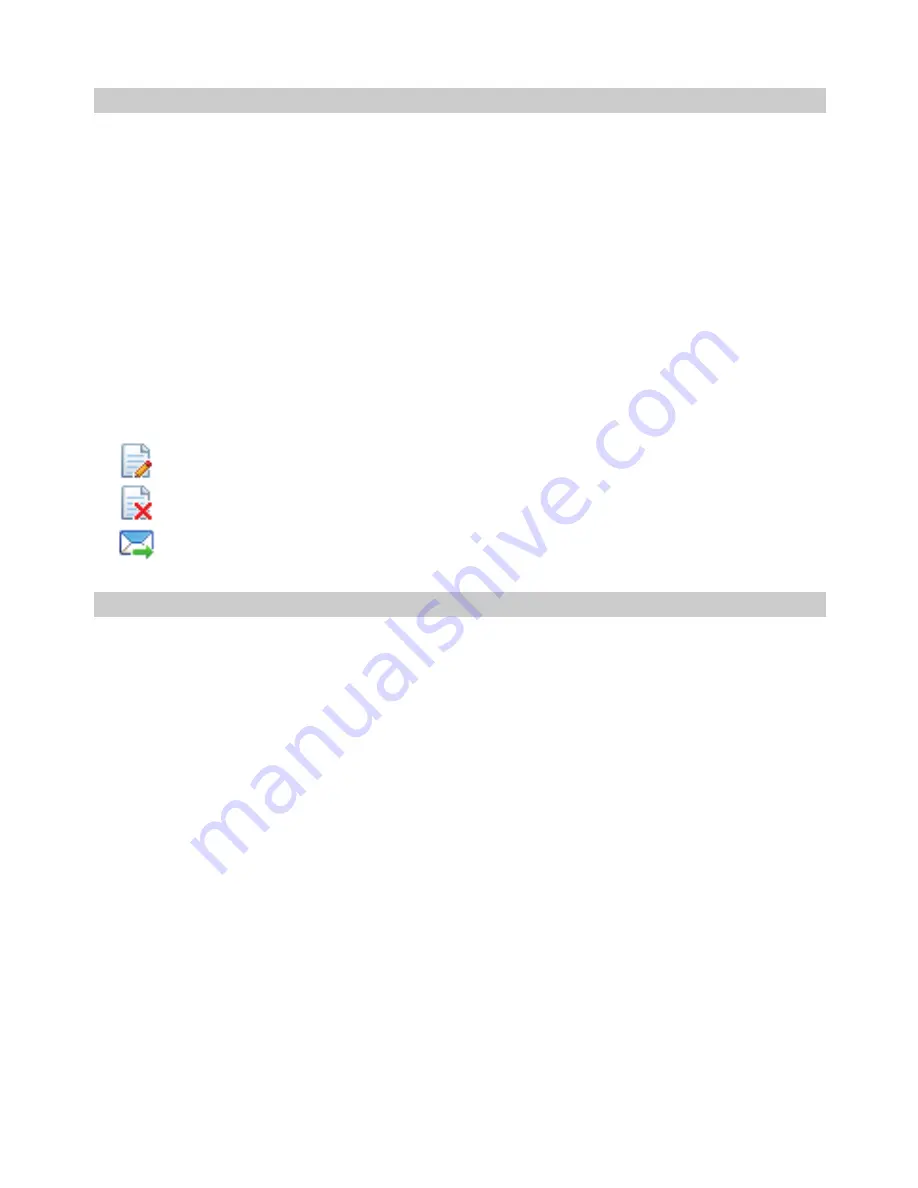
11
Viewing a Contact
You can view a contact as follows:
1.
Enter the local phonebook, select a contact to view.
2.
Click the selected message.
The contact name, mobile number, office number, home number, E-mail address and
remarks are displayed below the contact list.
3.
Right-click the selected message, and you can do as follows:
y
Edit Contact
: Change the information of the contact.
y
Delete Contact
: Delete the contact.
y
Send
: Send a message or name card to the mobile number of the contact.
You can also click the shortcut icons above the contact list to perform the following
operations:
y
: Edit the selected contact.
y
: Delete the selected contact.
y
: Send a message or name card to the mobile number of the contact.
Group Management
You can create a group to manage the local contacts by category.
Creating a Group
You can create a group to manage local
contacts by category.
1.
Right-click
Local
in the navigation tree, and choose
New Group
.
2.
Enter the group name.
Note:
y
The group name cannot be null or identical to any existing one.
y
You can manage only local contacts by group.
Modifying a Group Name
1.
Select a group to modify.
2.
Right-click the selected group in the navigation tree, and choose
Rename Group
.
3.
Enter the new group name.
Note:
You cannot rename the two default groups,
Local
and
SIM/USIM
Card.