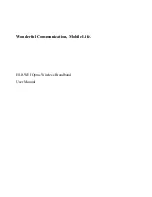8
y
If your terminal does not need a SIM/USIM card, you can save the sent and
received messages in the terminal. The operations to the messages in the
terminal are as same as those to the messages in the SIM/USIM card.
You can move a message from the SIM/USIM card to the local inbox or local outbox.
1.
Click
to display the
Text
interface.
2.
Click the
SIM/USIM
tab.
3.
Select one or more contacts in the contact list and right-click.
4.
Right-click the selected message(s) for the following options:
y
Move to Local
: Move the selected messages from the SIM/USIM card to
Local
.
y
Move All to Local
: Move all the messages from the SIM/USIM card to
Local
.
5.
In the
Confirm
dialog box, click
OK
.
Note:
y
When the messages in the SIM/USIM card are moved to
Local
, the messages
are deleted from the SIM/USIM card.
y
The received messages in the SIM/USIM card are moved to the local inbox, and
the sent messages in the SIM/USIM card are moved to the local outbox.
Text Message Settings
Choose
Tools
>
Option
, and click the
Text Message
folder.
Text Message Alerts Settings
In the
Text message handling
area, you can select the visual prompt and audio prompt.
Option
Description
Show a notification
when a new text
message arrives
When there is a new message, a dialog box is displayed.
Then you can:
y
Click
View
to view the new message.
y
Click
Close
to view the message later.
Play a sound when a
new text message
arrives
y
Click
Browse
to select a sound file.
y
Click
Test
to play the sound; click
Stop
to stop playing
the sound.
When there is a new message, the selected sound is played.