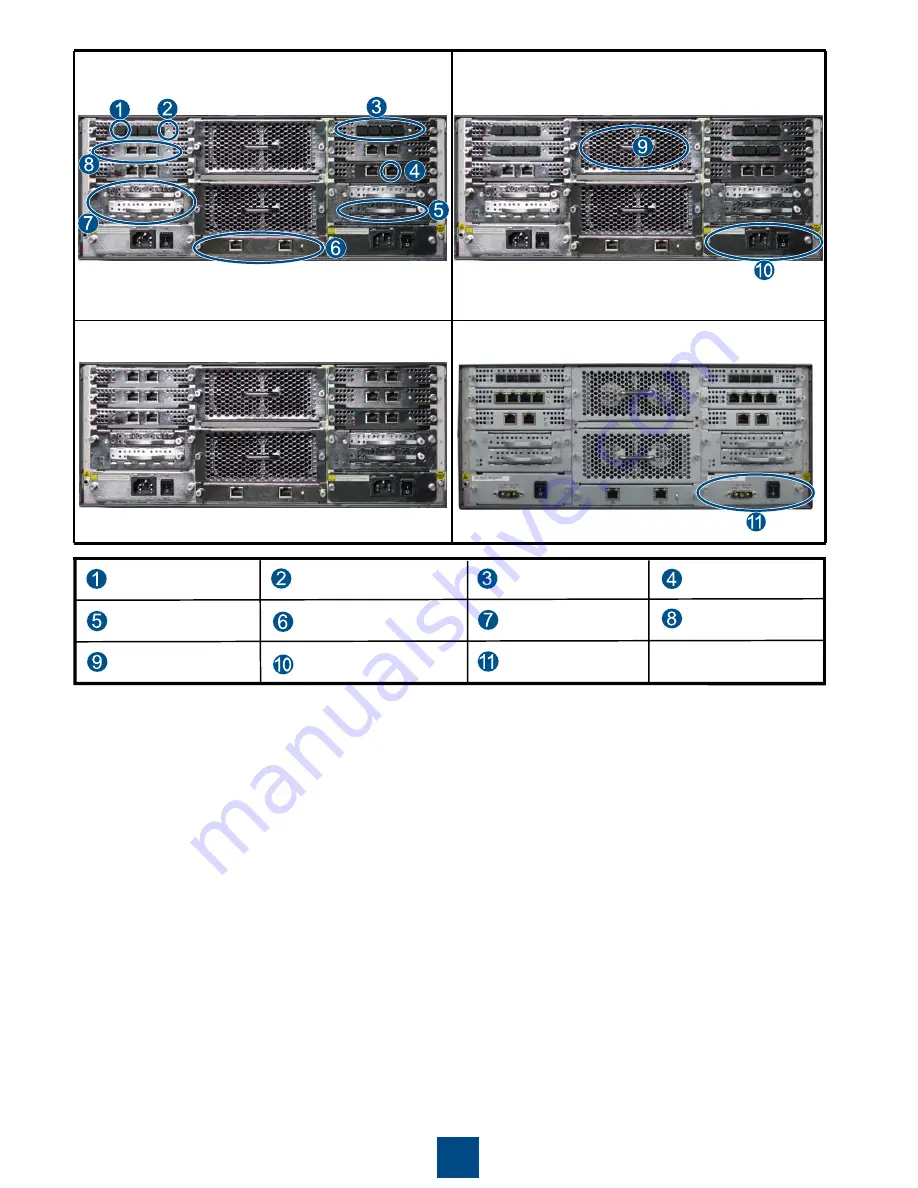
6
Rear view of the VIS6000 (AC
,
four FC port two
GE port modules)
Rear view of the VIS6000 (AC
,
two FC port four
GE port modules)
Rear view of the VIS6000 (DC
,
two FC port four
GE port modules)
Rear view of the VIS6000 (AC
,
six GE port modules)
System disk box
Fan module
API
c
module
FC port module
GE port module
FC service port
Management port module
b
GE service port
System disk
Hot-swap control button
a
a
:
The hot-swap control buttons on the GE port module and the FC port module are reserved. The current version does not
support the use of the button. Do not perform any operation on the button; otherwise, system services might be disrupted.
b
:
The management port module provides two management network ports and one mute alarm button. The left network port
on the management port module belongs to controller A, and the right network port belongs to controller B.
c
:
AC power interface (API).
d
:
DC power interface (DPI).
DPI
d
module








































