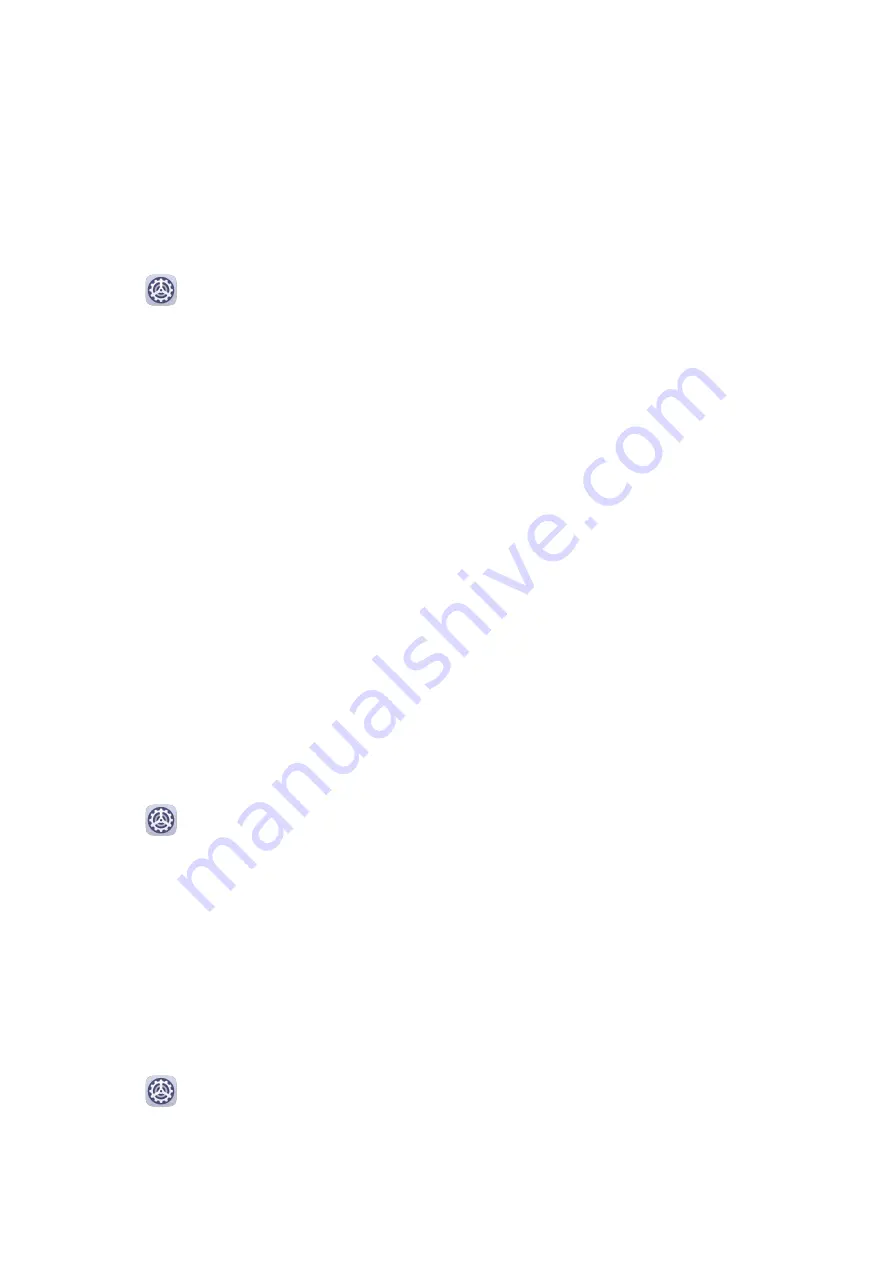
•
Delete facial data: Touch Delete facial data and follow the onscreen instructions to delete
your facial data.
Lock Screen Password
You can set a numeric, pattern, or hybrid password as your lock screen password.
Set the Lock Screen Password
You can set a numeric, pattern, or hybrid password.
1
Go to
Settings > Biometrics & password and touch Lock screen password.
2
Enter a password containing 6 digits.
3
Alternatively, touch Change unlock method and select a password type, then follow the
onscreen instructions to input a new password.
Change the Lock Screen Password
1
On the Biometrics & password screen, go to Change lock screen password.
2
Enter the original lock screen password.
3
Enter a new password, or touch Change unlock method to select a password type, then
follow the onscreen instructions to input a new password.
Disable Lock Screen Password
On the Biometrics & password screen, go to Disable lock screen password.
Fingerprint ID
You can enroll a fingerprint and then use it to unlock the screen and access your Safe, App
Lock, and more.
Enroll a Fingerprint
1
Go to
Settings > Biometrics & password > Fingerprint ID and follow the instructions
to set or enter the lock screen password.
2
Touch New fingerprint to begin enrolling your fingerprint.
3
Place your fingertip on the fingerprint sensor. When you feel a vibration, lift your finger
then press again. Move your finger around to enroll different parts of it.
4
When the enrollment has been completed, touch OK.
You can now place your finger on the fingerprint sensor to unlock the screen.
Rename or Delete a Fingerprint
1
Go to
Settings > Biometrics & password > Fingerprint ID and enter your lock screen
password.
2
In the Fingerprint list section, touch an enrolled fingerprint to rename or delete it.
Settings
86
Содержание Nova 7i
Страница 1: ...User Guide ...
Страница 4: ...Battery 97 Contents iii ...




























