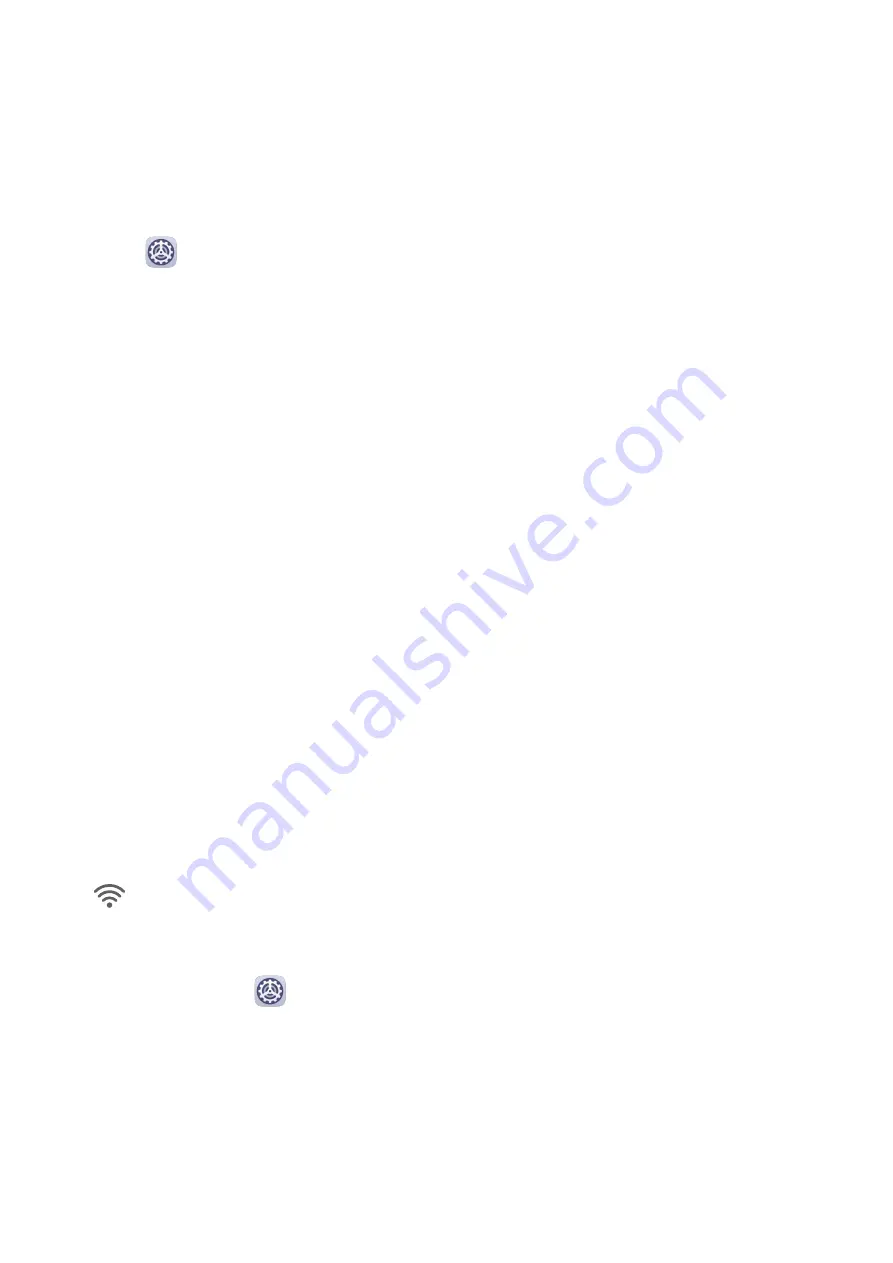
Convenient Shopping
When you see an item on your phone that you would like to buy, you can use AI Touch to
quickly search for the item and compare prices across multiple shopping platforms before
making the purchase.
Touch and Hold with Two Fingers for Convenient Shopping
1
Go to
Settings > HUAWEI Assistant > AI Touch and enable AI Touch.
2
When you see an item on your phone that you would like to buy, touch and hold the
screen with two fingers spread slightly apart.
3
Adjust the position and size of the identification box.
4
After the object is identified, links to the item on different shopping platforms will then be
displayed.
5
Touch the links to view product details and make a purchase.
Easy Projection
Wireless Projection
You can wirelessly connect your phone to an external display (for example, a TV).
1
Based on the model and functions of your external display, do the following:
•
If the external display supports Miracast, enable wireless projection on it.
•
If the external display does not support Miracast, use a wireless HDMI adapter to
connect your phone and external display. Ensure that the wireless HDMI adapter is
connected to a power supply.
To check whether your external display supports Miracast and how to enable wireless
projection on it, consult the user guide or customer service of the external display
manufacturer.
2
On your phone, swipe down from the status bar to open the notification panel, and touch
to enable Wi-Fi.
3
Swipe down again to show all shortcuts and enable Wireless Projection. Your phone will
start searching for external display devices.
Alternatively, go to
Settings > More connections and enable Wireless Projection.
4
Touch the name of the external display on the search result list to start the projection.
If you are using a wireless HDMI adapter, touch its name to start the projection.
Smart Features
19
Содержание Nova 7i
Страница 1: ...User Guide ...
Страница 4: ...Battery 97 Contents iii ...






























