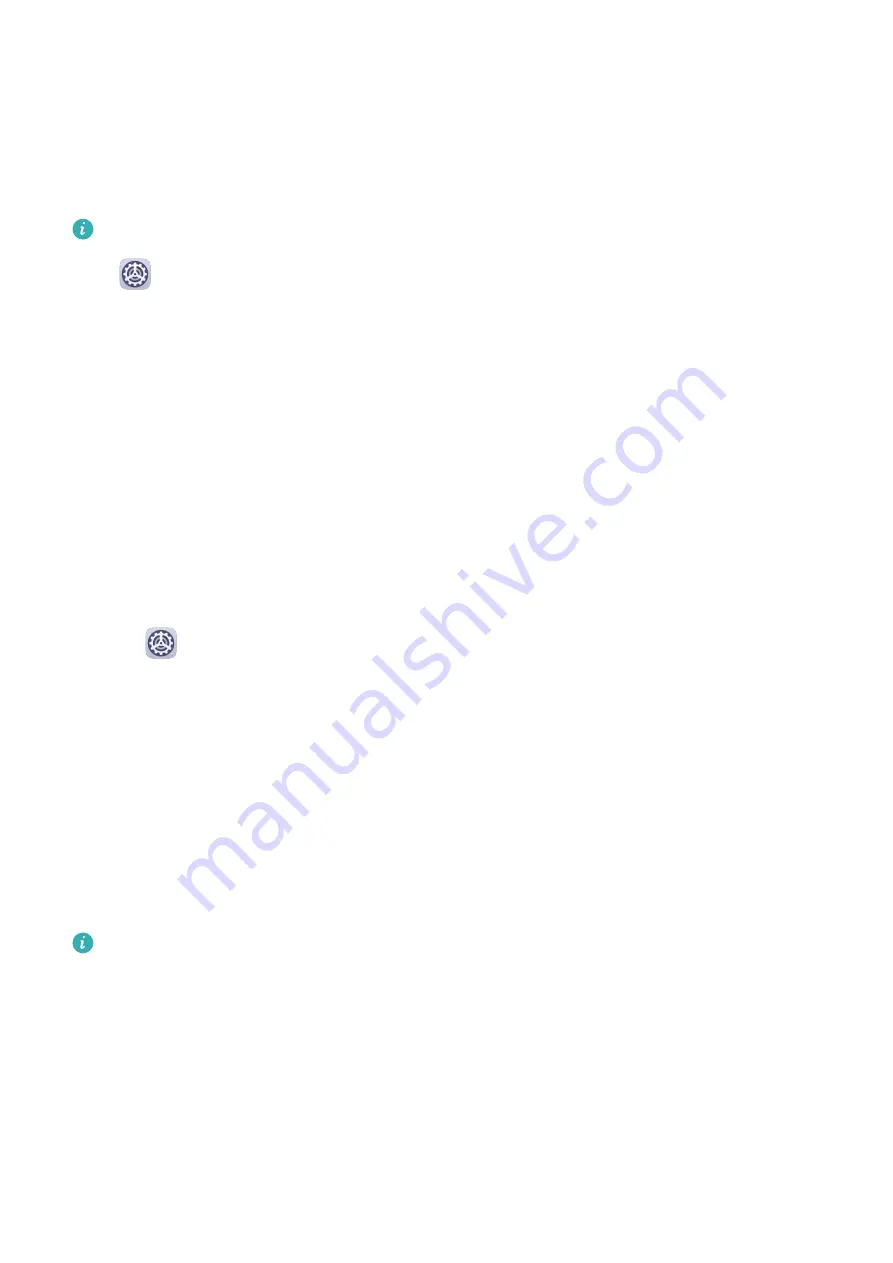
4
Select a preset tone, or touch Music on device to select a local song as the notification
tone.
Huawei Histen Sound Effects
Huawei Histen sound effects, with 3D surround sound support, deliver vibrant and crisp
sound to create an immersive audio experience.
Huawei Histen sound effects are only available when a headset is plugged in.
Go to
Settings > Sounds & vibration > Huawei Histen sound effects and select an
option:
•
Auto: Automatically identifies what you are playing and intelligently applies sound effects
to optimize your experience.
•
3D audio: Delivers 3D spatial sounds.
•
Natural: Faithfully reproduces the original sounds.
•
Standard: Requires less power for audio playback. You can also customize equalizer
settings yourself to achieve the exact sound you are looking for.
Auto, 3D audio, and Standard modes allow you to select a headset type so you can match
the sound effects to your headset.
Vibrate Mode and More Sound Settings
1
Go to
Settings > Sounds & vibration, and enable or disable Vibrate in silent mode
according to your preferences.
2
Touch More sound settings. Then you can set the sound for the following items:
•
Keypad tones
•
Screen lock
•
Screenshot
•
Screen touch
•
Vibrate on touch
•
Startup sound
This feature may vary by device.
Notifications
App Badges
When new notifications arrive for an app, a numbered badge will appear on the app icon.
You can also set a dot as the badge, or hide the badge for some or all apps.
Settings
83
Содержание Nova 7i
Страница 1: ...User Guide ...
Страница 4: ...Battery 97 Contents iii ...






























