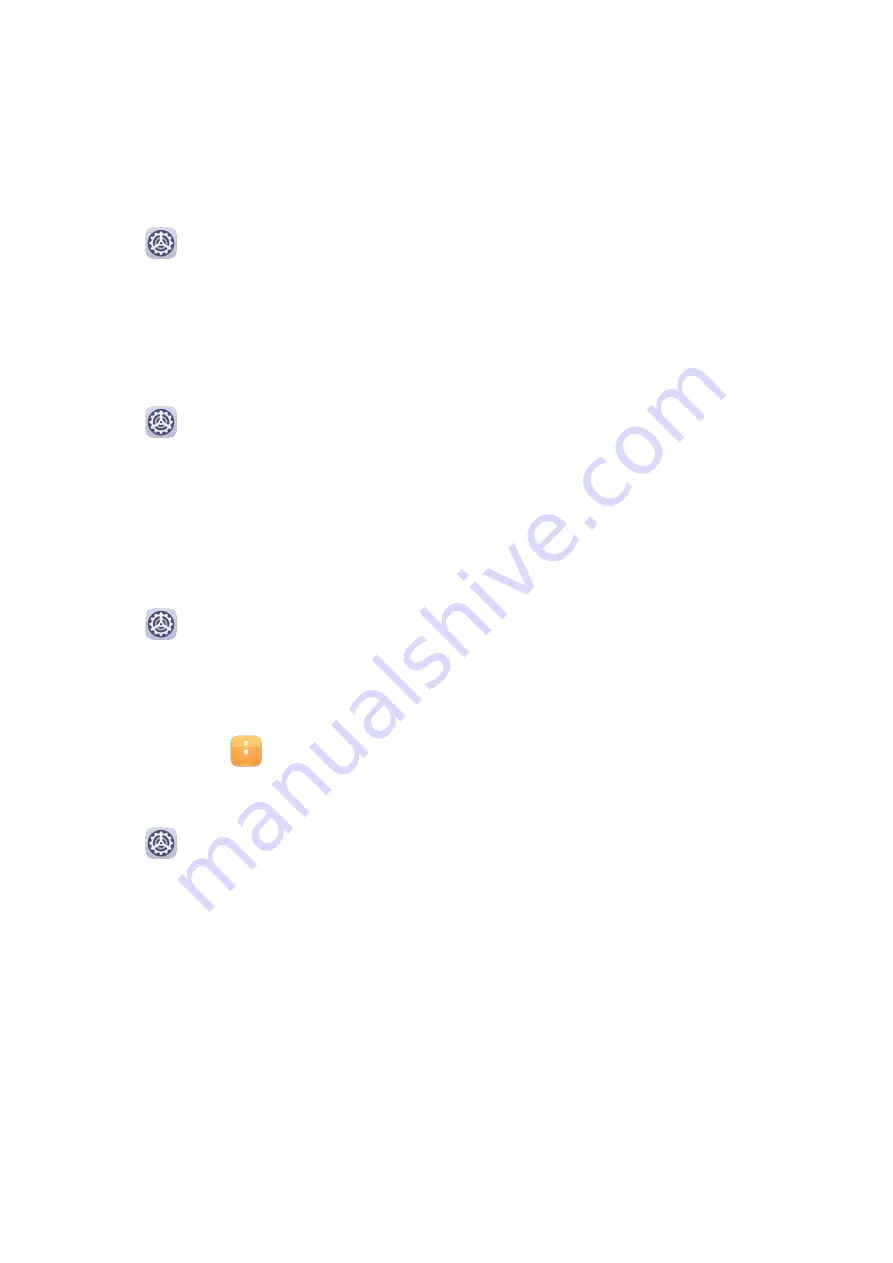
3
Place your fingertip on the fingerprint sensor. When you feel a vibration, lift your finger
then press again. Move your finger around to enroll different parts of it.
4
When the enrollment has been completed, touch OK.
You can now place your finger on the fingerprint sensor to unlock the screen.
Rename or Delete a Fingerprint
1
Go to
Settings > Biometrics & password > Fingerprint ID and enter your lock screen
password.
2
In the Fingerprint list section, touch an enrolled fingerprint to rename or delete it.
Identify a Fingerprint
Fingerprint identification allows you to match your fingers with the enrolled fingerprints.
1
Go to
Settings > Biometrics & password > Fingerprint ID and enter your lock screen
password.
2
In the Fingerprint list section, touch Identify fingerprint.
3
Touch the fingerprint sensor with your finger. The recognized fingerprint will be
highlighted.
Use Your Fingerprint to Access Your Safe
1
Go to
Settings > Biometrics & password > Fingerprint ID and enter your lock screen
password.
2
Turn on the switch for Access Safe and follow the onscreen instructions to link your
fingerprint with the Safe.
Now you can go to
Files > Categories, touch Safe, then use your fingerprint to access it.
Use Your Fingerprint to Access a Locked App
1
Go to
Settings > Biometrics & password > Fingerprint ID and enter your lock screen
password.
2
Turn on the switch for Access App Lock and follow the onscreen instructions to link your
fingerprint with App Lock.
You can now touch a locked app on your home screen and use your fingerprint to access it.
Enable and Use Fingerprint Payment
You can use your fingerprint to verify your payments in a payment app.
Go to the payment app and follow the onscreen instructions to enable this feature.
Face Recognition
Face Recognition allows you to unlock your phone or access locked apps with your facial
data, even in dark environments.
Ensure that you are facing the phone screen when using face recognition.
Settings
134
Содержание Nova 5T
Страница 1: ...User Guide ...
















































