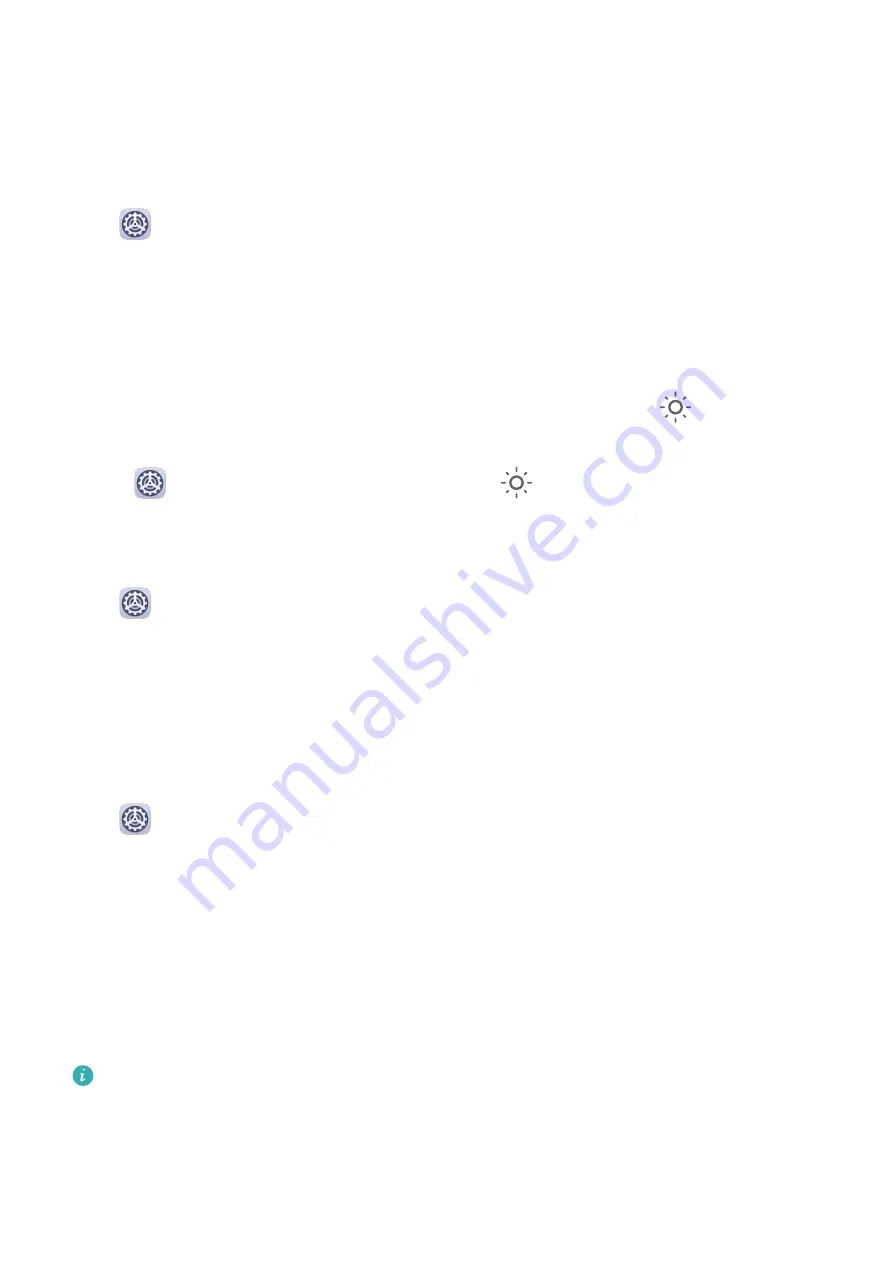
Brightness, Color, and Color Temperature
You can set the screen brightness, color mode, and color temperature according to your
preferences.
Automatically Adjust the Screen Brightness
Go to
Settings > Display & brightness, and enable Automatic.
Your phone will automatically adjust the screen brightness according to the ambient lighting
conditions.
Manually Adjust the Screen Brightness
You can manually adjust the screen brightness using either of the following methods:
•
Swipe down from the status bar to open the notification panel. In the
section, drag the
slider to adjust the screen brightness.
•
Go to
Settings > Display & brightness. In the
section, drag the slider to adjust the
screen brightness.
Adjust the Color Mode
Go to
Settings > Display & brightness > Color mode & temperature, and select the
color mode that you prefer. Normal mode will be easier on your eyes and is therefore
recommended.
•
Normal: natural color tones
•
Vivid: vivid color tones
Adjust the Color Temperature
Go to
Settings > Display & brightness > Color mode & temperature, and select the
color temperature that you prefer. Default and Warm will be easier on your eyes and are
therefore recommended.
•
Default: a natural tint
•
Warm: a yellowish tint
•
Cool: a whitish tint
•
You can touch anywhere on the color circle or drag the spot to adjust the color
temperature.
When Eye Comfort is enabled, you will need to go to the Eye Comfort settings screen to
adjust the color temperature.
Eye Comfort Mode
Eye comfort mode can effectively reduce blue light and adjust the screen to show warmer
colors, relieving eye fatigue and protecting your eyesight.
Settings
126
Содержание Nova 5T
Страница 1: ...User Guide ...






























