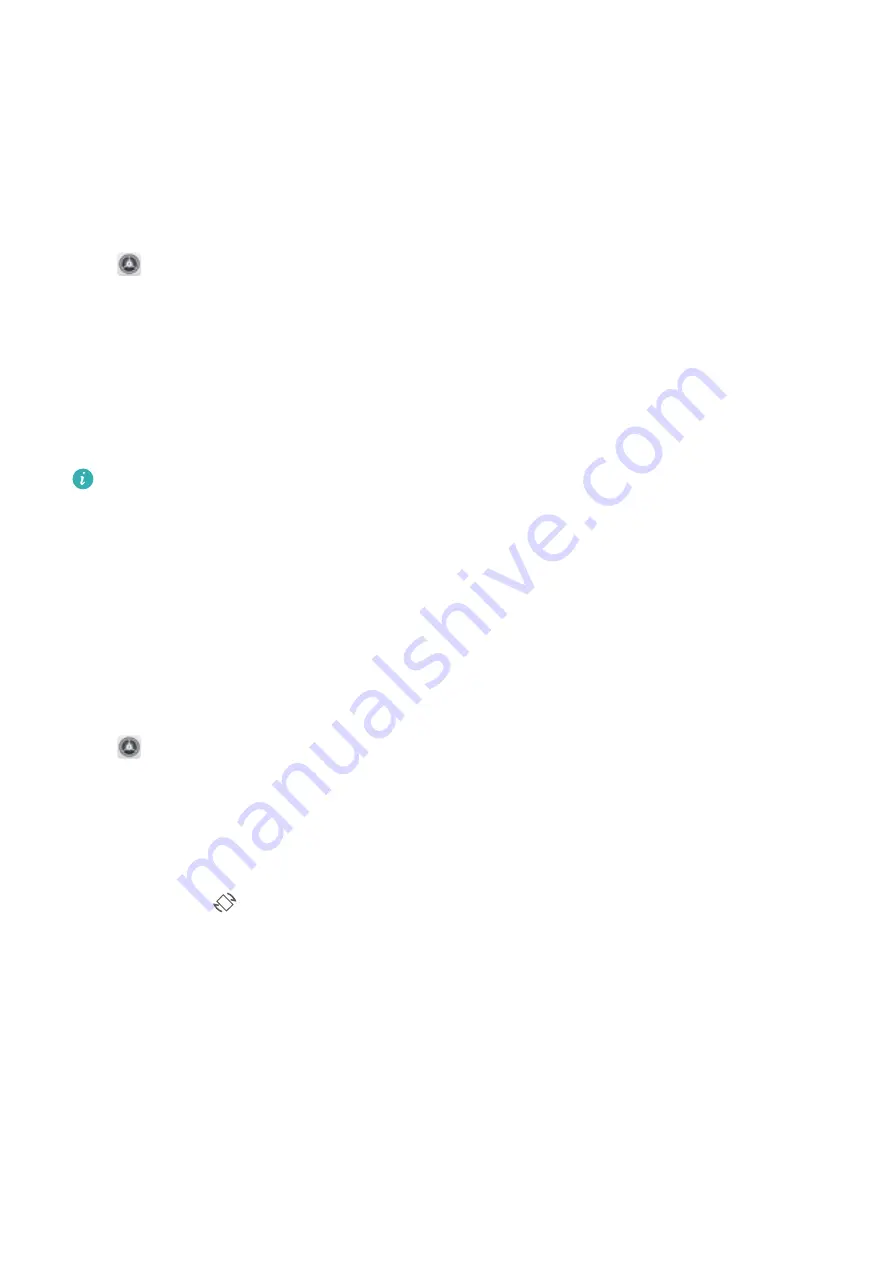
Sound and Display
Set Up Do Not Disturb Mode
Do not disturb mode blocks calls from strangers and only notifies you when you receive calls and
messages from chosen contacts.
Open
Settings, go to Sounds > Do not disturb, enable Do not disturb, then touch Do not
disturb mode to select one of the following options:
l
Allow calls and messages from important contacts: Select Allow priority interruptions only,
then touch Define priority interruptions to configure which contacts can call or message you.
l
Allow alarm notifications: Select Alarms only to allow interruptions from alarms.
l
Disable all interruptions: Select Don't interrupt to disable all ringtones, vibrations, and alarms as
well as to prevent the screen from turning on for incoming calls, messages, and alarms.
l
Some third-party apps may continue to ring when priority interruptions and alarms are allowed
in Do not disturb mode. Use the in-app settings to mute notifications from these apps.
Schedule rule: Prevent interruptions at set times, such as weekends or evenings. Touch Time to set
the time period and repeat cycle, then enable Time.
Event rule: Prevent interruptions during meetings or events. Touch Event, set the calendar events,
then enable Event.
Change the Display Settings
Open
Settings, touch Display, and you can:
l
Change the image and font size: Touch Text and display size and drag the sliders to suit your
needs.
l
Automatically switch between portrait and landscape screens: Go to More display settings
> Auto-rotate screen and toggle on the switch. Alternatively, swipe down the notification panel,
and then enable
.
l
Adjust the color temperature: Touch Color temperature. You can select the Default, Warm or
Cold option recommended by the system. Alternatively, touch anywhere on the circle or drag the
spot to manually adjust the color temperature.
l
Automatically adjust the screen resolution: Touch Smart resolution and enable Smart
resolution. Your Tablet will automatically adjust the screen resolution to save power consumption.
l
Play screen savers while charging in Sleep mode: Go to More display settings > Screen
saver, and enable Screen saver. Then set Picture source and Playback duration. After the
setting is complete, your Tablet will display a slideshow of your photos when it is being charged and
enters Sleep mode.
47
























