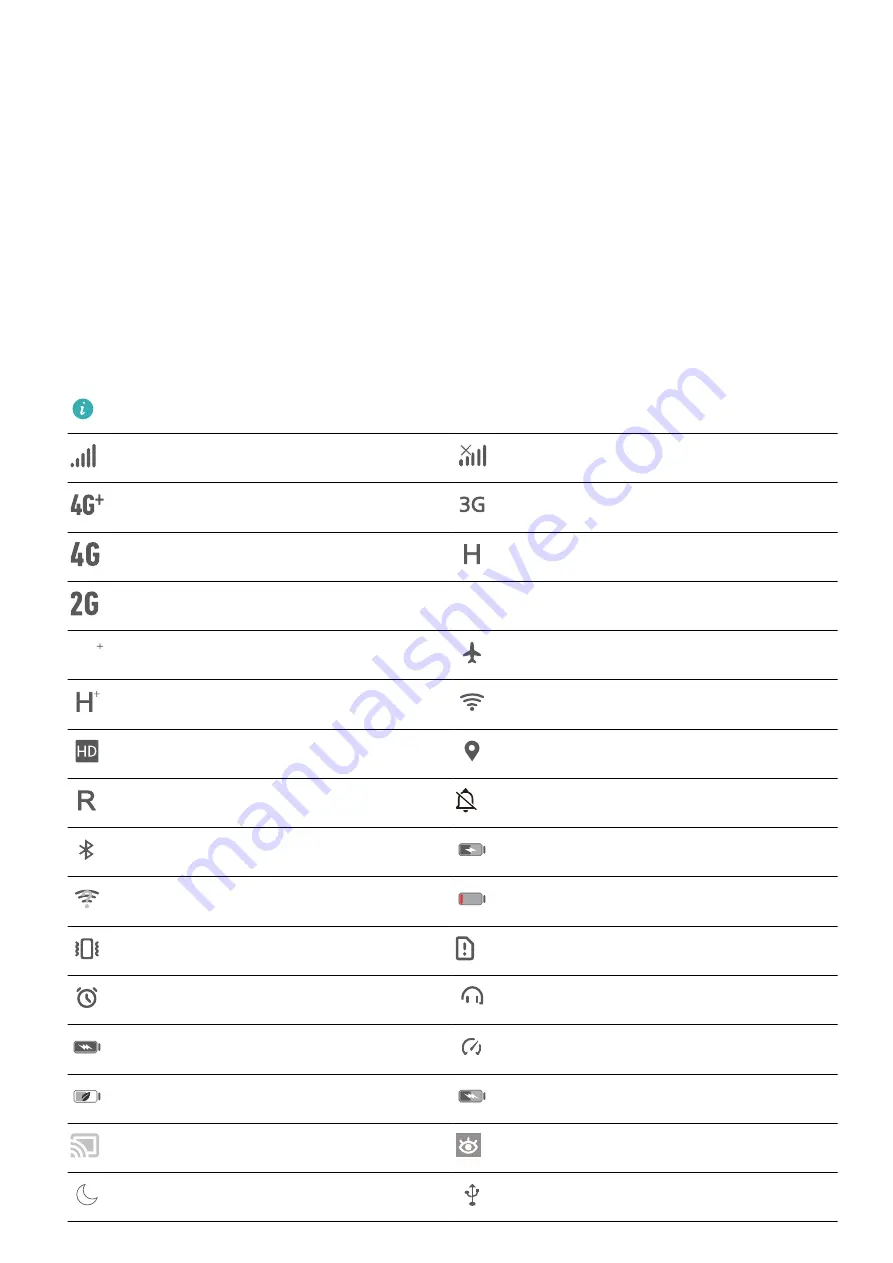
Lock the screen with one-touch screen lock: Pinch two fingers together on the home screen to
enter the editing screen. Touch Widgets > Screen Lock and add the Screen Lock widget to your
home screen. This helps reduce wear and tear on your power button. After leaving the home screen
editing mode, touch the Screen Lock widget to instantly lock your screen. To lock your screen this
way, first switch to the home screen page where the Screen Lock widget is located.
Notification and Status Icons and Descriptions
The icons on the status bar give you a quick overview of the general status of your device, including
its network connection, battery level, and any new messages received when your device is in Silent
mode.
Status icons: By glancing at the status icons, you can quickly learn the status of your device, such as
its network connection, signal strength, battery level, time, and more.
The network status icons may vary by regions and service providers.
Signal strength
No signal
4G+ network connected
3G network connected
4G network connected
HSPA network connected
2G network connected
LTE
LTE
LTE network connected
LTE
LTE
LTE+ network connected
Airplane mode enabled
HSPA+ network connected
Wi-Fi network connected
VoLTE available
Receiving location data from GPS
Roaming
Silent mode enabled
Bluetooth enabled
Charging
Wi-Fi network available
Battery level low
Vibration mode enabled
No SIM card detected
Alarms enabled
Headset plugged in
Battery fully charged
Performance mode enabled
Power saving mode enabled
Super charging
Wired or wireless projection in use
Eye comfort mode enabled
Do not disturb mode enabled
USB cable connected
Exciting Features
2




















