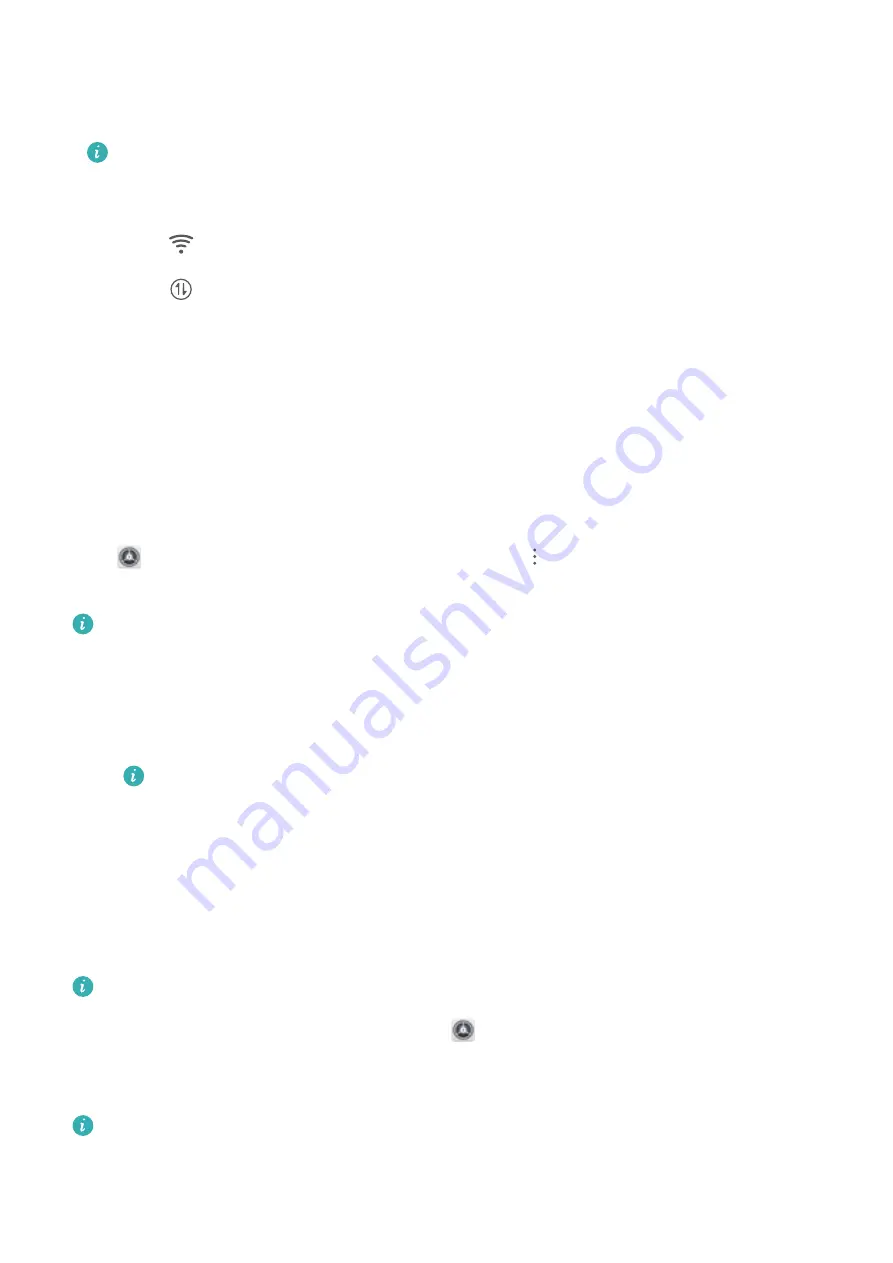
l
Automatically select and connect to the optimal network: Automatically select and connect to
Wi-Fi networks you've previously connected to, free networks, or your mobile data network,
depending on the signal strength at your current location.
The Wi-Fi only tablet selects the best network from the 5 GHz, connected Wi-Fi, and AP to
connect to when intelligently selecting and connecting to the optimal network.
You can view the connection status by checking the icons in the status bar:
l
The
icon indicates that your device is connected to the Internet over Wi-Fi.
l
The
icon in the bottom left of the signal bar indicates that your device is connected to
the Internet over mobile data.
l
Automatically turn Wi-Fi on: Depending on the Wi-Fi networks you have connected to previously,
Wi-Fi will be automatically enabled in specific locations. This will prevent your device from
constantly searching for new networks.
l
Assess the quality of available networks: Evaluate currently available network hotspots and
prevent your device from automatically connecting to networks with no Internet connection.
Turn Wi-Fi+ On or Off
Open
Settings, go to Wireless & networks > Wi-Fi >
> Wi-Fi+, and choose to enable or
disable Wi-Fi+.
l
Your Tablet will automatically connect to the optimal network available after Wi-Fi+ is enabled.
l
Wi-Fi+ may automatically switch to your mobile data network, depending on strength of Wi-Fi+
signals in your area. Note that using mobile data to download or view videos and other large
files may incur additional data usage fees. To avoid excessive data charges, purchase an
appropriate data plan.
This feature is not supported on Wi-Fi only tablets.
l
After Wi-Fi+ is enabled, even if Wi-Fi is disabled manually, the device may automatically switch
to a Wi-Fi network when it detects a viable Wi-Fi network you have previously connected to.
Share Your Mobile Network with Other Devices
You can share your mobile data with your friends.
Data services are not supported on Wi-Fi only tablets.
Use Wi-Fi hotspot to share mobile data: Open
Settings and go to Wireless & networks >
Tethering & portable hotspot > Portable Wi-Fi hotspot > Configure hotspot. Set the Wi-Fi
hotspot name, encryption type, and password, then touch Save and enable the hotspot to use it.
Set data limit for shared mobile data: Go to Settings > Wireless & networks > Tethering &
portable hotspot > Portable Wi-Fi hotspot, and touch Data limit to set the data limit for a
single session. When this limit is reached, your device will automatically disable the hotspot.
Wi-Fi and Network
44



























