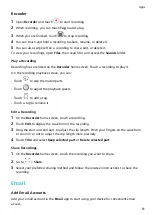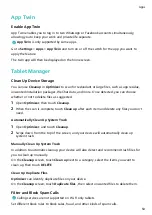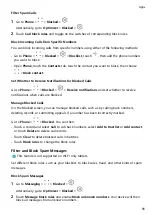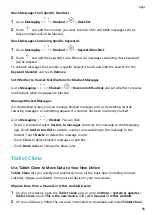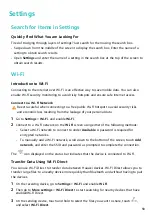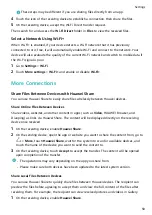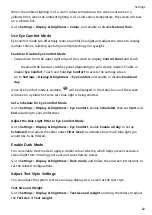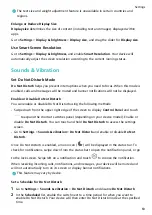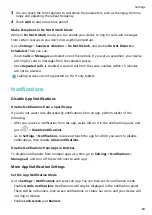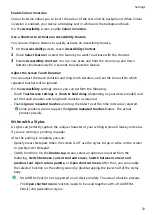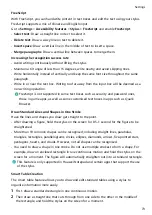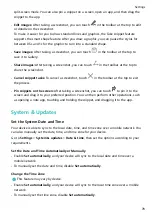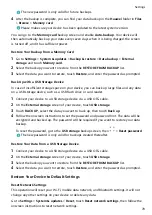The text size and weight adjustment feature is unavailable in certain countries and
regions.
Enlarge or Reduce Display Size
Display size determines the size of content (including text and images) displayed within
apps.
Go to Settings > Display & brightness > Display size, and drag the slider for Display size.
Use Smart Screen Resolution
Go to Settings > Display & brightness, and enable Smart Resolution. Your device will
automatically adjust the screen resolution according to the current running status.
Sounds & Vibration
Set Do Not Disturb Mode
Do Not Disturb helps you prevent interruptions when you need to focus. When this mode is
enabled, calls and messages will be muted and banner notifications will not be displayed.
Enable or Disable Do Not Disturb
You can enable or disable Do Not Disturb using the following methods:
•
Swipe down from the upper right edge of the screen to display Control Panel and touch
to expand the shortcut switches panel (depending on your device model). Enable or
disable Do Not Disturb. You can touch and hold Do Not Disturb to access the settings
screen.
•
Go to Settings > Sounds & vibration > Do Not Disturb and enable or disable Do Not
Disturb.
Once Do Not Disturb is enabled, a moon icon (
) will be displayed in the status bar. To
check for notifications, swipe down from the status bar to open the notification panel, or go
to the lock screen. Swipe left on a notification and touch
to snooze the notification.
When receiving incoming calls, notifications, and messages, your device will be muted and
will not automatically turn on its screen or display banner notifications.
This feature may vary by device.
Set a Schedule for Do Not Disturb
1
Go to Settings > Sounds & vibration > Do Not Disturb and disable Do Not Disturb.
2
In the Scheduled list, enable the switch next to a time period for when you want to
enable Do Not Disturb. Your device will then enter Do Not Disturb mode at the specified
time.
Settings
63
Содержание MatePad BAH4-L09
Страница 1: ...MatePad User Guide ...