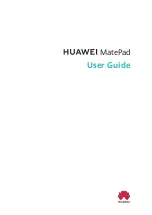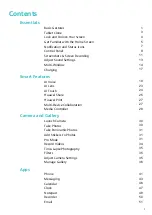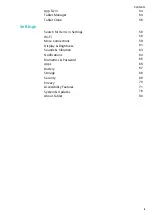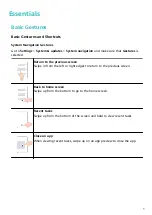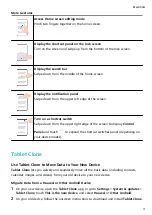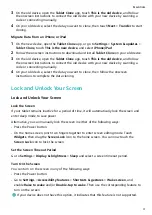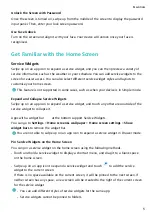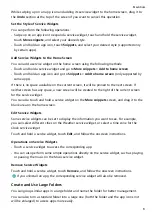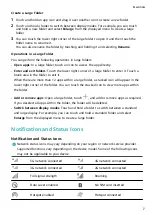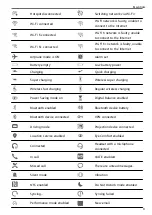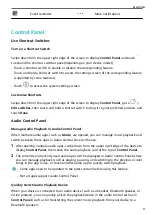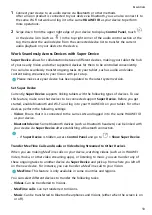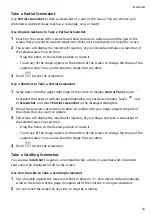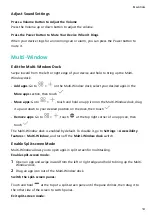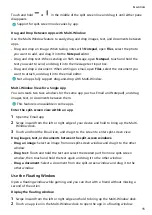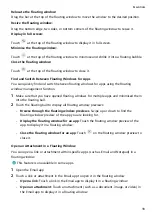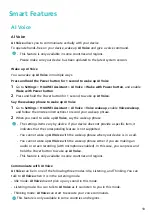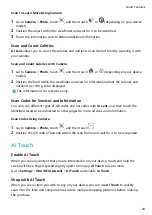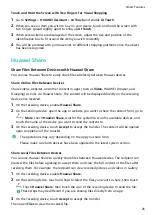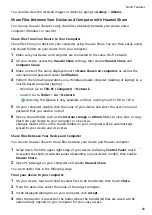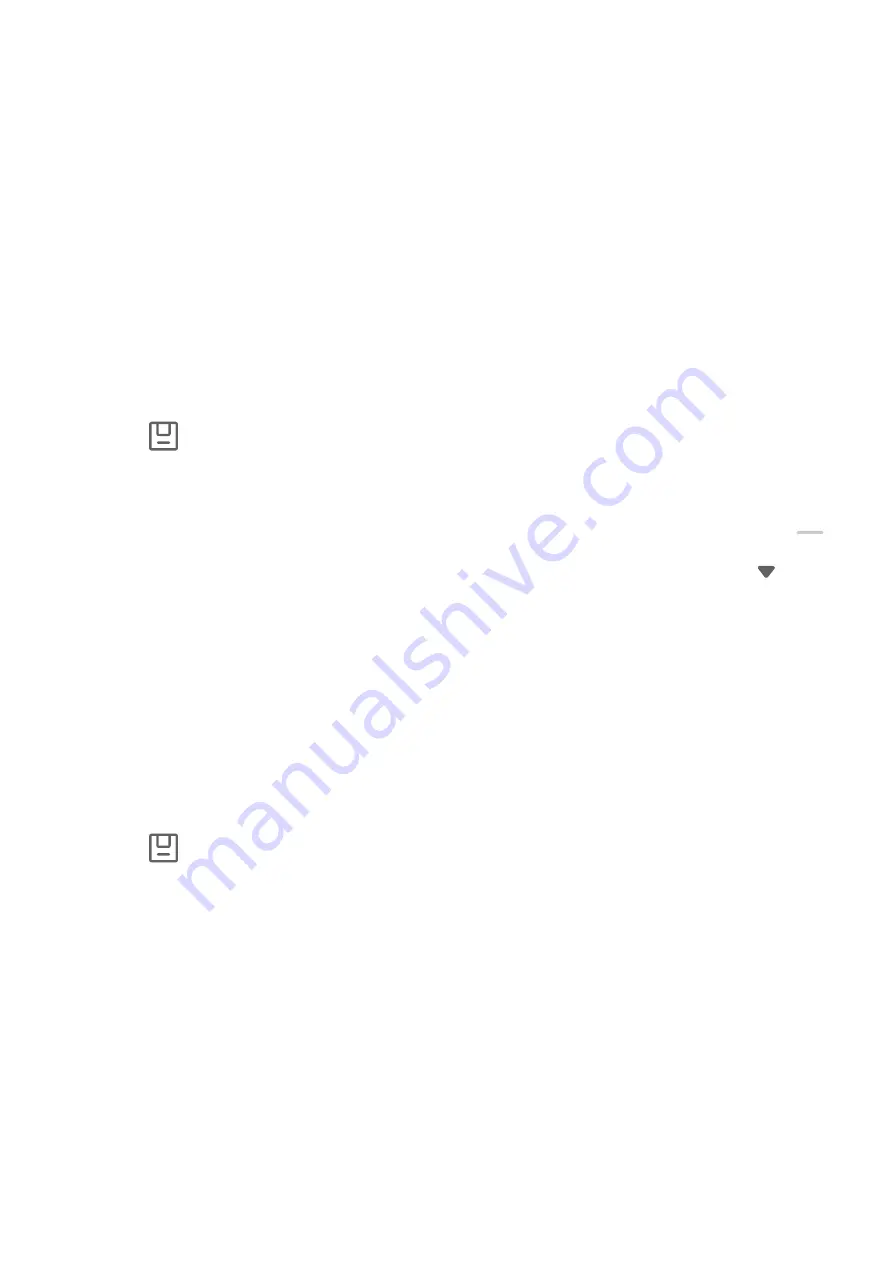
Take a Partial Screenshot
Use Partial screenshot to take a screenshot of a part of the screen. You can choose your
preferred screenshot shape (such as a rectangle, oval, or heart).
Use Knuckle Gestures to Take a Partial Screenshot
1
Knock on the screen with a knuckle and hold to draw an outline around the part of the
screen that you want to capture. Make sure that your knuckle does not leave the screen.
2
The screen will display the movement trajectory of your knuckle and take a screenshot of
the selected area. You can then:
•
Drag the frame to the desired position or resize it.
•
Touch any of the shape options at the bottom of the screen to change the shape of the
captured area. You can also keep the shape that you drew.
3
Touch
to save the screenshot.
Use a Shortcut to Take a Partial Screenshot
1
Swipe down from the upper right edge of the screen to display Control Panel, touch
to expand the shortcut switches panel(depending on your device model), touch
next
to Screenshot, and touch Partial screenshot in the displayed dialog box.
2
Follow the onscreen instructions to draw an outline with your finger around the part of
the screen that you want to capture.
3
The screen will display the movement trajectory of your finger and take a screenshot of
the selected area. You can then:
•
Drag the frame to the desired position or resize it.
•
Touch any of the shape options at the bottom of the screen to change the shape of the
captured area. You can also keep the shape that you drew.
4
Touch
to save the screenshot.
Take a Scrolling Screenshot
You can use Scrollshot to capture a memorable chat, article, or essential work document
that cannot be displayed in full on the screen.
Use Your Knuckle to Take a Scrolling Screenshot
1
Tap a knuckle against the screen and hold to draw an "S". Your device will automatically
scroll to the bottom of the page to capture all of the content in a single screenshot.
2
You can touch the screen at any time to stop the scrolling.
Essentials
12
Содержание MatePad BAH4-L09
Страница 1: ...MatePad User Guide ...