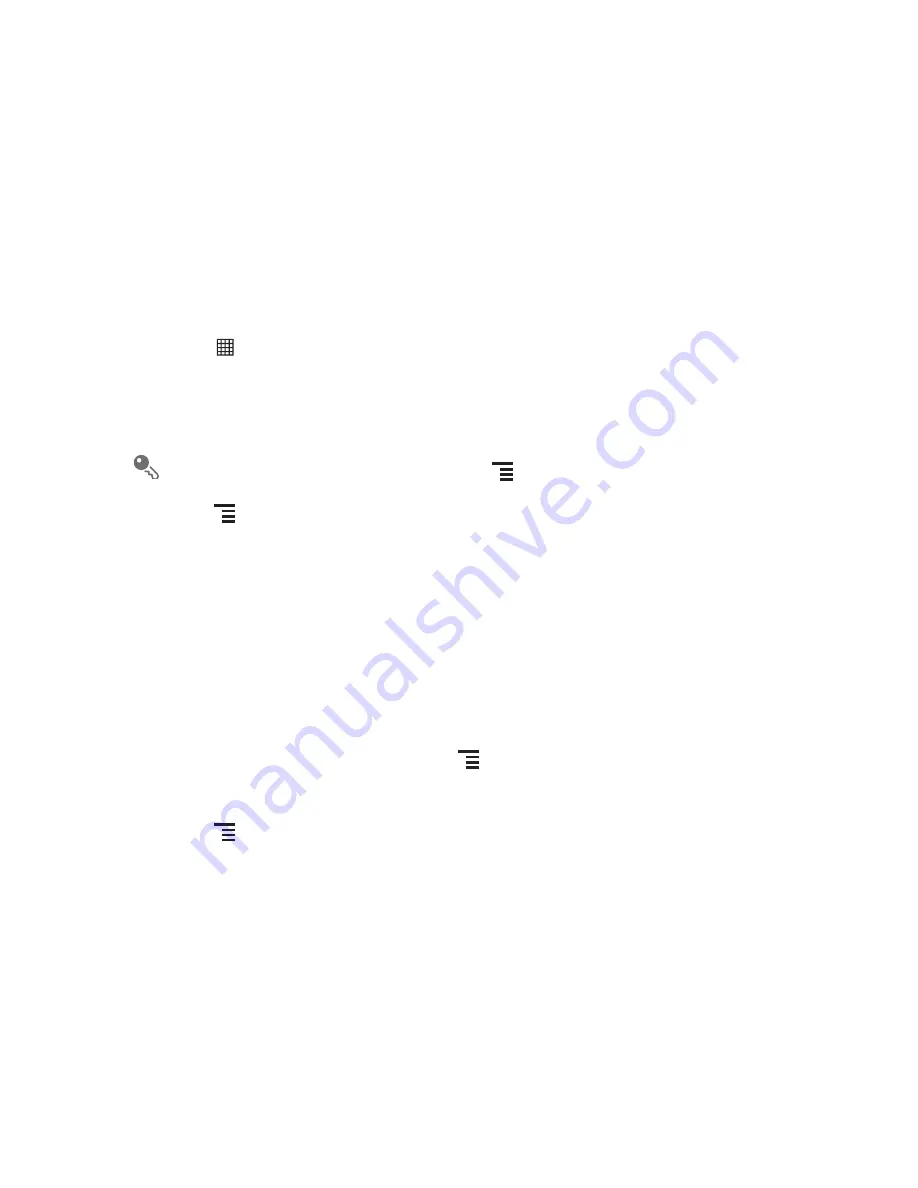
28
The message list opens, and your name appears in the list, followed by the message
you just sent. Responses appear in the window. As you view and send additional
messages, a message thread is created.
6.1.3 Creating and Sending a Multimedia Message
You can use multimedia messages to make everyday communications very special.
You can record a message and send it as an audio file, sing 'Happy Birthday' and
send it to friend, or send a slideshow of photographs of a special event. The
possibilities are endless.
1. Touch
>
Messaging
>
New message
.
2. Enter a phone number in the
To
field, or touch
+
to select a contact from
Contacts
.
3. Touch the composition text box to start entering your message.
If you want to enter a smiley face, touch
, and then touch
Insert smiley
.
4. Touch
to display the options panel.
• Touch
Add subject
to add the message subject. Your mobile phone is now in
multimedia message mode.
• Touch
Attach
to add a picture, music, or video file.
5. When the message is ready to be sent, touch
Send
.
Adding a Slideshow
If you want to attach more than one file to your message, use the Slideshow option.
1. On the message editing screen, touch
to display the options panel.
2. Touch
Attach
>
Slideshow
, and then select a slide to start editing it.
3. Touch
and touch
Add slide
to add more slides.
4. Touch
Done
to finish composing your message and return to the multimedia
message screen.
5. To alter your multimedia message, touch
Edit
on the multimedia message screen.
When the message is ready to be sent, touch
Send
.
6.1.4 Opening and Viewing a Multimedia Message
1. In the message list, touch the message thread you wish to view.
2. Touch the multimedia message to view the message.
















































