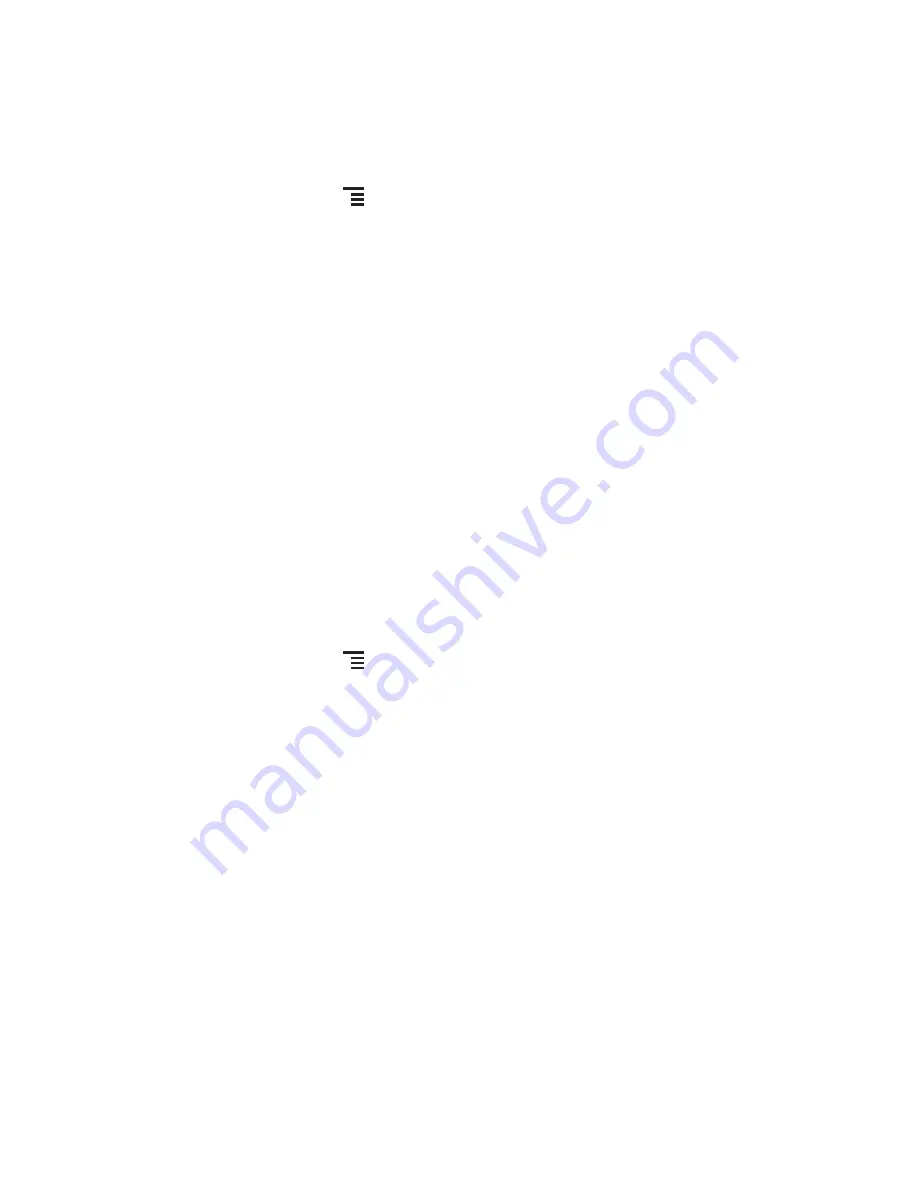
22
All of your contacts are displayed alphabetically in a list that you can scroll through.
4.2 Adding a Contact
1. In the contact list, touch
>
Create contact
.
2. If you have more than one account with contacts, touch the account to which you
want to add the contact.
3. Enter the contact's name, and then add detailed information such as phone
number or address.
4. When you are finished, touch
Done
to save the contact information.
4.2.1 Adding a Contact to Your Favorites
• Touch and hold the contact you want to add to
Favorites
. Then touch
Add to
Favorites
.
• Touch a contact, and then touch the star to the right of the contact’s name. The star
turns gold.
4.3 Searching for a Contact
1. In the contact list, touch
>
Search
.
2. Enter the name of the contact you wish to search for. As you type, contacts with
matching names appear below the search box.
4.4 Editing a Contact
You can make changes to the information you have stored for a contact at any time.
1. In the contacts list, touch and hold the contact whose details you want to edit, and
then touch
Edit contact
in the options menu.
2. Touch the category of contact information you wish to change: name, phone
number, email address, or any other information you recorded earlier.
3. Make the desired changes to the contact information, and then touch
Done
. To
cancel all of your changes, touch
Cancel
.
















































