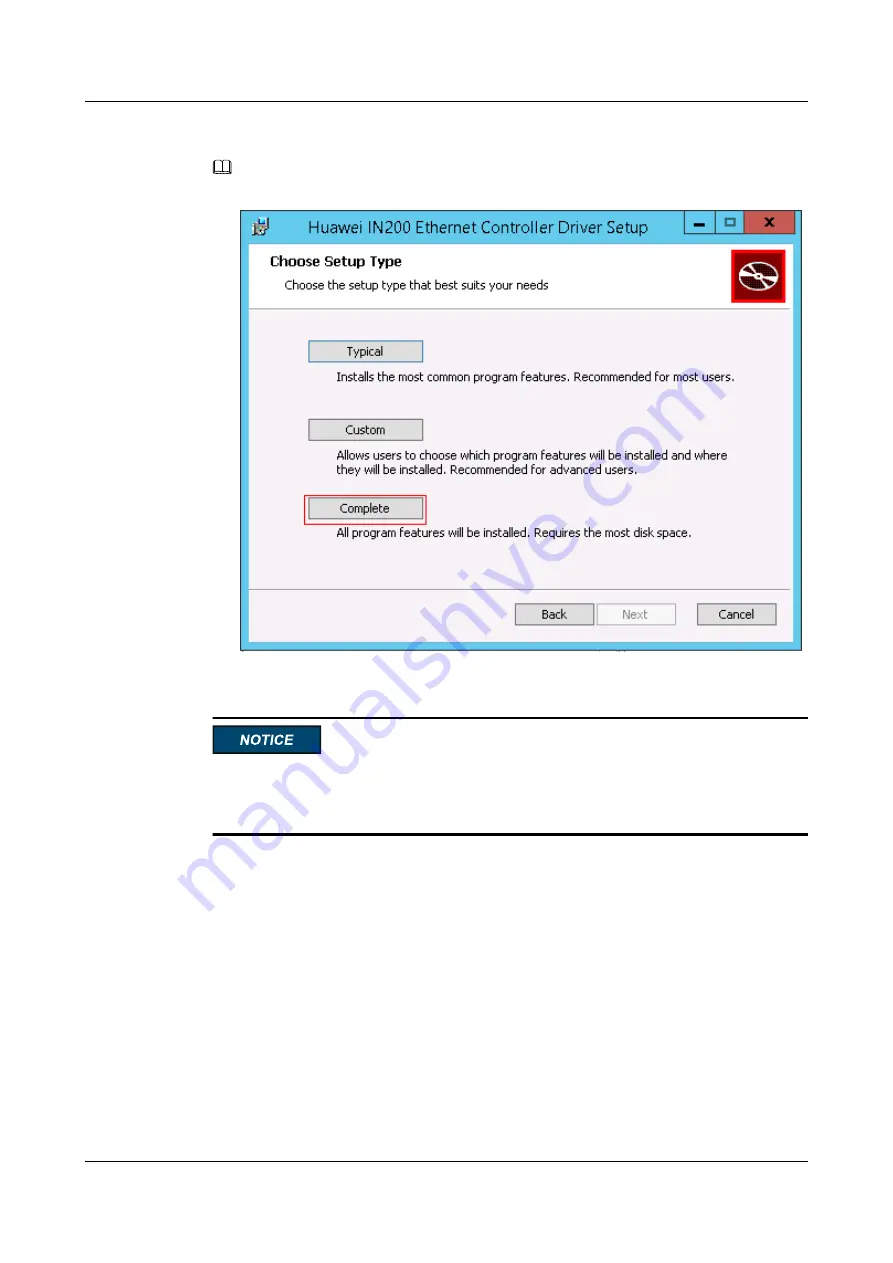
Double-click
hinic_<version>_<Windows_OS>_x86_64.msi
to install the driver package.
NOTE
Select
Complete
for
Choose Setup Type
.
----End
If an exception occurs during the installation (for example, the server is restarted or powered
off), handle the problem by referring to
A.1 An Exception Occurs During Driver
Installation or Uninstallation
Follow-up Procedure
After the driver is installed, you can operate the following steps.
1.
Run the
lsmod | grep hinic
command on Linux, or run the
vmkload_mod -l | grep hinic
command on VMware ESXi to check whether the driver has taken effect.
–
If no command output is displayed, the driver has not taken effect, and you need to
perform the operation again.
–
If the command output about the IN200 driver is displayed, the driver has taken
effect.
2.
Run the
version
command to query the current driver version using hinicadm tool.
3.
In Microsoft Windows, you can scan for hardware detection changes in the Device
Manager and check whether the driver has been installed on the IN200 and whether the
driver has been identified.
Huawei IN200 NIC
User Guide
2 Installation and Maintenance
Issue 06 (2019-07-27)
Copyright © Huawei Technologies Co., Ltd.
14






























