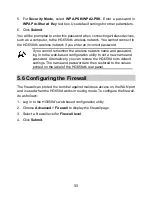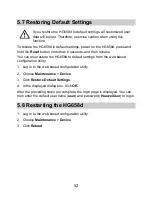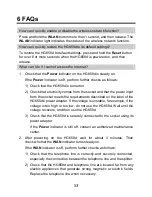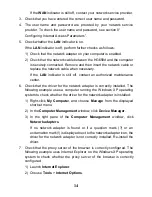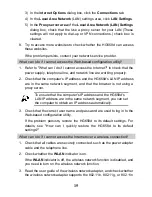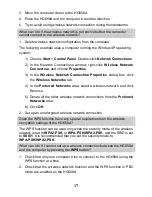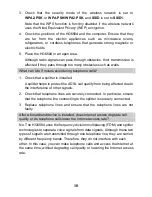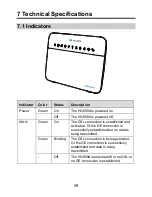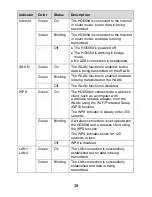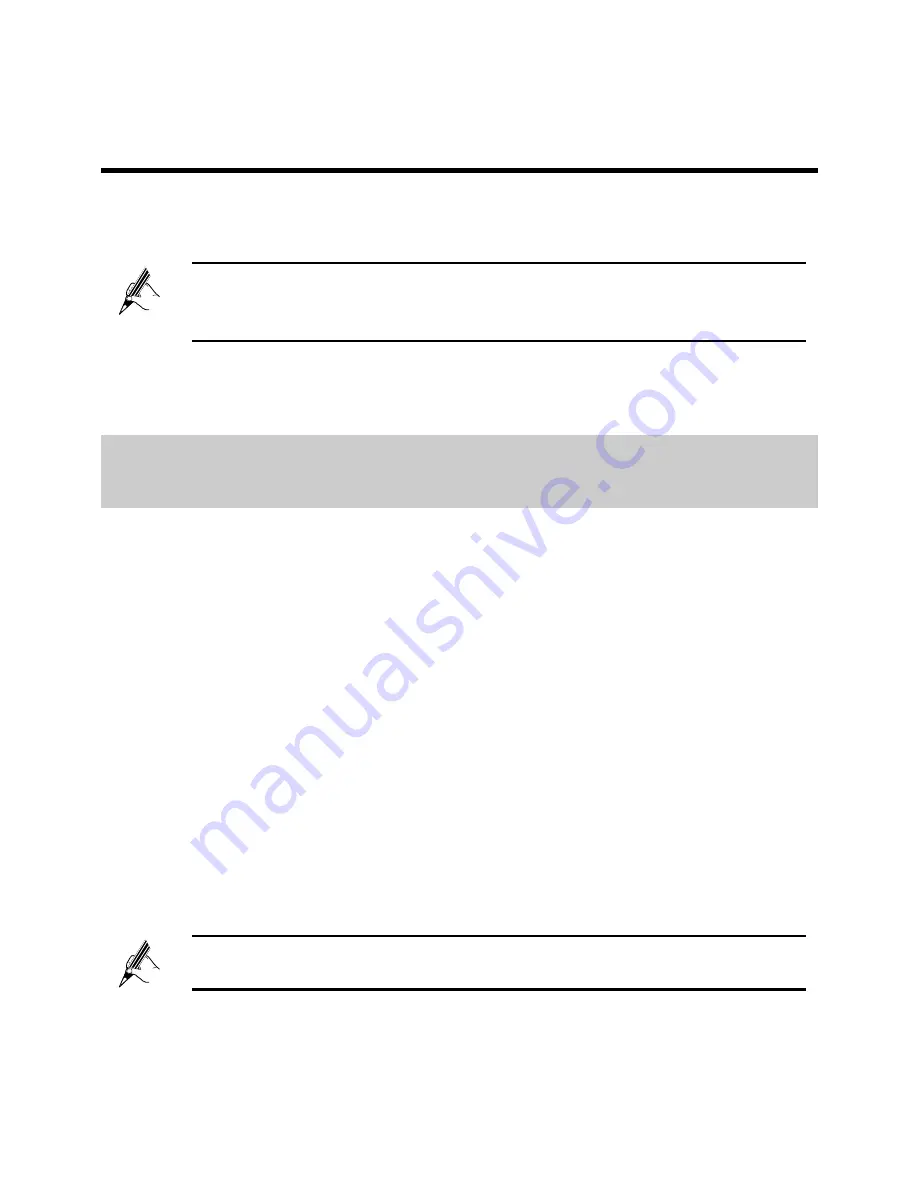
5
3 Setting Up a Wireless Connection
If a wireless network adapter is installed on your computer, you can connect
your computer to the HG658d over a wireless connection.
The method for installing the wireless adapter and its driver varies
by vendor. For details, see the installation guide provided by the
vendor of your wireless adapter.
There are two methods for setting up a wireless connection between the
HG658d and your computer.
3.1 Setting up a Wireless Connection Using the
WPS Button
The HG658d supports the Wi-Fi Protected Setup (WPS) function in Push
Button Configuration (PBC) mode. If your wireless network adapter also
supports the WPS function, do the following to connect your computer to the
HG658d over a wireless connection:
1. Press and hold the
WPS
button (on the HG658d side panel) more than 1
second.
2. The
WLAN
indicator light on the HG658d starts blinking, indicating that the
HG658d is in the WPS negotiation state.
3. Enable the WPS negotiation function on the computer within 2 minutes of
the previous step.
4. Wait until the HG658d
WLAN
indicator light stops blinking and remains
steady on. This indicates that a wireless connection is set up between the
HG658d and the computer.
The WPS function can be used only when the security mode of the
WLAN is set to
WPA2-PSK
or
WPA-PSK/WPA2-PSK
.
Содержание HG658d
Страница 1: ...HG658d Home Gateway User Guide HUAWEI TECHNOLOGIES CO LTD ...
Страница 6: ...ii 7 3 Default Settings 24 7 4 Product Specifications 24 ...
Страница 9: ...3 To power off the HG658d press the On Off button on the side panel and then unplug the power adapter ...
Страница 29: ...23 No Port or Button Function 10 On Off Power on or off the HG658d ...