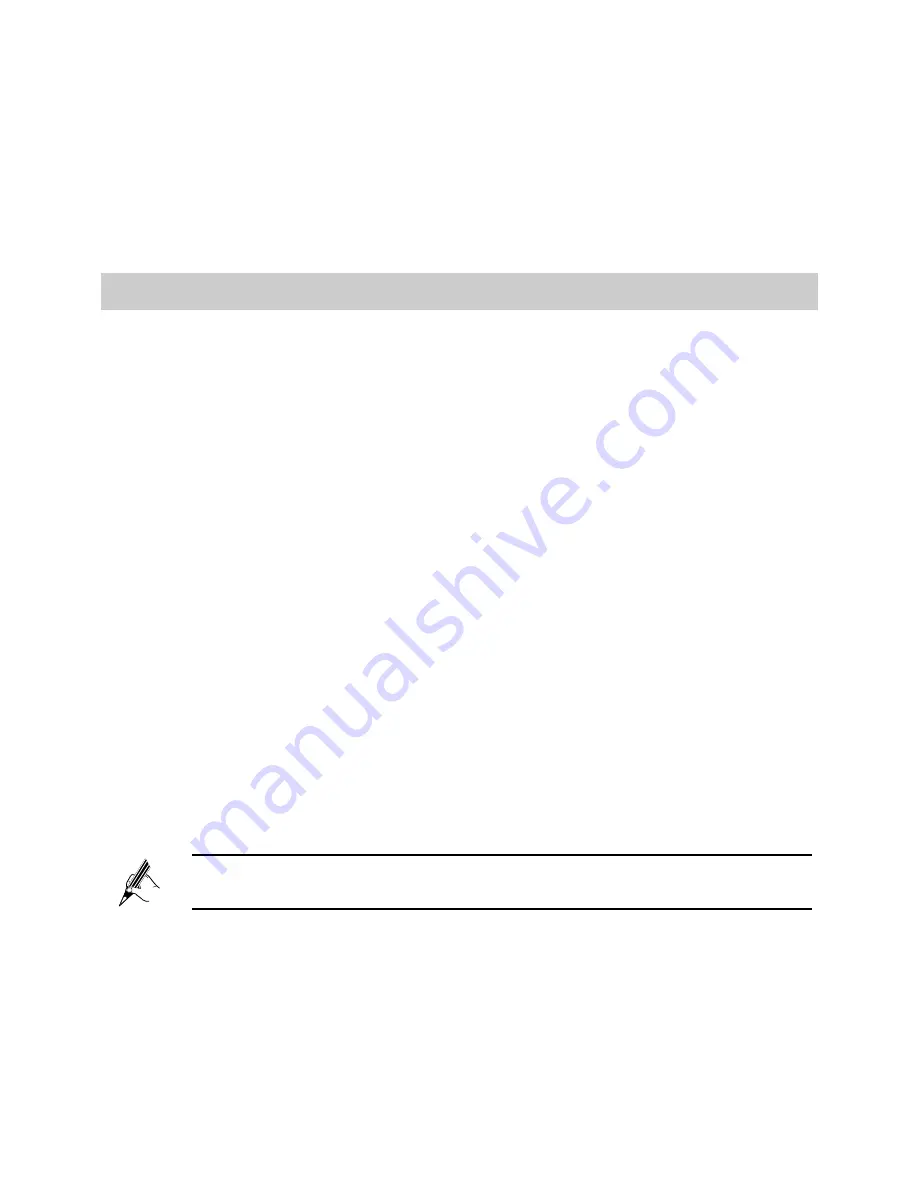
7
Step 2
Enable the WPS negotiation function on the computer within 2
minutes.
Wait for a while (about 10~120 seconds), the
WPS
indicator on the
HG532t stops blinking and turns steady on (This state for about 300
seconds and then turns off), indicating that a wireless connection is set
up between the HG532t and computer.
3.2
Setting Up a Wireless Connection Manually
If your network adapter does not support the WPS function, you can also set up
a wireless connection manually. The following example uses a computer
running the Window XP operating system to describe how to set up a wireless
connection using the default wireless network name and password:
Step 1
Enable the wireless configuration service provided by Windows XP.
1.
Right-click
My Computer
to display a short-cut menu, and choose
Manage
.
2.
In the
Computer Management
window, choose
Computer
Management (Local)
>
Services and Applications
>
Services
.
3.
Right-click
Wireless Zero Configuration
to display a shortcut menu,
and choose
Properties
.
4.
Check that
Service status
is
Started
. If
Service status
is not
Started
,
click
Start
.
5.
Click
OK
to close the dialog box, and then close the
Computer
Management
window.
Step 2
Record the wireless network name and password you set in section
2.2 “Configuring a Dial-up Connection for Internet Access”.
If the default wireless network name and password have been
changed, use the new ones.
Step 3
Configure the wireless network connection on the computer as
follows:
1.
Choose
Start
>
All Programs
>
Accessories
>
Communications
>
Network Connections
.
2.
In the
Network Connections
window, right-click
Wireless Network
Connection
to display a shortcut menu, and then choose
Properties
.



























