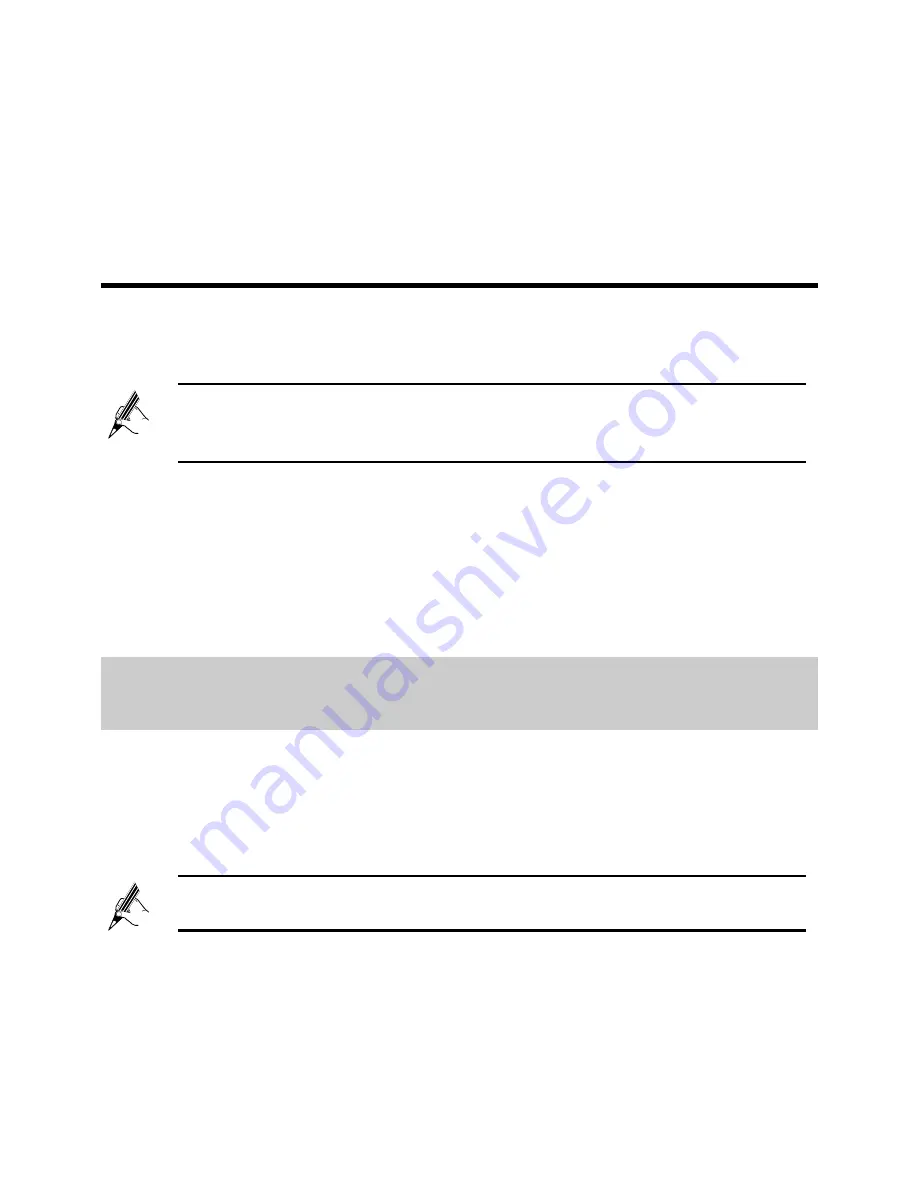
6
Then check the status of the
Internet
indicator. When the
Internet
indicator
turns green, you can access the Internet.
The preceding operations need only be performed on a computer once. The
next time when you power on the computer, you can access the Internet without
any other configurations.
3 Setting Up a Wireless Connection
If a wireless network adapter is installed on your computer, you can connect
your computer to the HG532t over a wireless connection.
The HG532t's wireless network function is enabled by default. To check the
function status, see section 5.2 "
Enabling or Disabling the Wireless Network
Function
".
There are two methods for setting up a wireless connection between the
HG532t and your computer.
3.1
Setting Up a Wireless Connection With the WPS
Button
The HG532t supports the Wi-Fi Protected Setup (WPS) function (default is
enabled) in Push Button Configuration (PBC) mode. If your computer also
supports the WPS function, do the following to connect your computer to the
HG532t wirelessly:
Step 1
Press and hold the
WPS
button on the HG532t's side panel for at least
1 second.
The
WPS
indicator on the HG532t starts blinking, indicating that the
WPS negotiation is in progress.
The method for installing the wireless adapter and its driver varies by
vendor. For details, see the installation guide provided by the vendor
of your wireless adapter.
Windows 7 supports the WPS function. Windows XP supports the
WPS function using the wireless network adapter.


























