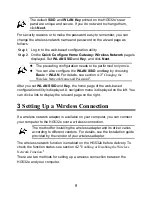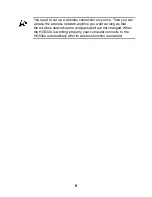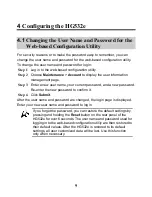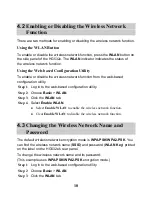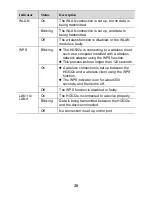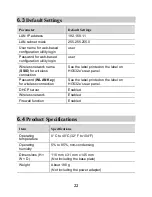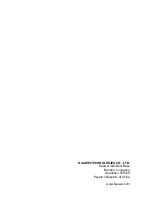18
4. In the
Preferred Networks
area, select a wireless network, and
click
Remove
.
5. Delete all the other wireless network connections from the
Preferred Networks
area.
6. Click
OK
.
Step 2
Set up an unencrypted wireless network connection.
Does the WPS function have any special requirements on the wireless
encryption settings of the HG532e?
The WPS function can be used only when the security mode of the wireless
network is set to
WPA-PSK
,
WPA2-PSK
, or
WPA-PSK/WPA2-PSK
, and the
SSID is set to
SSID1
. It is recommended that you set the security mode to
WPA-PSK/WPA2-PSK
.
What can I do if I cannot set up a wireless connection between the HG532e
and the computer by pressing the
WPS
button?
Step 1
Check that only one computer tries to connect to the HG532e using
the WPS function at a time.
Step 2
Check that the wires network function and the WPS function in PBC
mode are enabled on the HG532e.
Step 3
Check that the security mode of the wireless network is set to
WPA-PSK
,
WPA2-PSK
, or
WPA-PSK/WPA2-PSK
, and
SSID
is
set to
SSID1
.
Note that the WPS function is forcibly disabled if the wireless
network uses the Wired Equivalent Privacy (WEP) encryption.
Step 4
Check the positions of the HG532e and the computer. Ensure that
they are far from the electric appliances such as microwave ovens,
refrigerators, or cordless telephones that generate strong magnetic
or electric fields.
Step 5
Place the HG532e in an open area.
Although radio signals can pass through obstacles, their
transmission is affected if they pass through too many obstacles
such as walls.